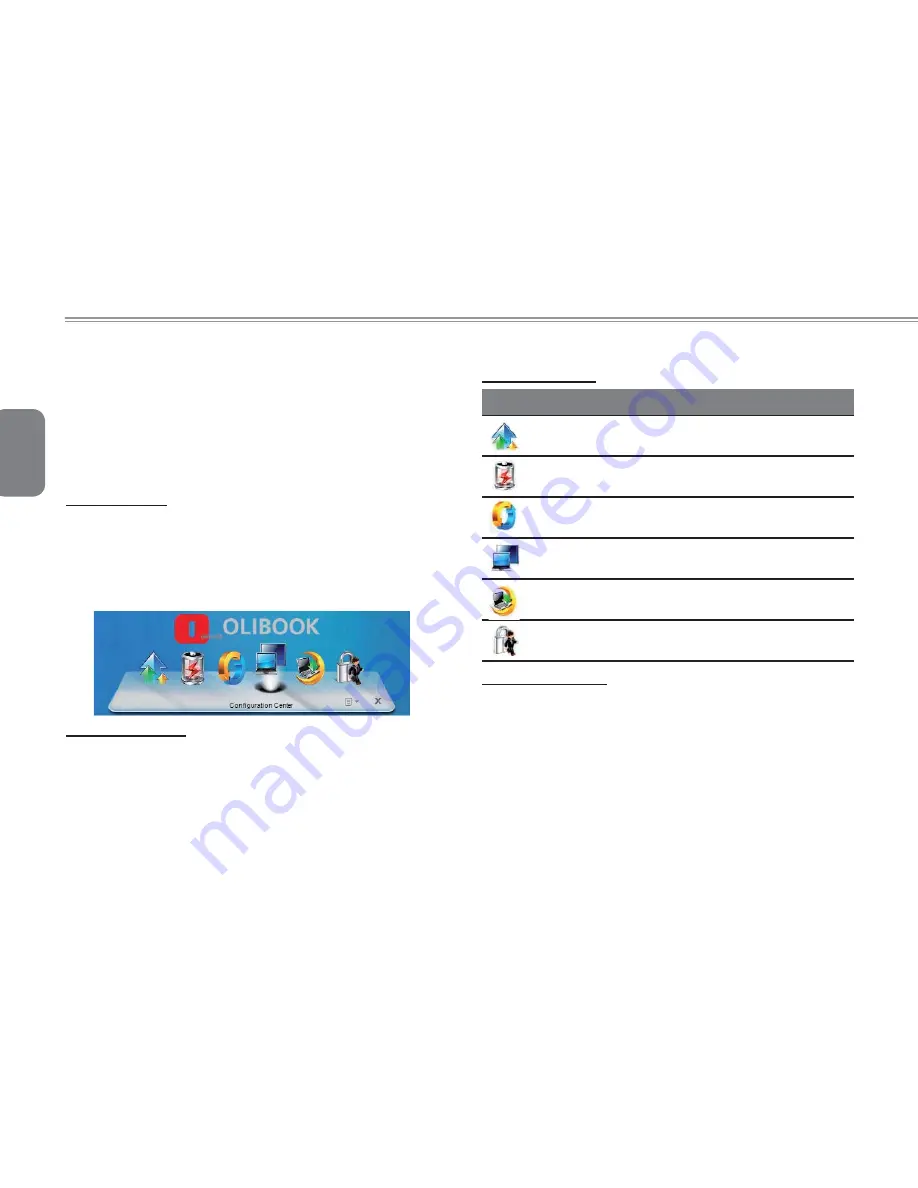
English
22
4.1 Confi guration Center utility
The Configuration Center utility provides quick and easy access to
notebook con
fi
guration settings that help: optimize battery life, increase
performance and enhance overall notebook experience. Con
fi
guration
Center allows quick selection of the current power plan and extends
power options con
fi
guration settings. In addition, Con
fi
guration Center
provides direct control over notebooks devices and options. You could
Press Fn+Home to launch Con
fi
guration Center.
Power plan icons
There are six different icons to indicate the six pre-de
fi
ned power
plans: High performance, Power saver, Balanced, Presentation,
Night download and Away.
Move mouse on an icon, it will be enlarged and the name of power
plan will be displayed. There will be a smooth animation and other
icons are pushed aside
Add new power plan
C l i c k d r o p d o w n l i s t a t t h e r i g h t c o r n e r o f C o n f i g u r a -
tion Center, select "Manage Power Plans", click "Create
a power plan" from the left side bar, then follow Windows
prompts to create a new power plan. The new power plan
will be shown up at Configuration Center with a new icon.
A total of six customized power plans can be added and shown at
Con
fi
guration Center included with the six pre-de
fi
ned ones.
Six mode defi nition
Six mode defi nition
High Performance: Favors performance, but may use
more energy.
Power saver: Saves energy by reducing your computer’s
performance where possible.
Balance: Automatically balances performance with en-
ergy consumption on capable hardware.
Presentation: Automatically switch to secondary display
or projector when they are connected.
Night Download: Optimize for low energy consumption
and quiet operation at night.
Away: Enable Always-Aware alarm and turn off unused
devices to extend battery life while away form the system.
Quick Device Control
Quick Device Control provides direct access to the Windows
Mobility Center and extended properties and devices. Use the items
to quickly con
fi
gure and notebook devices.
Содержание Olibook S1300
Страница 1: ...USER GUIDE...
Страница 8: ...English VI...
Страница 10: ...English VIII...
Страница 24: ...English 14...
Страница 30: ...English 20...
Страница 31: ...English 21 USER S MANUAL Chapter 4 Olibook S1300 Utilites...
Страница 34: ...English 24...
Страница 35: ...English 25 USER S MANUAL Chapter 5 Connecting Peripherals and upgrade...
Страница 40: ...English 30...
Страница 52: ...Code 383327Z...
















































