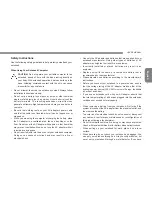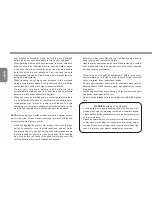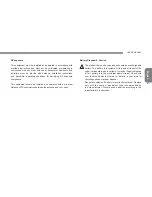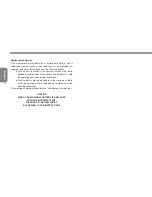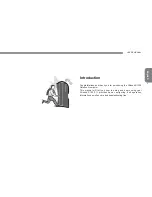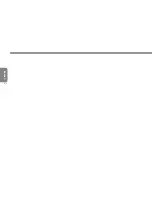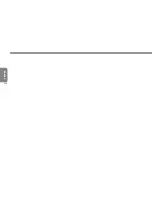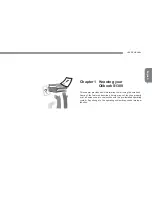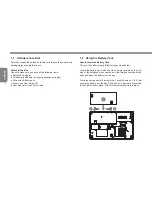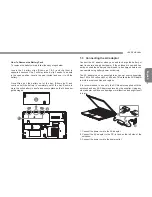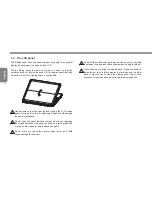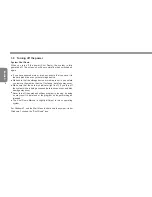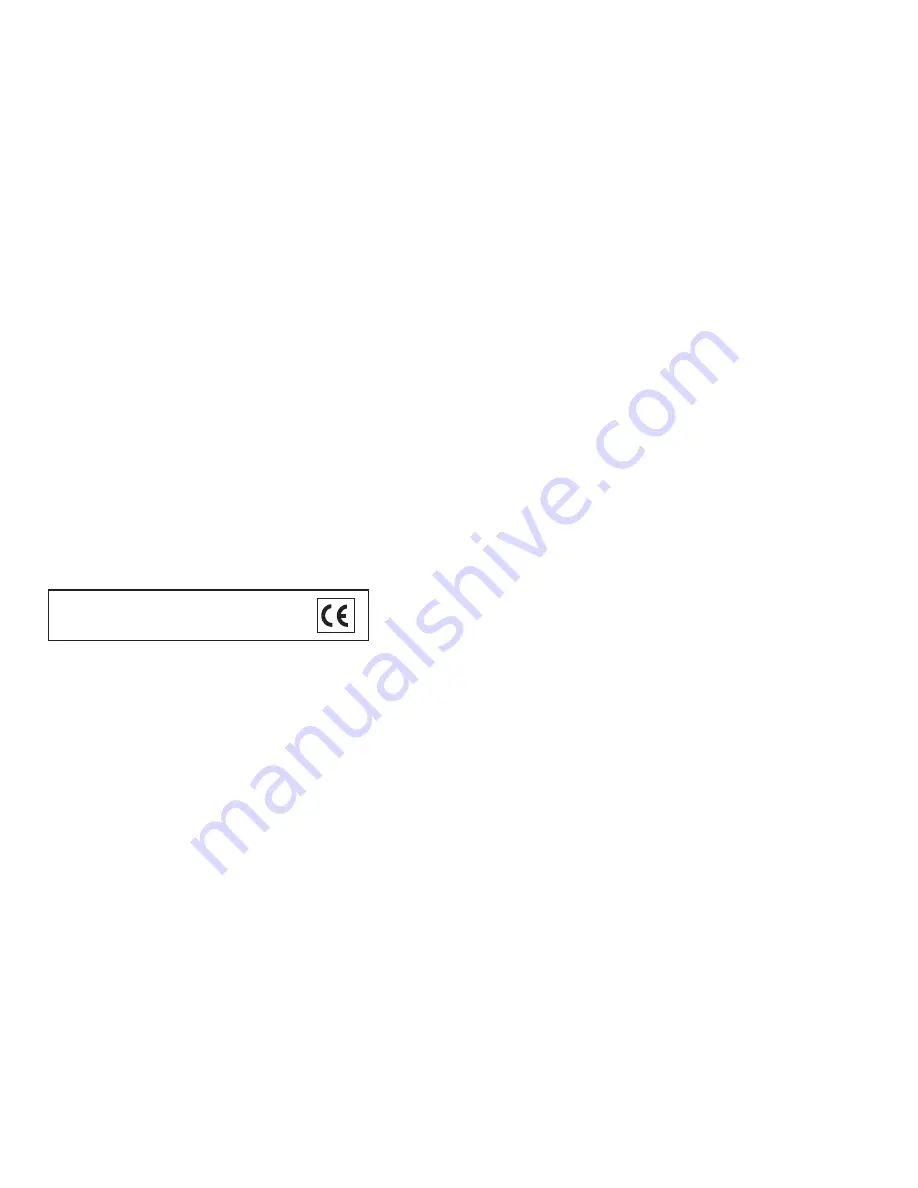
Edited/Published/Produced by:
Olivetti S.p.A.
Gruppo Telecom Italia
Via Jervis, 77
Ivrea (TO)
Italy
www.olivetti.com
Copyright © Olivetti, 2009
All rights reserved
The mark affixed to the product certifies that
Code: 3833
27Z
Date of publication:
December
2009
Trademarks:
Microsoft and Windows
are registered
trademarks of Microsoft Corporation.
Other trademarks and trade names
may be used in this document to refer to either the entities
claiming the marks and names or their products.
Olivetti disclaims any proprietary interest in trademarks and
trade names other than its own.
the product satisfies the basic quality
Requirements.
Directive 2002/96/CE
DIRECTIVE 2002/96/CE ON THE TREATMENT, COLLECTION,
RECYCLING AND DISPOSAL OF ELECTRIC AND ELECTRONIC
DEVICES AND THEIR COMPONENTS
1. FOR COUNTRIES IN THE EUROPEAN UNION (EU)
The disposal of electric and electronic devices as solid urban waste is
strictly prohibited: it must be collected separately. The dumping of these
devices at unequipped and unauthorized places may have hazardous
effects on health and the environment.
Offenders will be subjected to the penalties and measures laid down by
the law.
The crossed dustbin symbol on the device means that:
- When it to be disposed of, the device is to be taken to
the equipped waste collection centres and is to be
handled separately from urban waste;
- Olivetti guarantees the activation of the treatment,
collection, recycling and disposal procedures in
accordance with Directive 2002/96/CE (and subsequent
amendments).
To dispose of our devices correctly:
a) Contact the Local Authorities, who will give you the practical
information you need and the instructions for handling the waste
correctly, for example: location and times of the waste collection
centres, etc.
b) When you purchase a new device of ours, give a used device similar
to the one purchased to our dealer for disposal.
2. FOR OTHER COUNTRIES (NOT IN THE EU)
The treatment, collection, recycling and disposal of electric and electronic
devices will be carried out in accordance with the laws in force in the
country in question.
Содержание Olibook S1300
Страница 1: ...USER GUIDE...
Страница 8: ...English VI...
Страница 10: ...English VIII...
Страница 24: ...English 14...
Страница 30: ...English 20...
Страница 31: ...English 21 USER S MANUAL Chapter 4 Olibook S1300 Utilites...
Страница 34: ...English 24...
Страница 35: ...English 25 USER S MANUAL Chapter 5 Connecting Peripherals and upgrade...
Страница 40: ...English 30...
Страница 52: ...Code 383327Z...