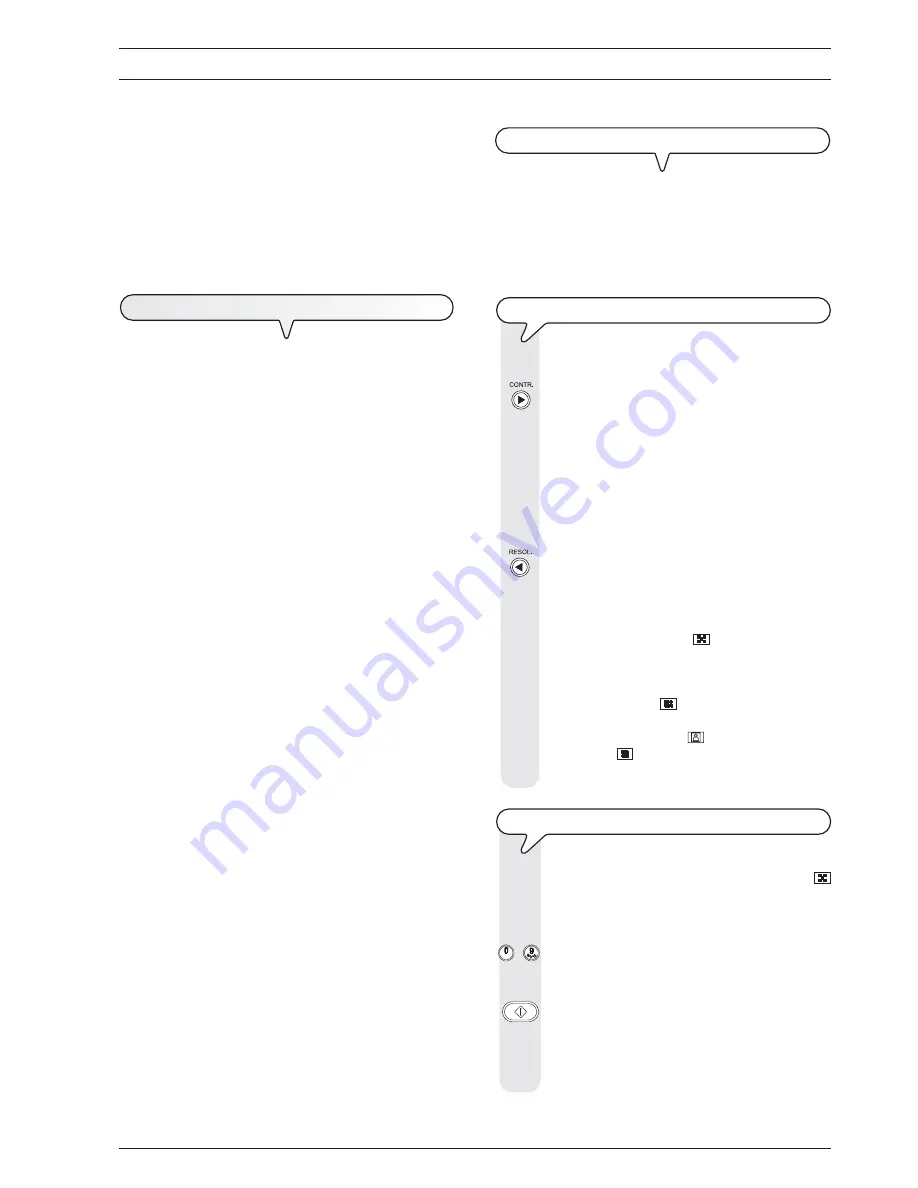
7
B
ASIC
TRANSMISSION
AND
RECEPTION
OPERATIONS
Now that your fax machine has a name and number, you can use it to:
•
send
documents (also in broadcast mode, from the memory, or by
polling)
•
receive
documents (also by polling)
•
make telephone calls
(see the section "
To make a call
")
•
copy
documents (see section "
To make a copy
").
T
O
SEND
A
DOCUMENT
W
HAT
DOCUMENTS
MAY
BE
USED
Dimensions
•
Width
min. 148 mm - max. 216 mm
•
Length
min. 105 mm - max. 600 mm
Thickness
from:
60 - 90 gr/m
2
(max. 5 sheets)
50 - 140 gr/m
2
(1 sheet at a time)
For
documents of a different size from those specified
, you
can use a transparency with rear sheet.
N
EVER
USE
•
curled paper
•
excessively thin paper
•
torn paper
•
damp or set paper
•
excessively small paper
•
crumpled paper
•
carbon paper
In addition, in order to avoid damaging your fax machine and invali-
dating your guarantee, make sure that the documents you are to use
do not contain:
•
staples
•
paper clips
•
adhesive tape
•
correcting liquid or glue that has not yet dried.
For all these cases, photocopy the document and send the copy or
use a transparency with a rear sheet as a document folder.
T
O
PLACE
THE
DOCUMENT
IN
THE
ADF
Place the document, without forcing, on the automatic document feeder
(ADF) with the side to be sent face down and then fit the cheeks
against either side of it.
The display shows:
DOCUMENT READY
2
NORMAL
T
O
ADJUST
THE
CONTRAST
AND
RESOLUTION
Before sending a document you can make some
adjust-
ments
so as to
optimize
the printing quality.
To choose the
contrast
on the basis of the following crite-
ria:
•
NORMAL
, if the document
is neither too light nor too
dark
. "NORMAL" appears on the bottom line of the dis-
play.
•
LIGHT
, if the document is
dark
.
"LIGHT" appears on the
bottom line of the display.
•
DARK
, if the document is
light
. "DARK" appears on the
bottom line of the display.
To choose the
resolution
on the basis of the following
criteria:
•
STD
(STANDARD), if the document contains
easily leg-
ible characters
. An "arrow" appears on the bottom line of
the display in line with the "
" symbol printed on the
console.
•
FINE
, if the document contains
very small characters or
drawings
.
An "arrow" appears on the bottom line of the
display in line with the "
" symbol printed on the console.
•
HALF TONES
, if the document contains
shaded areas
.
An "arrow" in line with the "
" symbol and an arrow in
line with the "
" symbol printed on the console appear
on the bottom line of the display.
T
O
SEND
A
DOCUMENT
Place the document in the ADF. The display shows the
default contrast and resolution values: NORMAL and
(standard), respectively.
If you want, change the contrast and resolution values as
described previously.
/
On the numeric keypad type the number of the correspond-
ent to whom you want to send the document (max. 32
digits).
To start sending the document.
If the document is sent correctly, once this operation has
been completed, the display will show the message "TX
COMPLETED" for a few seconds and then the initial stand-
by status.
















































