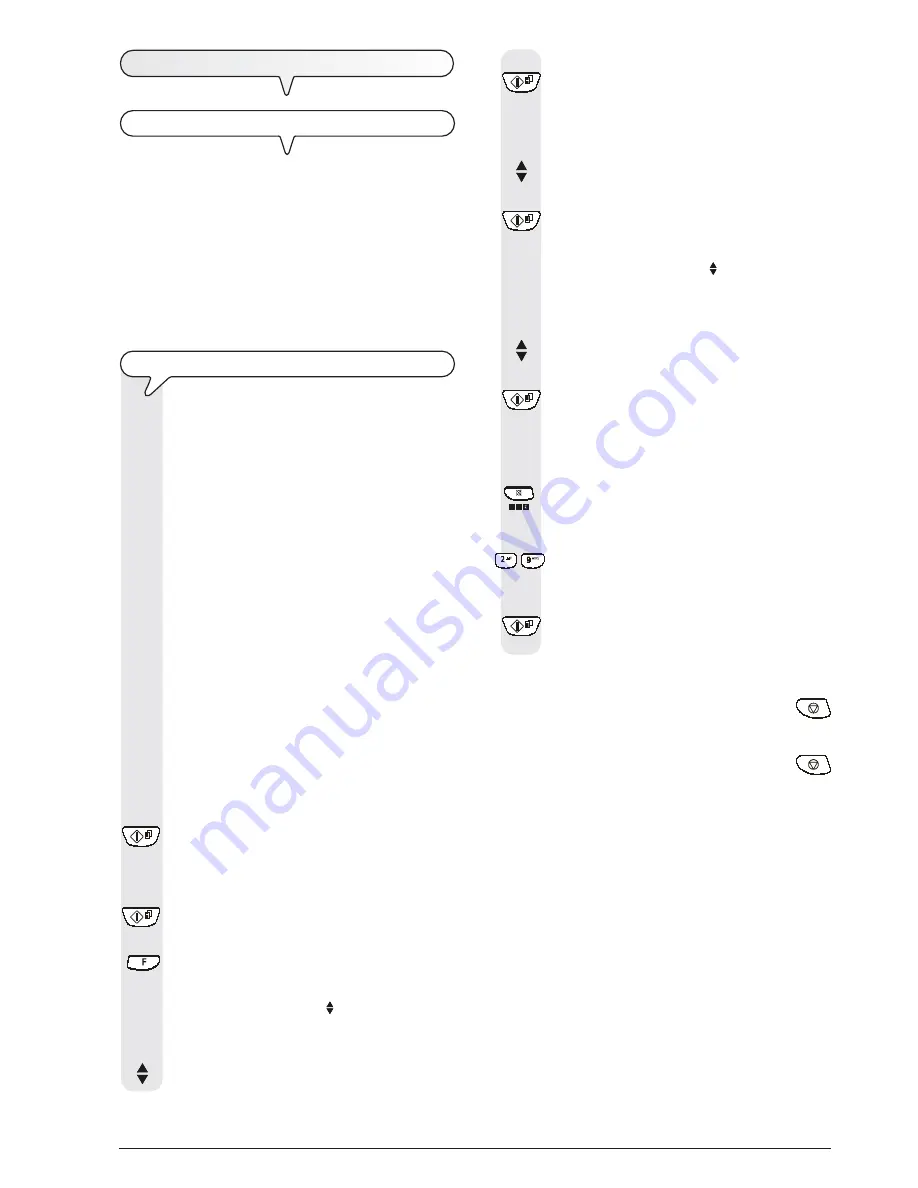
19
8.
To confirm your choice, press the key:
The display shows:
ZOOM 100%
9.
To choose the desired copy size setting, "200%",
"140%", "70%" or "50%", press the keys:
10.
To confirm your choice, press the key:
The display shows:
CONTRAST
NORMAL
11.
To display the other two types of contrast available,
"CONTRAST - LIGHT" or "CONTRAST - DARK", press
the keys:
12.
To confirm your choice, press the key:
The display shows the values that you have just se-
lected. At this point, simply choose the resolution you
want and set the number of copies you want to make:
13.
To choose the desired resolution setting, "TEXT" or
"PHOTO", press the key:
14.
If you want to make more than one copy (max. 9), enter
the desired number by pressing the keys:
-
15.
If you only want to make one copy, skip to the next step.
16.
To make the copy, press the key:
The fax machine starts to save the document. Having
done this, the fax machine starts copying.
n o t E
If you want to abort the copy in progress, press the
key. The fax machine will stop copying, unload the document
from the ADF and return to its initial stand-by mode, display-
ing the message "COPY INTERRUPTED". Press the
key to clear the message from the display.
n o t E
To make enlarged or reduced copies of the document, re-
member to place the document against the right-hand side of
the feeder (see the mark printed on the fax machine's casing).
The maximum printing width is 204 mm and the maximum length
is 282 mm. The maximum unprintable margins are: 4 mm on
the left and right sides, 3 mm at the top and 14 mm at the
bottom.
M
AKING
COPIES
W
HAT
DOCUMENTS
CAN
BE
COPIED
As for transmission,
copying requires the document to be
inserted in the automatic document feeder (ADF)
. Be-
fore making a copy, make sure that the document is correctly
inserted in the feeder and that it respects the characteristics
described previously (see the "
Transmission
" section).
Bear in mind however that for the
copying function you
can only insert one sheet at a time
in the automatic docu-
ment feeder (ADF). In addition, if no copies are made within
about two minutes, the fax will automatically unload the origi-
nal and return to stand-by mode.
T
O
MAKE
A
COPY
As mentioned previously, you can also use the fax ma-
chine as a
photocopier
. The printing quality obtained
depends on the type of copy you want to obtain "
Nor-
mal copy
" or "
Quality copy
" and the
contrast
and
resolution
values that you select before starting the
copying function.
1.
Choose the type of
contrast
on the basis of the follow-
ing criteria:
•
NORMAL
, if the document
is neither very light nor
very dark
.
•
LIGHT
, if the document
is
very dark
.
•
DARK
, if the document
is very light
.
2.
Choose the type of
resolution
on the basis of the fol-
lowing criteria:
•
TEXT
, if the document contains
easily legible text
or
simple graphics
.
•
PHOTO
, if the document contains
shaded areas
.
3.
Insert the document in the ADF.
The display shows on the top line:
DOCUMENT READY
and on the bottom line, the default contrast value: "NOR-
MAL".
4.
Press the key:
The display shows the default copy size, contrast and
resolution settings: 100%, NORMAL and TEXT, respec-
tively. It also shows the number of copies set (1).
5.
If you want to confirm these values, press the key:
Otherwise skip to step
6
.
6.
Press the key:
The display shows:
QUALITY
HIGH
7.
To view the other available option, "QUALITY - NOR-
MAL", press the keys:
Содержание Fax-Lab 128
Страница 1: ...INSTRUCTIONS TELEPHONE ANSWERING DEVICE COPIER SMS ...
Страница 4: ......
Страница 22: ......
Страница 70: ......
Страница 71: ...Monochrome cartridge code FJ31 Single block cartridge code B0336F ...
Страница 72: ...256700U ...






























