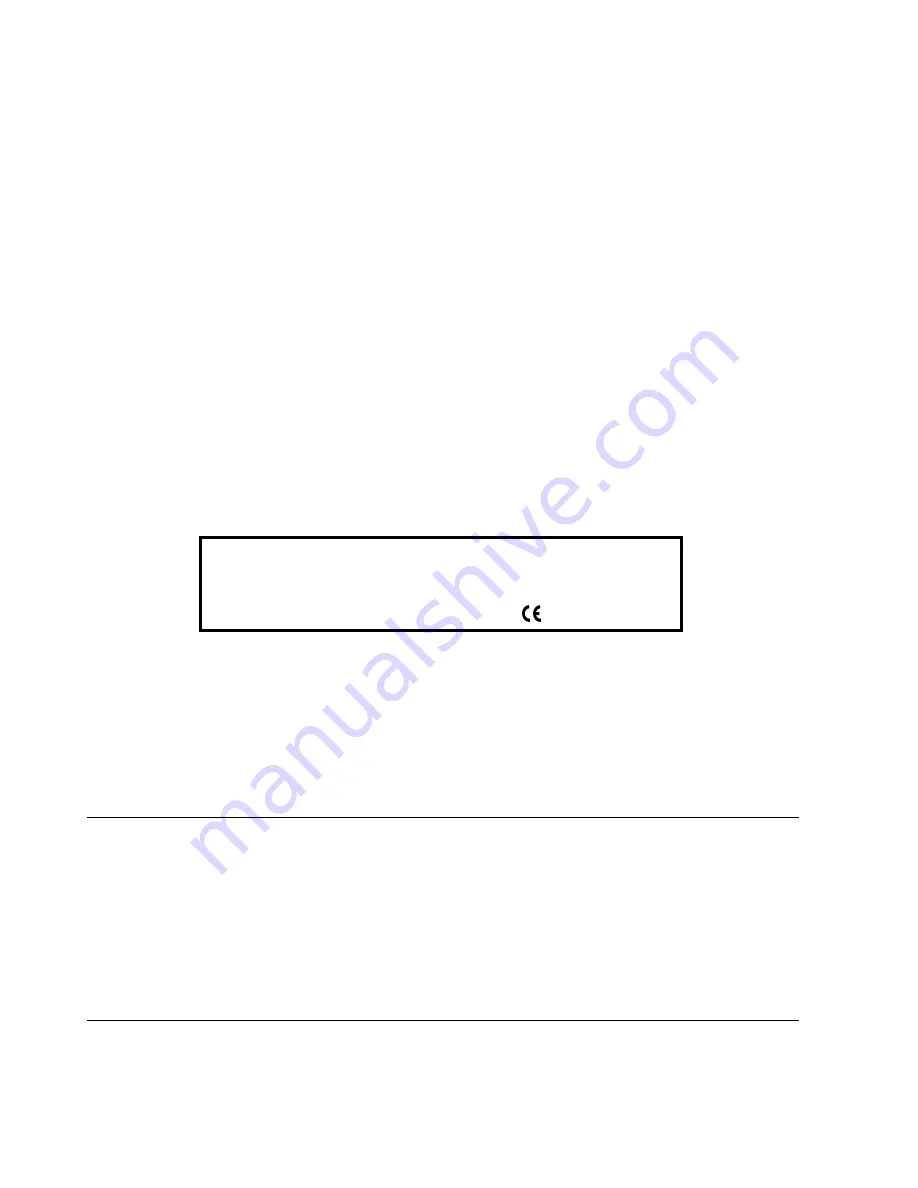
The manufacturers declare under their own responsibility that this product
complies with provisions laid down by the directive 1999/05/CE (a copy of
the certificate is included at the end of the manual).
Conformance is certified by the application of the
mark to the product.
Network compatibility declaration
This product has been designed and developed to operate in the networks of all European Community countries,
and in those of Switzerland and Norway.
Full compatibility with the networks of individual countries will depend on specific national software parameters which
can be set in the product. If you encounter problems with non EC PSTN networks, contact your national technical
support service.
Your attention is drawn to the following conditions that could compromise the conformity attested above as well as
the machine’s characteristics:
• incorrect electrical supply;
• incorrect installation, erroneous or improper use, or any use that differs from what is indicated in the User Manual
supplied with the machine;
• replacement of components or original parts using other types, not approved by the manufacturer, or where
carried out by unauthorized persons.
The electrical socket must be near to hand and easily accessible. To disconnect the machine from the electrical power
supply, unplug it from the supply socket.
The manufacturer reserves the right to make any changes to the machine described in this manual, at any time, and
without prior warning.
This machine has been approved, under the terms of Council Decision 98/482/EC, for Europe-wide connection as
a single terminal to an analogue Public Switched Telephone System (PSTN) system. However, due to differences
between individual PSTNs in the various countries, the approval does not unconditionally guarantee success
operation of every PSTN termination point.
If you encounter any problems, you should contact your supplier immediately.
EDITED/PUBLISHED/PRODUCED BY:
Olivetti, S.p.A. con unico azionista
Gruppo Telecom Italia
Direzione e coordinamento di Telecom Italia S.p.A.
Printed in Thailand.
Code of user manual: 256664K
Date of publication: July 2005.
Copyright © 2005, Olivetti
All rights reserved.
No parts of this manual may be photocopied, reproduced or translated into other languages without prior written
authorization from Olivetti S.p.A.
Содержание Fax-Lab 105
Страница 1: ...INSTRUCTIONS Ink Jet Fax Fax Lab 105...
Страница 4: ......
Страница 22: ......
Страница 24: ......
Страница 54: ......
Страница 56: ......
Страница 58: ......
Страница 59: ...Monochrome print head part number Single block print head P N B0336F...
Страница 60: ...256664K...



































