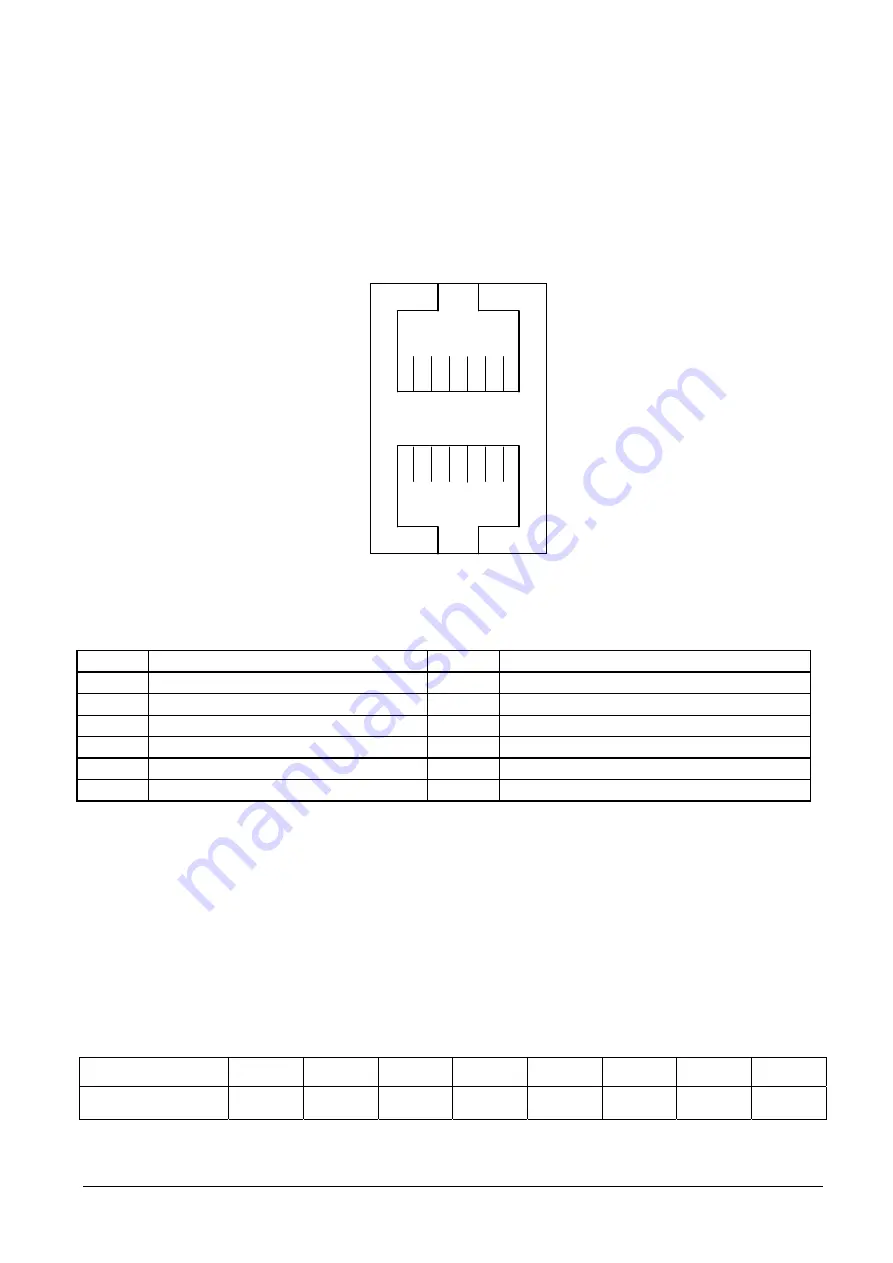
2.6
INSTALLATION OF THE EPSON STANDARD CASH DRAWER
An Epson Standard cash drawer can be installed using the dedicated ports (CD1 and CD2).
2.6.1
Pin out ports CD1 and CD2
7
6
12
1
Figure 2-9
Pin Function
Pin Function
1 GND
7 GND
2
DOUT bit0
8
DOUT bit2
3 DIN
bit0
9 DIN
bit1
4
12V / 24V
10
12V / 24V
5
DOUT bit1
11
DOUT bit3
6 GND
12 GND
2.6.2
Control register
The Cash Drawer Controller uses I/O inputs to manage: the “Cash Drawer Control Register” and the “Cash
Drawer Status Register”, in the following way:
•
Register location: I/O port 4B8h
•
Attribute: Write / Read
•
Size: 8 bits
BIT
7 6 5 4 3 2 1 0
Attribute
Reserved
Reserved
Read Read Write Write Write Write
2-8
XZAC3274
Содержание Explor@ 100
Страница 1: ...Web Cash Explor 100 SERVICE MANUAL Code XZAC3274...
Страница 6: ...VI XZAC3274...
Страница 59: ...UPDATING STATUS DATE UPDATED PAGES PAGES CODE 11 2006 1st EDITION 59 XZAC3274...
















































