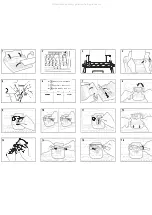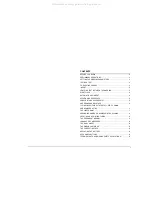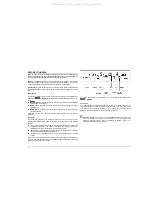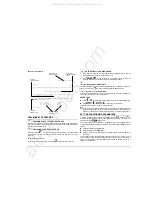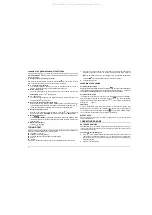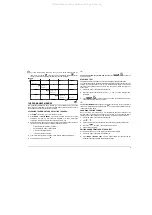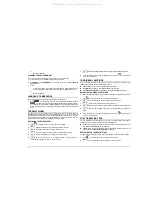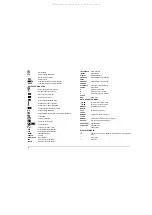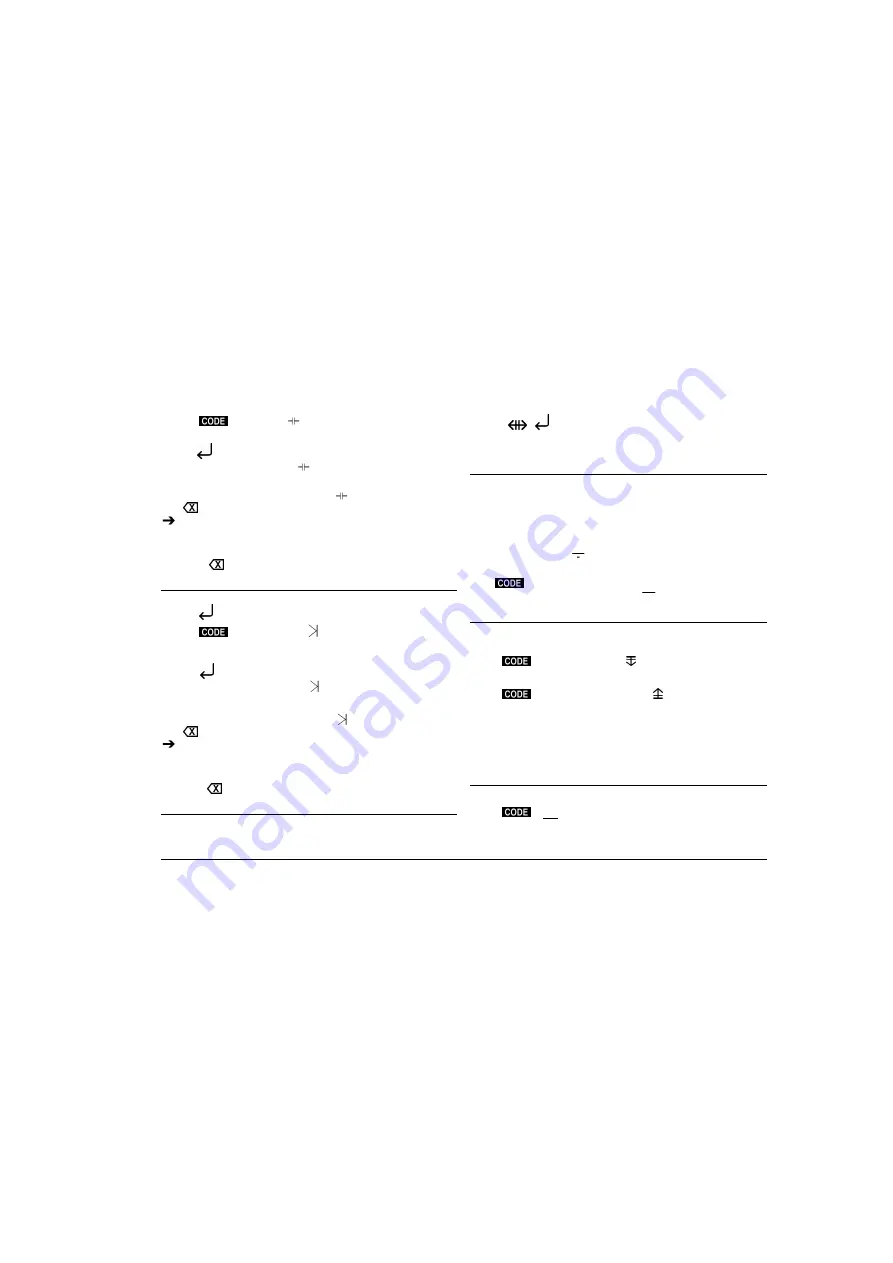
6
2.
Press
+ CENTER
. The
symbol will appear on the display.
3.
Type the text to be centred. The display will show the characters typed.
4.
Press
. The words will be printed in the centre between the margins. The printer unit
moves to the start of the next line. The
symbol disappears from the display.
IF...
You want to abort the procedure:
check that the
symbol is at the work point and
press
. Characters that have already been typed can be displayed by pressing the
key (except in C-C mode).
You have made a mistake:
proceed as described for making corrections on the
display.
You exceed the maximum capacity of the line:
the typewriter emits an audible error
signal. Press
and change as required.
RIGHT FLUSH
Text can be aligned at the right margin.
1.
Press
, if necessary, to move to the start of the line.
2.
Press
+ RIGHT FLUSH
. The
symbol appears on the display.
3.
Type the words to be aligned at the right margin. The display shows the characters
typed.
4.
Press
. The words are printed aligned at the right margin. The printer unit
moves to the start of the next line. The
symbol disappears from the display.
IF...
You want to abort the procedure:
check that the
symbol is at the work point and
press
. Characters that have already been typed can be viewed by pressing the
key (except in C-C mode).
You have made a mistake:
proceed as described for making corrections on the
display.
You exceed the maximum capacity of the line:
the typewriter emits an audible error
signal. Press
and change as required.
AUTOMATIC LINE INDENT
This function is used for indenting a line 2.54 cm (1") from the left margin. The printer
unit must be situated on the line immediately before the one that is to be indented.
1.
Press
+
. The printer unit moves to the indent on the next line.
2.
Type the text. The next time you execute a carriage return, the printer unit will
move to the original left margin.
HYPHEN AND FIXED SPACE
While working with an automatic carriage return, you may have to type a space (e.g.
Henry VIII) or a hyphen (e.g. London-Paris) less than eight characters from the right
margin (after the audible end of line signal), without printing the characters or executing
an automatic carriage return. The fixed space is used for keeping a space between
words or formulas unchanged while working in RTJ mode.
To enter a hyphen:
Press
MODE
+
-
to type a hyphen after the audible signal without executing a carriage
return. The display shows the
symbol.
To enter a fixed space:
Press
+ SPACE BAR
to enter a space after the audible signal without
executing a carriage return. The display shows the
symbol.
SUBSCRIPT AND SUPERSCRIPT
You can enter characters in subscript or superscript (bases or exponents) by causing
the platen to rotate back or forward by half a line feed.
1.
Press:
•
+ SUB
to type a base. The
symbol appears in the service area of
the display
or
•
+ SUPER
to type an exponent. The
symbol appears in the service
area of the display.
2.
Type the base or exponent. The corresponding symbol appears below the
character in the work area of the display.
3.
Continue typing the text.
IF...
You are working in C-C mode
: the character is printed immediately.
UNDERLINE AND BOLD FACE
Characters can be printed with the underline and/or bold face attribute.
1.
Press:
•
+ XXX
to activate the underline attribute. The display shows the
symbol ||| in correspondence to the separator.
All manuals and user guides at all-guides.com