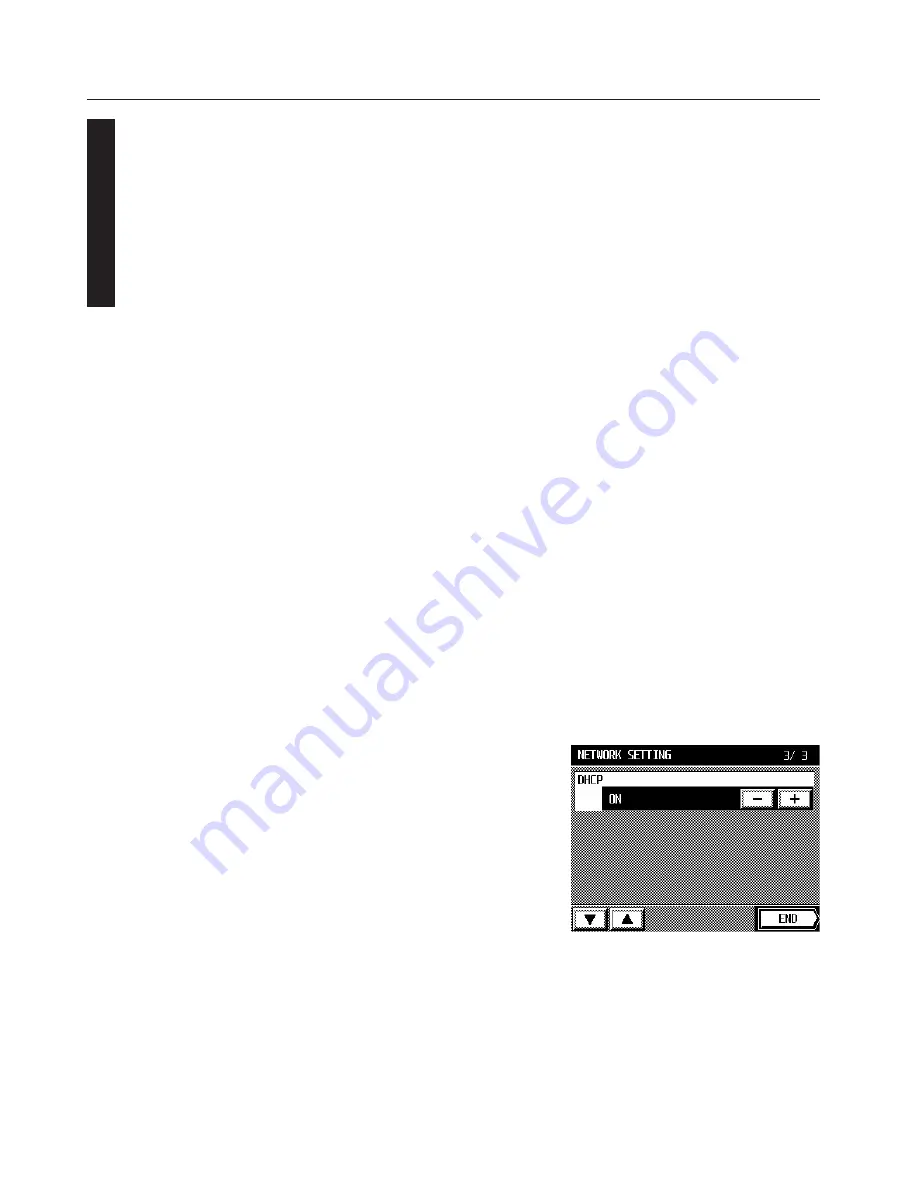
20
1
Print Option Status
Setting to “ON” allows you to print the status of the optional network board when
making a status test print.
“ON” or “OFF” can be selected by using the “–” key or “+” key.
* By default, “OFF” is selected.
To exit the setting, press the “FINISH” key. The offline screen will reappear.
2
Netware Frame
Allows you to change the Netware frame type.
Select “AUTO”, “802.3”, “802.2”, “ETHERNET II” or “802.3 SNAP” using the “–” key or
“+” key. By default, “AUTO” is selected.
To exit the setting, press the “FINISH” key. The offline screen will reappear.
3
DHCP
Setting to “ON” allows the server to assign the IP address, subnet mask and gateway
address automatically. To cancel this setting, set to “OFF”.
“ON” or “OFF” can be selected by using the “–” or “+” key.
* By default, “ON” is selected.
To exit the setting, press the “FINISH” key. The offline screen will reappear.
* If you are going to set the addresses manually, set DHCP to “OFF”.
After changing the printer setting, press [End] button the recover the printer to online
status, then turn OFF/ON the main switch.
It is only after turning the main switch OFF/ON, the printer setting will be reflected.
6. Printer Configuration
8
Once all desired changes to the network settings are complete, press the “END” key
and the message display will return to the off-line screen.




















