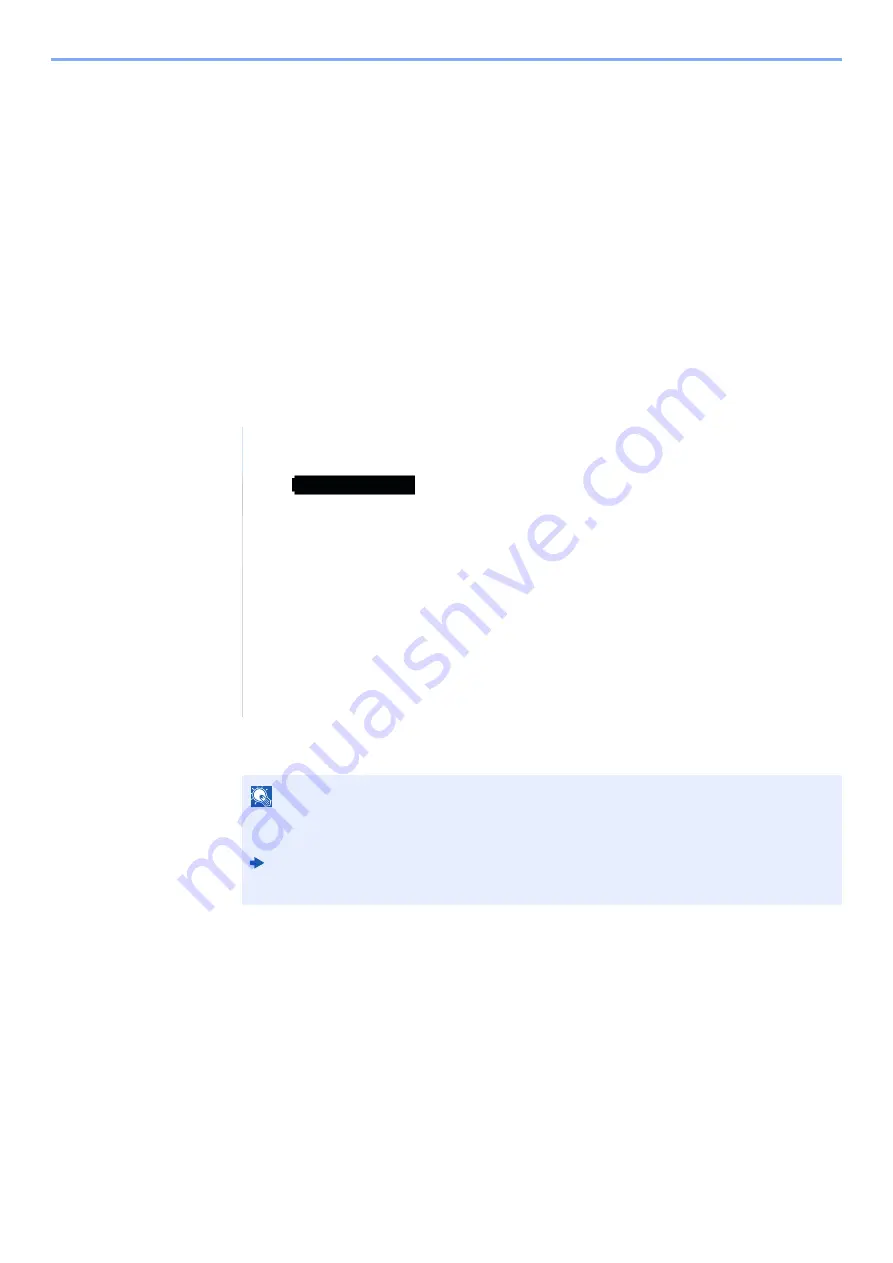
10-5
Internet Faxing (i-FAX) > i-FAX Settings
i-FAX Settings
To send and receive Internet faxes, you must first specify the SMTP server and POP3 server settings.
Specify these settings using
Embedded Web Server RX
on a computer that is connected to this machine via a
network.
Refer to the machine’s
Operation Guide
for information on the network settings.
Accessing
Embedded Web Server RX
1
Display the screen.
1
Launch your Web browser.
2
In the address or location bar, enter the machine's IP address or the host name.
Examples: 10.180.81.3/ (for IP address)
MFP001 (if the host name is "MFP001")
The web page displays basic information about the machine and
Embedded Web Server RX
as well as their current status.
NOTE
If the screen "There is a problem with this website's security certificate." is displayed,
configure the certificate.
Embedded Web Server RX
User Guide
You can also continue the operation without configuring the certificate.
Содержание d-Copia 3202MF
Страница 1: ...FAXSystem12 FAX OPERATION GUIDE Code 606309en...
Страница 117: ...5 25 Using Convenient Fax Functions FAX Box Function FAX Reception Box...
Страница 233: ...10 15 Internet Faxing i FAX i FAX Reception...
Страница 269: ......
















































