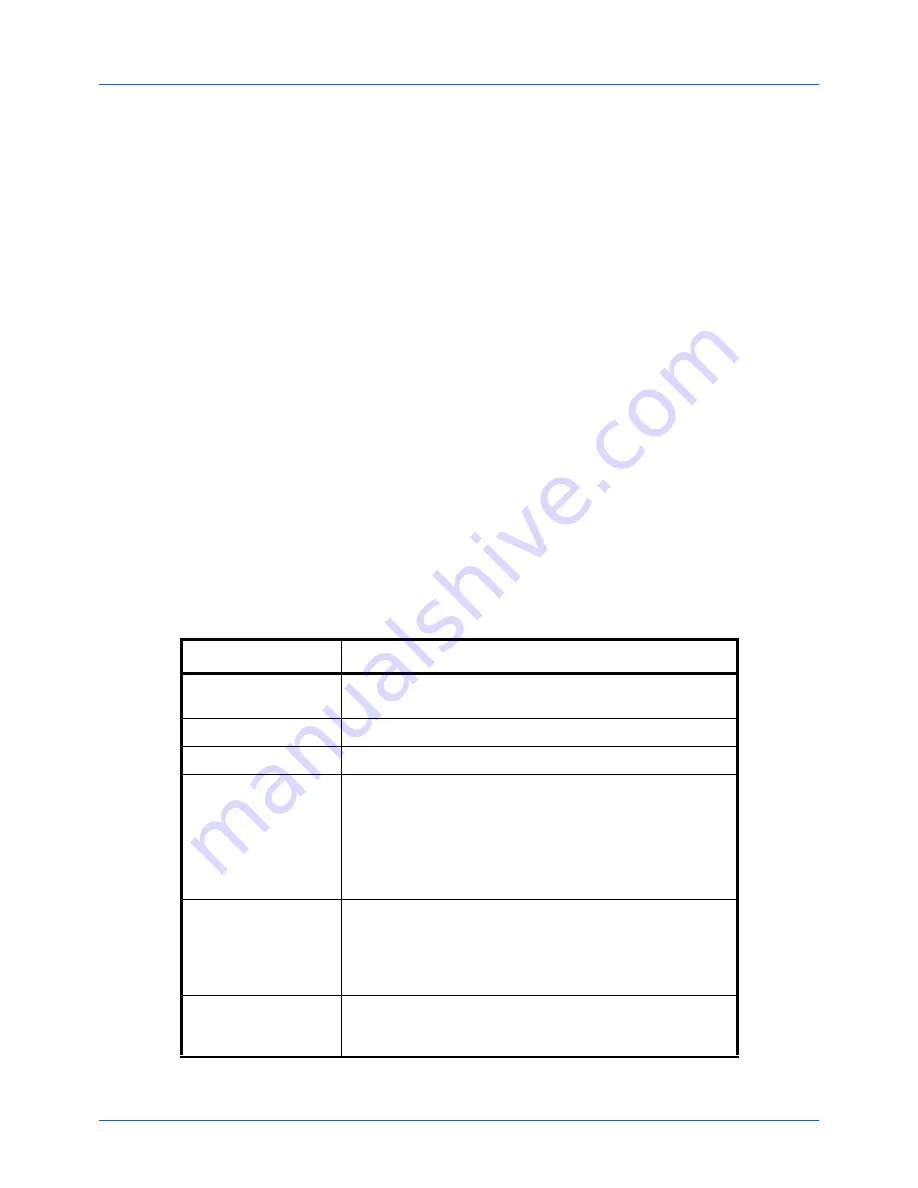
FAX Operation (Advanced)
4-34
5
Press the
OK
key.
6
Press the
or
key to select [OverwriteSetting].
7
Press the
OK
key.
8
Press the
or
key to select [Allowed] or [Not
Allowed].
9
Press the
OK
key.
Using Polling Transmission
1
Press the
Document Box
key.
2
Place the originals.
3
Press the
or
key to select [Polling Box].
4
Press the
OK
key.
5
Press the
or
key to select [Store File].
6
Press the
OK
key.
7
Press the
Function Menu
key.
8
Change the required functions for the original to be
stored. For information on using the functions, refer to
the machine’s
Operation Guide
.
Function
Description
Original Size
Select the size of originals to be scanned. Be sure to select
the original’s size when using custom size originals.
Original Image
Select image quality.
Scan Resolution
Chooses the level of detail used for scanning originals.
Orig. Orientation
To ensure that the originals are stored in the correct
orientation, this indicates which end of the original is the top.
To use the following functions, select the orientation of the
originals.
• 1-sided / 2-sided Selection
• Border Erase
Continuous Scan
Allows you to divide originals that cannot be placed in the
document processor at one time into multiple scans and then
store the result as a single file. With this function, originals
continue to be scanned until you press [END Scan] (the
Right Select
key).
File Name Entry
Allows you to rename the files created from scanned
originals. You can also use this function to add the job
number and/or date.
Содержание d-COPIA 3004MF
Страница 14: ...xii...
Страница 20: ...Part Names and Functions 1 6...
Страница 54: ...FAX Operation Basic 3 26...
Страница 112: ...Checking Transmission Results and Registration Status 5 12...
Страница 118: ...Setup and Registration 6 6 FAX Country Code To use this menu consult your dealer or service representative...
Страница 152: ...About Network FAX 7 4...
Страница 176: ...Index 4...
Страница 179: ......
Страница 180: ...First edition 2011 12 2MJLVEN000...
















































