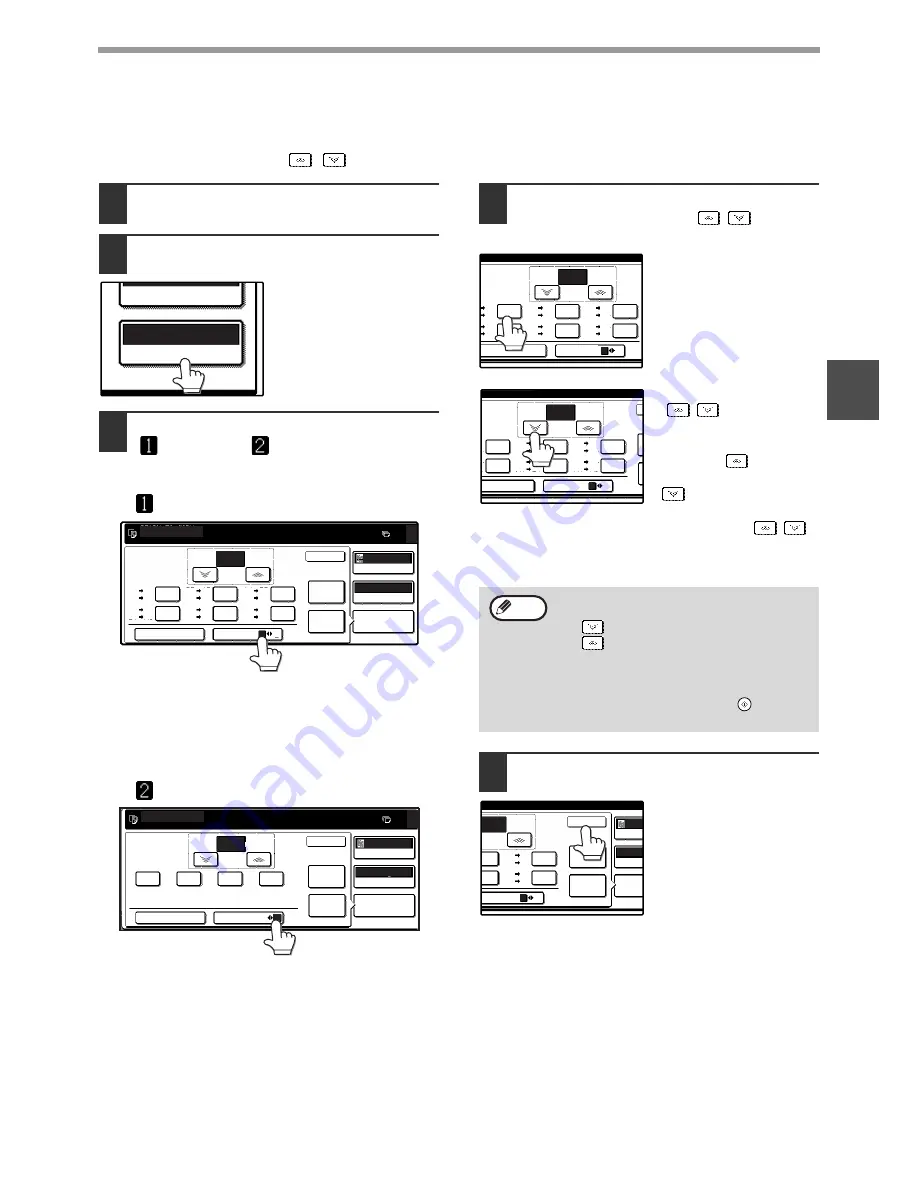
31
COPY FUNCTIONS
2
MANUAL RATIO SELECTION
There are five (four) preset reduction ratios and five (four) preset enlargement ratios.
In addition, the [ZOOM] keys (
,
) can be pressed to select the ratio in increments of 1%.
1
Place the original(s). (p.22, p.23)
2
Touch the [COPY RATIO] key.
3
Use the [MENU] key to select menu
[
] or menu [
] for copy ratio
selection.
Menu
• Preset reduction keys :
70%, 81%, 86% (64%,
77%)
• Preset enlargement keys : 115%, 122% (121%,
129%), 141%
• [100%] key
100%
Menu
• Preset reduction keys :
25%, 50%
• Preset enlargement keys : 200%, 400%
• [100%] key
100%
4
Use the enlargement key or reduction
key, or the [ZOOM] key (
/
) to set
the desired copy ratio.
The [ZOOM] keys
(
/
) can be used to
change the ratio in
increments of 1%
Touch the
key to
increase the ratio or the
key to decrease the
ratio. Continuing to touch
a [ZOOM] key (
/
)
makes the ratio change
faster.
5
Touch the [OK] key.
PAPER SELECT
100%
COPY RATIO
B4
B5
A3
A4
B5
A5
B4
A4
A5
B5
A4
B4
A4
B5
A3
B4
B5
B4
A4
A3
70%
81%
86%
115%
122%
141%
B5
A4
B4
A3
ZOOM
XY ZOOM
MENU
AUTO
IMAGE
EXPOSURE
PAPER SELECT
COPY RATIO
READY TO COPY.
AUTO
AUTO A4
0
1
2
100
OK
%
100%
READY TO COPY.
0
100
ZOOM
%
50%
200%
25%
400%
100%
XY ZOOM
MENU
AUTO
IMAGE
2
1
EXPOSURE
PAPER SELECT
COPY RATIO
AUTO
AUTO A4
OK
• Touch a reduction or enlargement key to
set the approximate ratio, then touch the
[
] key to decrease the ratio or the
[
] key to increase the ratio.
• If "IMAGE IS LARGER THAN THE COPY
PAPER." appears, the selected copy ratio
is too large for the paper size. However, if
you press the [START] key (
), a copy
will be made.
ZOOM
XY ZOOM
MENU
1
2
100
B5
A4
B5
A5
B4
A4
A5
B5
A4
B4
A4
B5
A3
B4
B5
B4
A4
A3
70%
81%
86%
115%
122%
141%
A4
A3
%
5
4
B5
A5
B4
A4
A5
B5
A4
B4
A4
B5
A3
B4
B5
B4
A4
A3
70%
81%
86%
115%
122%
141%
4
3
ZOOM
XY ZOOM
MENU
1
2
70
%
Note
ZOOM
ENU
AUTO
IMAGE
EXPO
PAPER
COPY
A
AUTO
1
2
70
OK
%
100%
A4
B5
A3
B4
B5
B4
A4
A3
81%
86%
22%
141%
















































