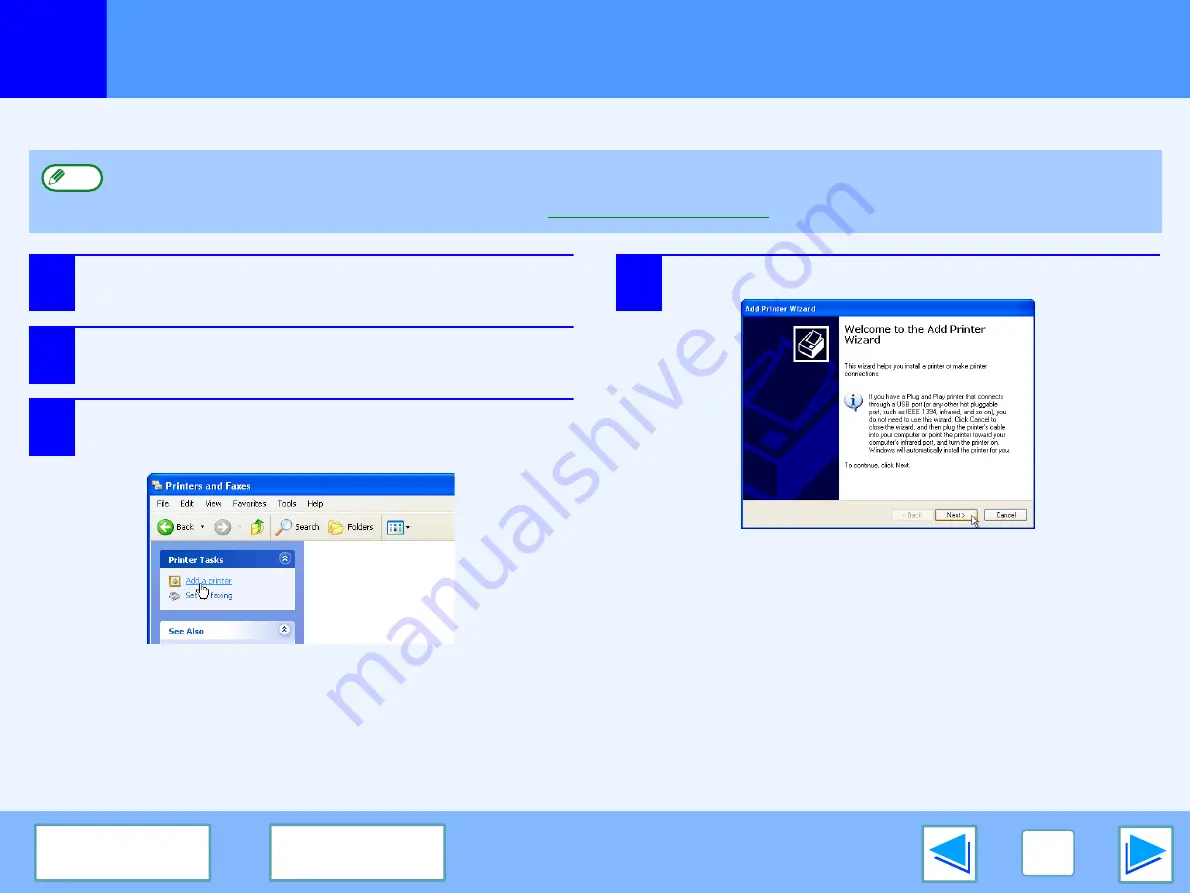
2
PRINTER SHARING
16
Client Settings
(part 1)
Follow the procedure below to install the printer driver in the client.
1
Click the "start" button, and click "Control
Panel".
2
Click "Printers and Other Hardware", and click
"Printers and Faxes".
3
Click "Add a printer" in "Printer Tasks".
The "Add Printer Wizard" will appear.
4
Click the "Next" button.
This page provides steps for Windows XP Home Edition users only. If your operating system is Windows 95/98/Me/2000/XP
Professional, refer to the Operation Manual or the help file of your operating system.
If your operating system is Windows NT 4.0, refer to "
Note




































