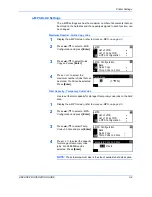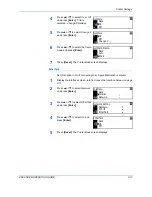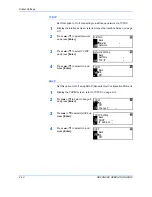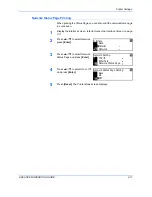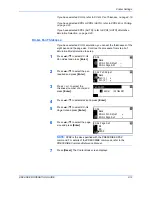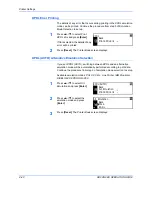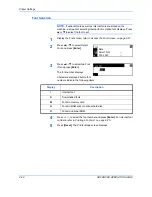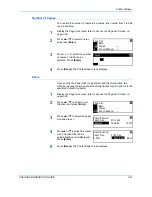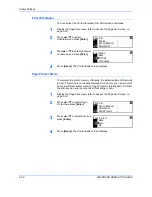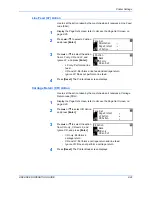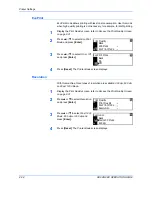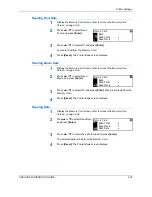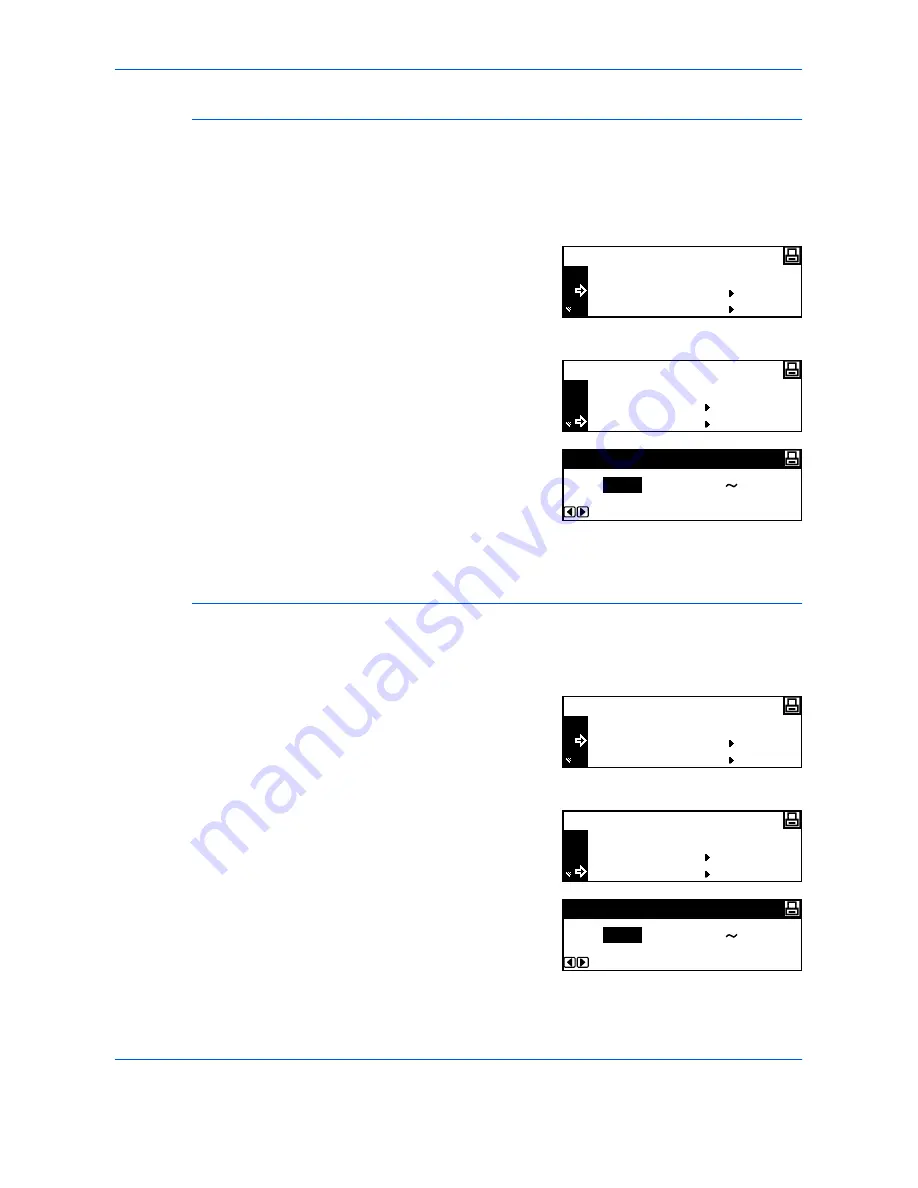
Printer Settings
ADVANCED OPERATION GUIDE
2-23
Font Size
If you have selected a proportional font as the default font, you can set the
font size. If you have selected the
Courier
font or the
Letter Gothic
font as
the default font, only the
Character Pitch
setting displays.
1
Display the
Font
screen, refer to
Access the Font Screen, on page 2-21.
2
Press
S
or
T
to select
Select
Font
and press
[Enter]
.
3
Press
S
or
T
to select
Detail
and
press
[Enter]
.
4
Press < or > to select the
character size, 4.00 to 999.75
point can be selected. Press
[Enter]
.
5
Press
[Reset]
. The
Printer Basic
screen displays.
Courier/Letter Gothic Font Character Pitch
You can set the character pitch for the
Courier
or
Letter Gothic
font.
1
Display the
Font
screen, refer to
Access the Font Screen, on page 2-21.
2
Press
S
or
T
to select
Select
Font
and press
[Enter]
.
3
Press
S
or
T
to select
Detail
and
press
[Enter]
.
4
Press < or > to select the
character pitch, 0.44 to 99.99 cpi
can be selected. Press
[Enter]
.
5
Press
[Reset]
. The
Printer Basic
screen displays.
Back
Select Font
Font
Code Set
I000Back
Select Font
Detail
I000
(4.00
Font Size Setting
8.50
999.75)
Point
Back
Select Font
Font
Code Set
I000Back
Select Font
Detail
I000
(0.44
Font Pitch Setting
10.00
99.99)
CPI
Содержание d-copia 200MF
Страница 1: ...ADVANCED INFORMATION...
Страница 4: ...ii ADVANCED OPERATION GUIDE...
Страница 8: ...vi ADVANCED OPERATION GUIDE...
Страница 111: ...SystemSettings ADVANCED OPERATION GUIDE 3 29 4 Press Reset The Copier Basic screen returns Example Counter report...
Страница 116: ...System Settings 3 34 ADVANCED OPERATION GUIDE...
Страница 132: ...Job Accounting 4 16 ADVANCED OPERATION GUIDE...
Страница 152: ...Appendix Appendix 20 ADVANCED OPERATION GUIDE...
Страница 158: ...6 ADVANCED OPERATION GUIDE...
Страница 159: ...MEMO...
Страница 160: ...507150T ENG...