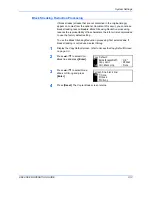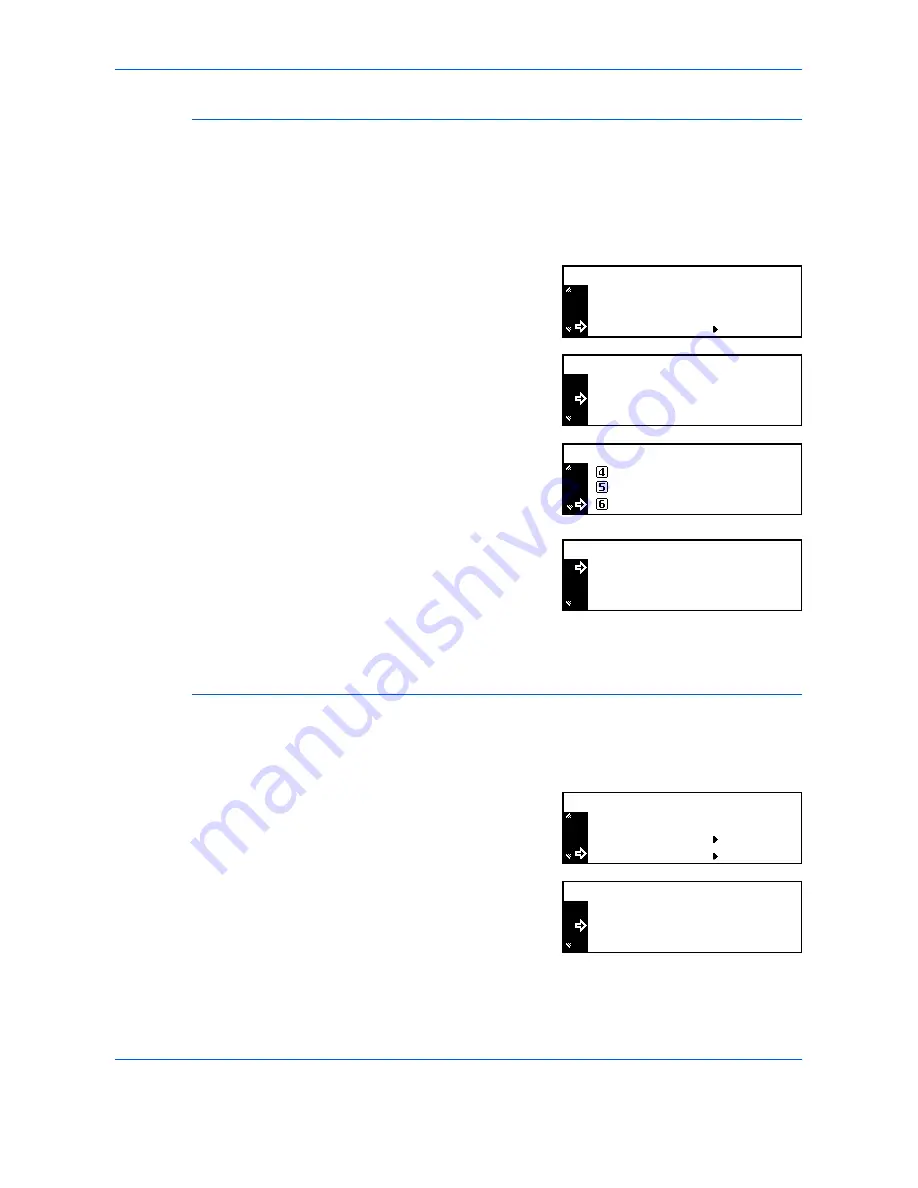
System Settings
3-18
ADVANCED OPERATION GUIDE
Paper Weight for Paper Type
Use to set the
Paper Weight
for each
Paper Type
.
Paper weight types that can be set:
Super-Heavy, Heavy3, Heavy2,
Heavy1, Middle3, Middle2, Middle1
and
Light.
1
Display the
Machine default
screen, refer to
Access the Machine Default
Screen, on page 3-15.
2
Press
S
or
T
to select
P.type
(Weight)
and press
[Enter]
.
3
Press
S
or
T
to select the paper
type and press
[Enter]
.
4
Press
S
or
T
to select the paper
weight and press
[Enter]
.
Repeat the procedure to set the
weight for each paper type.
5
When you have finished changing
the settings, press
S
or
T
to
select
End
and press
[Enter]
.
6
Press
[Reset]
. The
Copier Basic
screen returns.
Duplex Print for Paper Type
Use to set the use of custom paper (1 to 8) for duplex printing.
1
Display the
Machine default
screen, refer to
Access the Machine Default
Screen, on page 3-15.
2
Press
S
or
T
to select
P.type
(Duplex)
and press
[Enter]
.
3
Press
S
or
T
to select the paper
type and press
[Enter]
.
:
:
P. Type (Weight)
Machine Default:
Check Bypass
Off
:
Paper Type(4th)
Plain
:
Paper type (Paper Weight):
Transparency
S. Heavy
:
End
Plain
Middle 2
:
Plain:
Heavy 1
Middle 3
* Middle 2
Transparency
:
End
Plain
Middle 2
:
Paper type (Paper Weight):
S. Heavy
Machine Default:
Check Bypass
P. Type (Weight)
P. Type (2sided)
Off
:
Select paper type(2sided):
Custom 2
On
:
End
Custom 1
On
:
Содержание d-copia 200MF
Страница 1: ...ADVANCED INFORMATION...
Страница 4: ...ii ADVANCED OPERATION GUIDE...
Страница 8: ...vi ADVANCED OPERATION GUIDE...
Страница 111: ...SystemSettings ADVANCED OPERATION GUIDE 3 29 4 Press Reset The Copier Basic screen returns Example Counter report...
Страница 116: ...System Settings 3 34 ADVANCED OPERATION GUIDE...
Страница 132: ...Job Accounting 4 16 ADVANCED OPERATION GUIDE...
Страница 152: ...Appendix Appendix 20 ADVANCED OPERATION GUIDE...
Страница 158: ...6 ADVANCED OPERATION GUIDE...
Страница 159: ...MEMO...
Страница 160: ...507150T ENG...