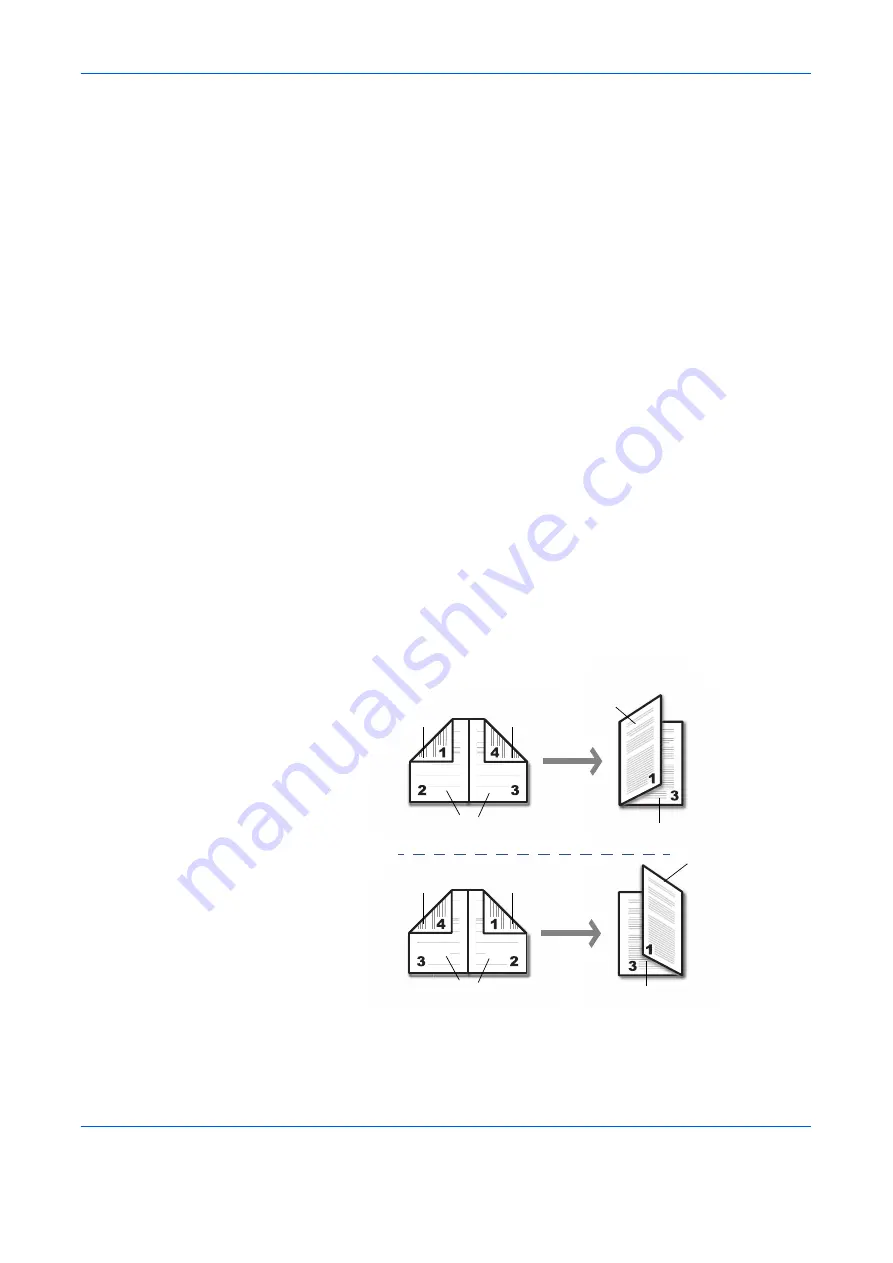
Printer Driver Settings
1-24
4
Click the
Publishing
tab.
5
Select the
Transparency interleaving
check box. To print the transparency content on the
inserted pages as well, Select the
Print onto backing
check box.
6
From the
Media for backing
drop-down list, select the media type and the source paper
cassette. When you choose the media type, the source cassette where that media is
loaded will be automatically selected.
7
Click
OK
to return to the
dialog box.
8
Load transparencies into the MP tray.
9
Click
OK
to begin printing.
Booklet Printing
Using the
Booklet
option, you can print a two-page layout on both sides of a single sheet
of paper, then bind it in the center. Booklet printing is available with printers equipped with
a Duplex unit.
The supported paper sizes for Booklet printing are A3, Ledger, B4, A4, and Letter size.
Booklet printing can be combined with Cover mode. For further details, refer to
.
Left Edge and Right Edge Binding
Printing a four-page document as a booklet, for example, will result in automatic duplex
printing in the order shown below. You can choose between left edge binding and right
edge binding.
Left Edge Binding
Outside
Inside
Outside
Outside
Inside
Outside
Inside
Outside
Outside
Inside
Right Edge Binding
Содержание d-Copia 1800
Страница 1: ...OPERATION GUIDE 551706en GB PRINTING SYSTEM Z d Copia 1800 d Copia 2200...
Страница 4: ...ii...
Страница 38: ...Status Monitor 2 4...
Страница 44: ...Configuration Tool 3 6...
Страница 45: ......
















































