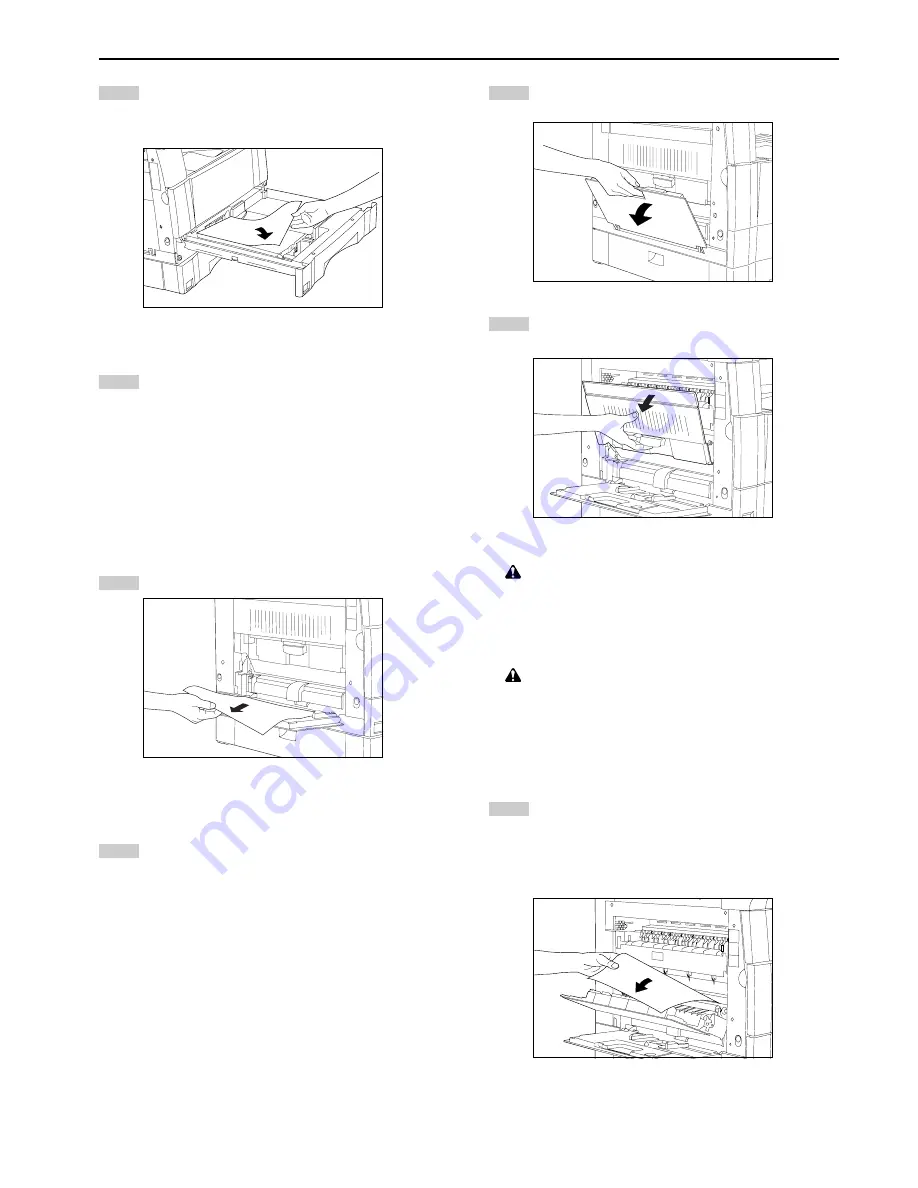
CHAPTER 8 WHEN A PROBLEM OCCURS
8-4
2
3
1
2
1
2
3
Remove the misfed paper while taking care not to tear it.
* If the paper should be torn, remove all the scraps from the
inside the copier.
Close the drawer slowly.
* Check that the paper is kept under the claws of the drawer.
If not, reload the paper.
●
Misfeed in multi-bypass
If the misfeed location indicator shown in the illustration below lights
while using the multi-bypass, a misfeed has occurred in the multi-
bypass. Remove the misfed paper using the procedure given below.
Remove all the paper remaining in the multi-bypass.
Check that the paper misfeed location indicator has turned
off and re-load the paper into the multi-bypass.
2
2
2
2
2
Misfeed in left cover
If the misfeed location indicator shown in the illustration below lights,
a misfeed has occurred in the left cover. Remove the misfed paper
using the procedure given below.
Open the multi-bypass.
Open the left cover.
CAUTION
The copier’s fixing unit is extremely hot. Take sufficient
care when working in this area, as there is a danger of
getting burned.
WARNING
High voltage is present in the charger section. Take
sufficient care when working in this area, as there is a
danger of electrical shock.
Remove the misfed paper while taking care not to tear it.
If the paper is not easy to remove, proceed to the next step.
If the paper is removed successfully, proceed to step 5.
* If the paper should be torn, remove all the scraps from the
inside the copier.
Содержание d-Copia 15
Страница 1: ...COPIER OPERATION MANUAL Cod 533348C...
Страница 10: ...2 1 CHAPTER 2 NAMES OF PARTS 1 Main body...
Страница 56: ......










































