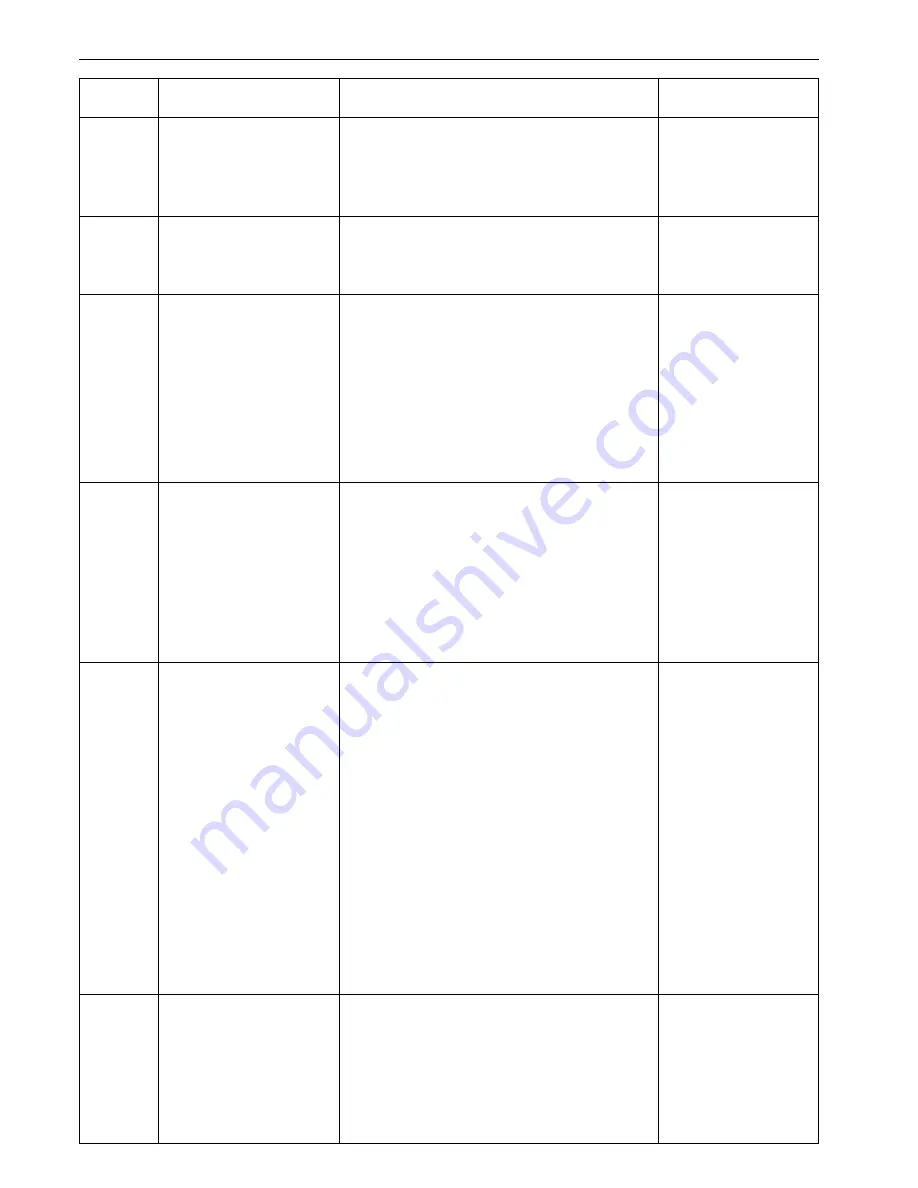
CHAPTER 6 COPIER MANAGEMENT
6-7
Default code
Setting item
Setting contents
Setting code
F22
Silent mode
The copier can be switched to the silent mode, which stops
the motor inside the copy machine immediately after copying
has been finished. When "ON" is selected, the motor stops
immediately after copying has been finished.
1: ON
2: OFF
*
F23
Eject point setting
Selects whether to eject copies to the copier ejection section
or the job separator when the optional job separator is used.
1: Copier ejection section
2: Job separator
F24
Auto shut-off
Turns the auto shut-off function (page 4-6) ON or OFF. The
auto shut-off function automatically turns the main switch
OFF if copying is not performed for a certain period of time.
* If auto shut-off interferes with your copying operations, turn
this function OFF. It is recommended to set the time interval
to trigger the auto shut-off longer before actually turning it
OFF.
1: ON
*
2: OFF
F25
Auto preheat time
Selects the length of time from when copying ends to when
the energy saver function (page 4-6) is triggered.
1: 5 minutes
2: 10 minutes
3: 15 minutes
*
4: 20 minutes
5: 25 minutes
6: 30 minutes
7: 35 minutes
8: 40 minutes
9: 45 minutes
F26
Auto shut-off time
Selects the length of time from when the copier is not used
to when the auto shut-off function (page 4-6) turns the main
switch OFF automatically. The auto shut-off function can also
be turned OFF. If turned OFF, this setting cannot be made
("Auto shut-off").
* This setting item will not be displayed if "OFF" is selected
for "Auto shut-off".
* It is recommended to set the time to trigger the auto shut-
off long if the copier is used frequently, and set it short if
the copier is used only occasionally.
* For how to cancel the auto shut-off function, see "Auto
shut-off".
1: 15 minutes
2: 30 minutes
3: 45 minutes
4: 60 minutes
*
5: 75 minutes
6: 90 minutes
7: 105 minutes
8: 120 minutes
9: 135 minutes
10: 150 minutes
11: 165 minutes
12: 180 minutes
13: 195 minutes
14: 210 minutes
15: 225 minutes
16: 240 minutes
F27
Toner counter report
Prints the report on the toner consumption ratio.
Using this toner consumption ratio, replacement timing of the
toner cartridge can be controlled. If the toner consumption
ratio is very high, it is recommended to combine the use of
the economy mode (page 4-2) with the regular use.
Содержание d-Copia 15
Страница 1: ...COPIER OPERATION MANUAL Cod 533348C...
Страница 10: ...2 1 CHAPTER 2 NAMES OF PARTS 1 Main body...
Страница 56: ......
















































