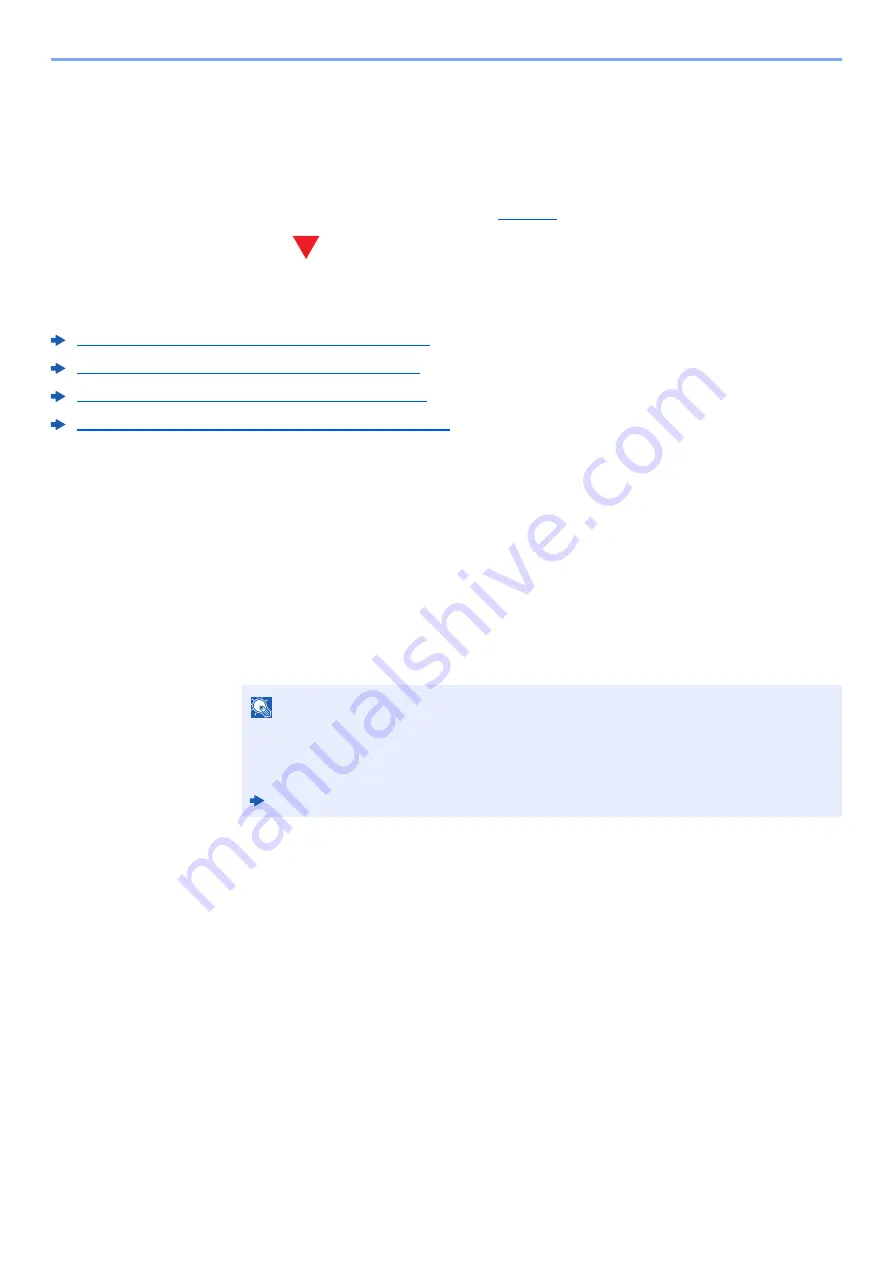
4-8
Printing from PC > Printing Data Saved on the Printer
Printing Data Saved on the Printer
If you configure settings in the [
Job
] tab of the
Printing System Driver
and then print, the print job will be saved in
the Job Box (memory) and printing can be executed at the machine.
Follow the work flow below when using Job Box.
Specifying the Job Box from a computer and sending the print job. (
Using the operation panel to specify a file within a Box and printing it.
You can print the documents from the following boxes.
Printing Documents from Private Print Box (page 4-9)
Printing Document from Stored Job Box (page 4-11)
Printing Document from Quick Copy Box (page 4-13)
Printing Document from Proof and Hold Box (page 4-15)
Specifying the Job Box from a Computer and Storing
the Job
Use the procedure below to store data in a Job Box.
1
Click [
File
] and select [
] in the application. The Print dialog box displays.
2
Select the machine from the "Name" menu.
3
Click the [
Properties
] button. The Properties dialog box displays.
4
Click the [
Job
] tab and select the [
Job storage (e-MPS)
] check box to set the function.
NOTE
• To use Stored Job Box and Quick Copy Box, an optional SSD must be installed in the
machine.
• For information on how to use the
Printing System Driver
software, refer to the following:
Printing System Driver User Guide
Содержание d-COLORP2230
Страница 1: ...Code 597401 01en d COLORP2230 OPERATION GUIDE...
Страница 194: ...9 5 Troubleshooting Regular Maintenance 5 6 7 IMPORTANT Do not touch the points shown below 5 6 5 6...
Страница 217: ...9 28 Troubleshooting Troubleshooting 3 4 5 6...
Страница 221: ...9 32 Troubleshooting Troubleshooting 2 3 4...
Страница 224: ...9 35 Troubleshooting Troubleshooting 4 5 6 A2 A2...
Страница 226: ...9 37 Troubleshooting Troubleshooting 4 5 6 7 A2 A2 A3...
Страница 227: ...9 38 Troubleshooting Troubleshooting 8...
Страница 256: ......






























