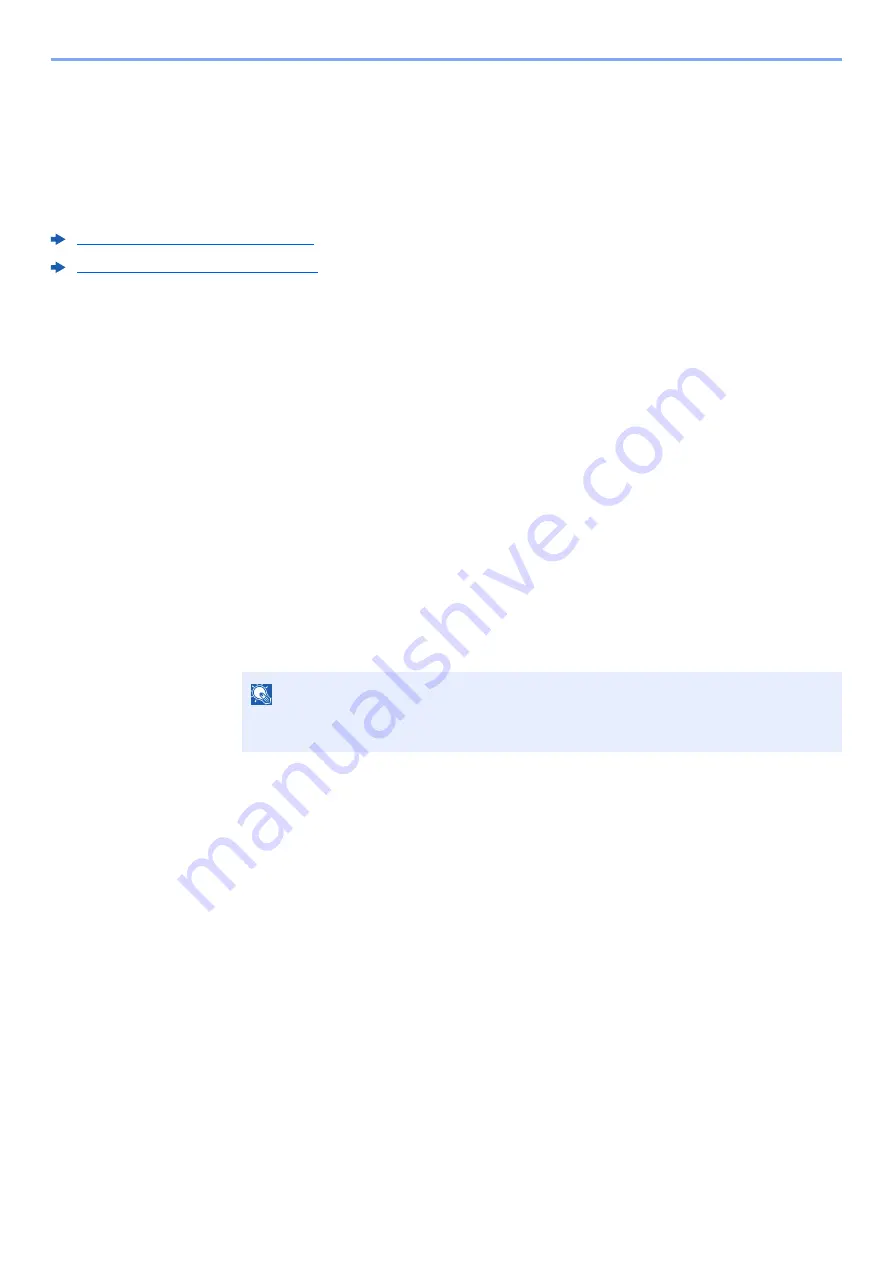
4-15
Printing from PC > Printing Data Saved on the Printer
Printing Document from Proof and Hold Box
The Proof and Hold feature produces only a single proof print of multiple-print job and holds printing of the remaining
copies. Printing a multiple-print job in Proof and Hold using the
Printing System Driver
allows only a single copy to be
printed while maintaining the document data in the Job Box. To continue to print the remaining copies, use the
operation panel. You can change the number of copies to print.
The following operations are possible:
Printing the Documents (page 4-15)
Deleting the Documents (page 4-16)
Printing the Documents
You can print the documents stored in the Proof and Hold box. The procedure is as follows.
1
Display the screen.
1
[
Menu
] key > [
▲
] [
] key > [
Job Box
] > [
►
] key > [
▲
] [
] key > [
Quick Copy
] > [
OK
] key
2
Select the creator of the document, and select the [
OK
] key.
2
Print the document.
1
Select the document to print.
[
All Files
] > [
▲
] [
▼
] key > [
OK
] key
To apply this process to all documents in Quick Copy/Proof-and-Hold, select [
All Files
].
2
Specify the number of copies to print as desired, and select the [
OK
] key.
Printing starts.
NOTE
If you selected [
All Files
], select [
▲
] key to set the number of copies. When using the
number of copies specified with print job, select "Copies ---".
Содержание d-COLORP2230
Страница 1: ...Code 597401 01en d COLORP2230 OPERATION GUIDE...
Страница 194: ...9 5 Troubleshooting Regular Maintenance 5 6 7 IMPORTANT Do not touch the points shown below 5 6 5 6...
Страница 217: ...9 28 Troubleshooting Troubleshooting 3 4 5 6...
Страница 221: ...9 32 Troubleshooting Troubleshooting 2 3 4...
Страница 224: ...9 35 Troubleshooting Troubleshooting 4 5 6 A2 A2...
Страница 226: ...9 37 Troubleshooting Troubleshooting 4 5 6 7 A2 A2 A3...
Страница 227: ...9 38 Troubleshooting Troubleshooting 8...
Страница 256: ......






























