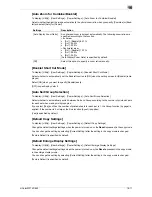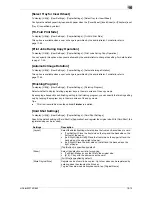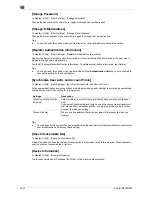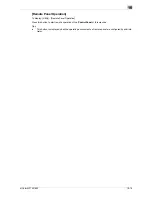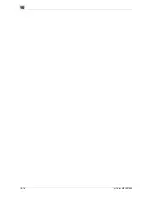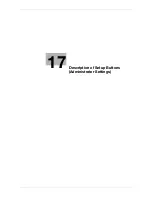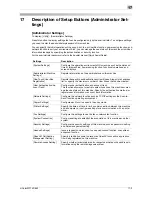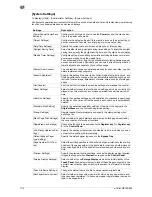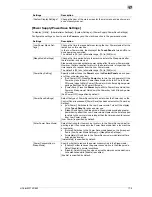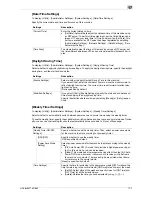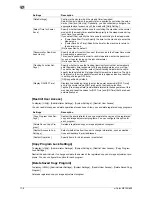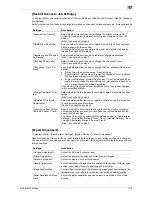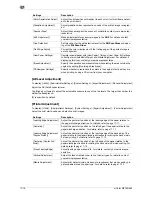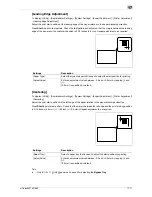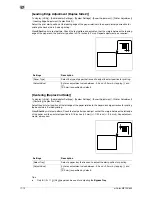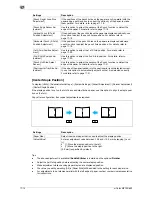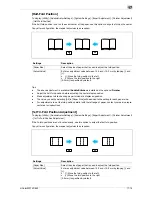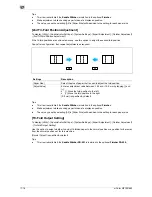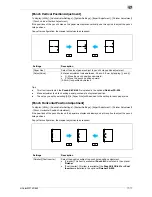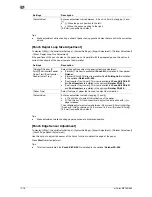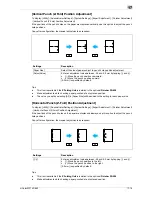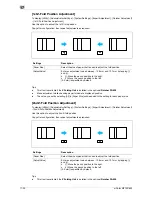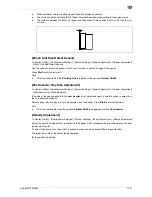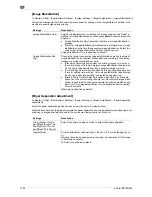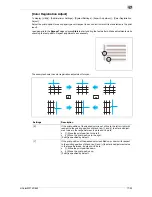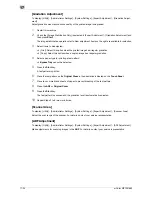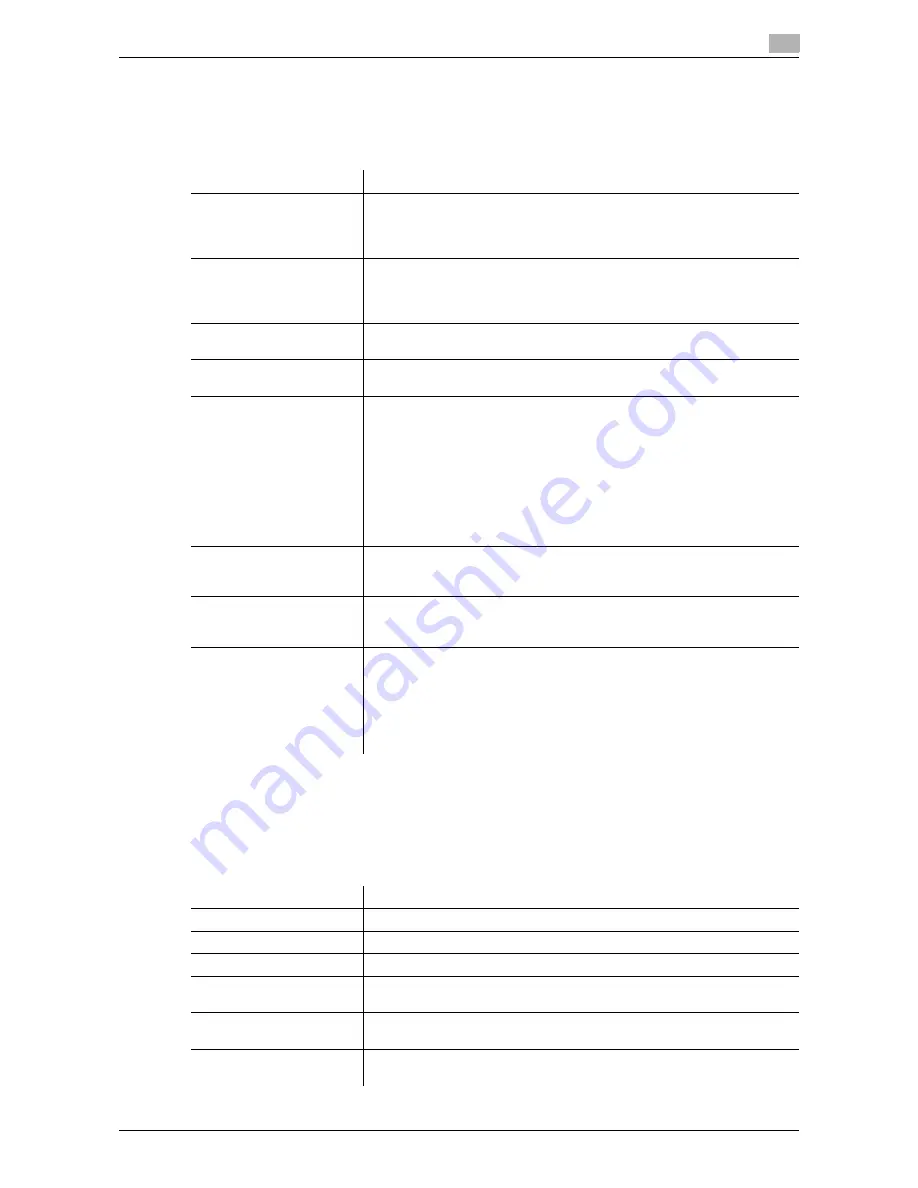
d-Color MF752/652
17-9
17
[Restrict Access to Job Settings]
To display: [Utility] - [Administrator Settings] - [System Settings] - [Restrict User Access] - [Restrict Access to
Job Settings]
Select whether to allow the user to change information, such as destinations and senders' E-mail addresses.
[Expert Adjustment]
To display: [Utility] - [Administrator Settings] - [System Settings] - [Expert Adjustment]
Specify this setting if the color tone of print image, staple, hole-punch, and folding positions are changed.
You can adjust various settings such as correction of printed image, adjustment of staple, hole-punch, and
folding positions.
Settings
Description
[Changing Job Priority]
Select whether to allow the user to change the priority of print jobs.
If [Restrict] is selected, [Increase Priority] does not appear in [Job List]
screen.
[Allow] is specified by default.
[Delete Other User Jobs]
Select whether to allow the user to delete other user jobs if user authenti-
cation is used with this machine.
If [Allow] is selected, you can delete other user jobs in [Job List] screen.
[Restrict] is specified by default.
[Registering and Changing
Addresses]
Select whether to allow the user to register or change destinations.
[Allow] is specified by default.
[Changing Zoom Ratio]
Select whether to allow the user to change the user preset zoom.
[Allow] is specified by default.
[Change the "From" Ad-
dress]
Specify whether to allow the user to change the From address of the E-mail
sender.
•
[Allow]: Allow the user to change "From" address.
•
[Administrator E-Mail Address]: Prohibit the change of "From" address
and use the administrator's E-mail address.
•
[Login User Address]: Prohibit the change of "From" address and use
user's E-mail address. The administrator's E-mail address is used if us-
er's E-mail address has not been registered.
The default is [Allow] (without user authentication) or [Login User Address]
(with user authentication).
[Change Registered Over-
lay]
Select whether to allow the user to overwrite or delete a registered overlay
image.
[Allow] is specified by default.
[Biometric/IC Card Info.
Registration]
Select whether to allow the user to register or change a user's biometric or
IC card authentication information.
[Restrict] is specified by default.
[Synchronize User Authen-
tication & Account Track]
Specify whether to allow users to change the settings for synchronizing
user authentication and account track when user authentication and ac-
count track are enabled.
You can set this option by selecting [Synchronize by User] in [Administrator
Settings] - [User Authentication/Account Track] - [General Settings] - [Syn-
chronize User Authentication & Account Track].
[Allow] is specified by default.
Settings
Description
[AE Level Adjustment]
Adjust the AE (Auto Exposure) level.
[Printer Adjustment]
Adjust the print start position and defective print images.
[Finisher Adjustment]
Adjust the staple, punch or fold position.
[Density Adjustment]
Adjust the density of images that are printed on thick paper, OHP transpar-
encies, or envelops for each paper type and print color.
[Image Stabilization]
Correct the misalignment or tilt of scanning area caused by changes in the
temperature or humidity in the machine to ensure high quality printing.
[Paper Separation Adjust-
ment]
Adjust the paper separation position on each side of paper for 2-sided
printing.
Содержание d-COLOR MF652
Страница 10: ...Contents 8 d Color MF752 652...
Страница 11: ...1 Copy Operations...
Страница 12: ......
Страница 28: ...Recalling a program for copying 1 1 18 d Color MF752 652 1 4...
Страница 29: ...2 Recalling frequently used functions with simple action...
Страница 30: ......
Страница 33: ...3 Specifying the Color and Image Quality for Copying...
Страница 34: ......
Страница 38: ...3 3 6 d Color MF752 652...
Страница 39: ...4 Saving the Number of Print Sheets...
Страница 40: ......
Страница 46: ...4 4 8 d Color MF752 652...
Страница 47: ...5 Specifying the Size or Type of the Paper to Be Copied...
Страница 48: ......
Страница 50: ...5 5 4 d Color MF752 652...
Страница 51: ...6 Binding Copied Paper...
Страница 52: ......
Страница 57: ...7 Specifying the Original Size and Scan Method...
Страница 58: ......
Страница 65: ...d Color MF752 652 7 9 7 9 Specify finish settings as required then tap Start Copying begins...
Страница 66: ...7 7 10 d Color MF752 652...
Страница 67: ...8 Copying Various Types of Originals...
Страница 68: ......
Страница 74: ...8 8 8 d Color MF752 652...
Страница 75: ...9 Adjusting the Layout for Copying...
Страница 76: ......
Страница 79: ...10 Inserting a Cover Sheet or Blank Sheet into Copied Documents...
Страница 80: ......
Страница 84: ...10 10 6 d Color MF752 652...
Страница 85: ...11 Adding Text or an Image to the Original...
Страница 86: ......
Страница 90: ...11 11 6 d Color MF752 652...
Страница 91: ...12 Erasing an Unnecessary Portion for Copying...
Страница 92: ......
Страница 94: ...12 12 4 d Color MF752 652...
Страница 95: ...13 Deterring Unauthorized Copying...
Страница 96: ......
Страница 99: ...14 Saving Original Images to a User Box...
Страница 100: ......
Страница 103: ...15 Description of Setup Buttons...
Страница 104: ......
Страница 158: ...15 15 56 d Color MF752 652...
Страница 159: ...16 Description of Setup Buttons User Settings...
Страница 160: ......
Страница 174: ...16 16 16 d Color MF752 652...
Страница 175: ...17 Description of Setup Buttons Administrator Settings...
Страница 176: ......
Страница 245: ...18 Index...
Страница 246: ......
Страница 248: ...18 4 d Color MF752 652 Index by item 18 18 1 Z Z folded original 7 5 Zoom 9 3...
Страница 252: ...18 8 d Color MF752 652 Index by button 18 18 2...