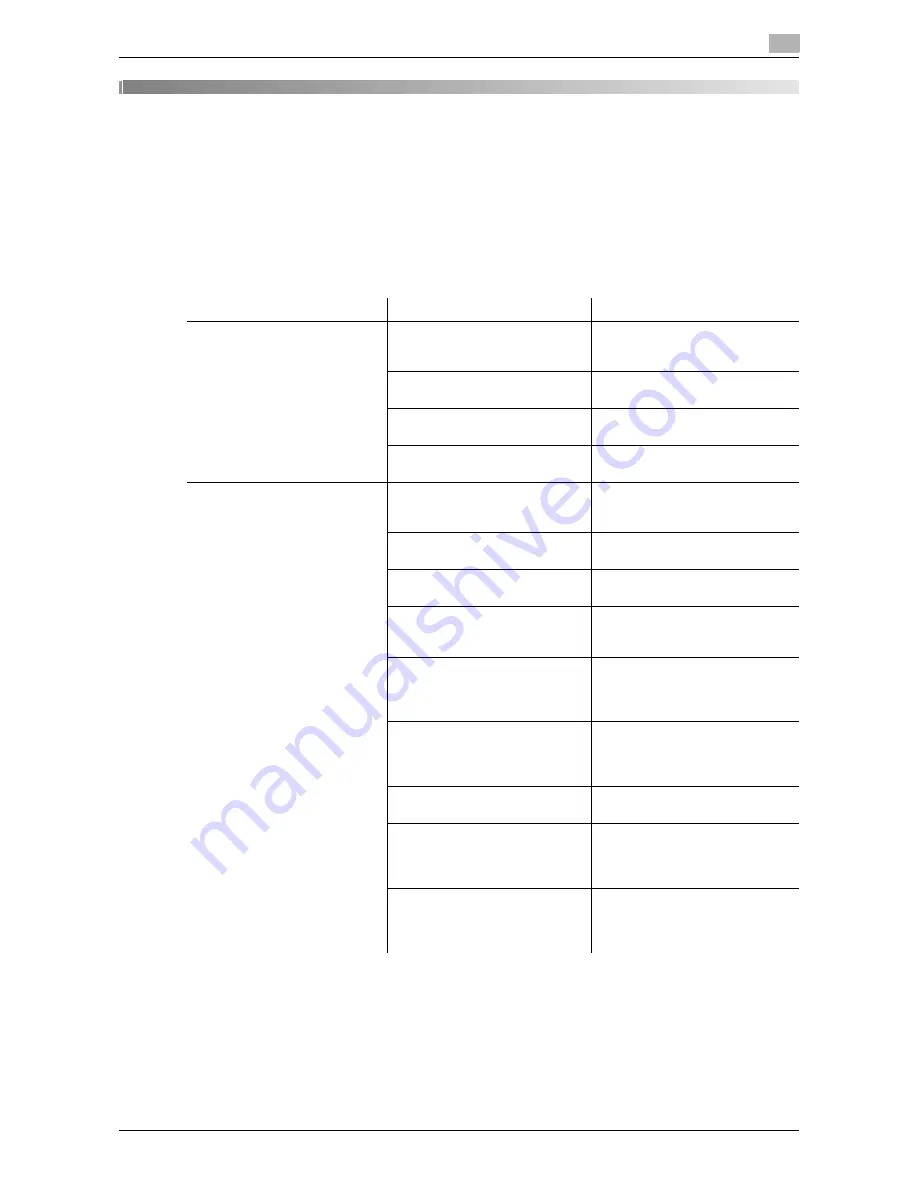
d-Color MF651/551
5-3
5.1
Cannot send faxes
5
5
Troubleshooting
This chapter describes troubleshooting procedures.
5.1
Cannot send faxes
This section describes how to solve issues and problems that you may encounter while using the printer.
If you cannot send a fax even when you have completed the sending procedure, check the following items
in order from beginning to end.
If the problem recurs after you have checked the above items, refer to the "User's Guide [Copy Operations]",
"User's Guide [Network Scan/Fax/Network Fax Operations]", and "User's Guide [Print Operations]".
Problem
Possible Cause
Remedy
A message saying "Printer is not
connected" or "Print Error" ap-
pears on the computer screen.
The fax driver specified when
sending may not be supported
by the printer controller.
Check the specified printer name.
The network or USB cable may
be disconnected.
Check that the cable is correctly
connected.
An error may have occurred on
this machine.
Check the control panel of this
machine.
Memory may be insufficient.
Check whether a test page can
be sent.
Print processing on the compu-
ter finished, but transmission
does not start.
The fax driver specified when
sending may not be supported
by the printer controller.
Check the specified printer name.
The network or USB cable may
be disconnected.
Check that the cable is correctly
connected.
An error may have occurred on
this machine.
Check the control panel of this
machine.
Unprocessed jobs may remain
on this machine and be waiting
to be processed.
Check the processing order for
the job using Job List on the con-
trol panel of this machine.
When the account track is ena-
bled, you may have entered an
unregistered account track code
(access code).
Enter the correct account track
code (access code).
When the user authentication is
enabled, you may have entered
an unregistered user name or
password.
Enter the correct user name or
password.
Memory of the computer may be
insufficient.
Check whether a test page can
be sent.
Network connection with the
printer controller is not estab-
lished (when connecting via the
network).
Contact your network administra-
tor.
This machine may be in the en-
hanced security mode.
Configure authentication settings
in the enhanced security mode.
For details, contact your network
administrator.
Содержание d-color MF551
Страница 1: ...FAX DRIVER FUNCTIONS d Color MF551 d Color MF651 549406en GB...
Страница 5: ...1 Introduction...
Страница 6: ......
Страница 9: ...2 Overview...
Страница 10: ......
Страница 15: ...3 Installation of Fax Driver...
Страница 16: ......
Страница 30: ...Uninstalling the fax driver 3 3 16 d Color MF651 551 3 4...
Страница 31: ...4 Fax Driver Setting...
Страница 32: ......
Страница 60: ...Saving the driver settings 4 4 30 d Color MF651 551 4 9...
Страница 61: ...5 Troubleshooting...
Страница 62: ......
Страница 65: ...6 Appendix...
Страница 66: ......
Страница 71: ...7 Index...
Страница 72: ......













































