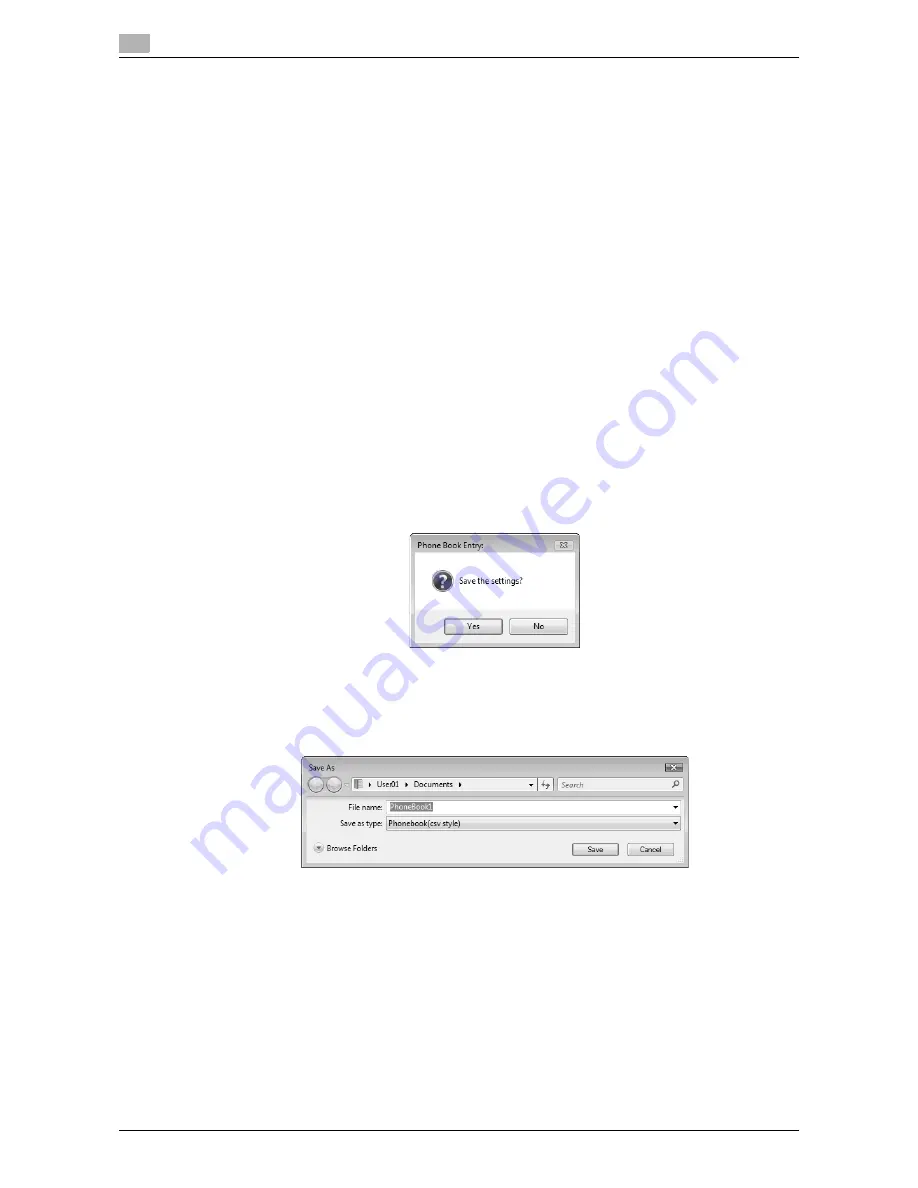
Using phone books
4
4-24
d-Color MF651/551
4.8
%
Change the communication mode if necessary.
ECM: Select the check box to use ECM (error correction mode). If the V.34 check box is selected,
you will not be able to clear this check box.
International Transmission Mode: Select the check box to send a fax at a lower speed for overseas
communication. Select this check box if errors occur when sending faxes overseas.
V.34 Mode: Select the check box to use the super G3 fax transmission mode. Select this check box
for ordinary operation; clear this check box only when communication is not possible due to the
mode of the recipient machine.
4
To add the recipient to groups, select the check boxes for the groups.
%
Adding a recipient to a group allows you to sending a fax to the recipient by specifying the group
as a recipient (Broadcast). If you expect to frequently send faxes to particular members, it will be
useful to add them to a group.
%
You can select multiple groups for a recipient to be added to.
%
You can change the group name.
5
Click the [OK] button.
The personal information is registered and displayed under Personal List.
If you have selected groups for the recipient, it will be displayed in the groups list.
6
Click the [OK] button.
If you have added the name, finish editing the phone book.
If you have added a recipient to the phone book for the first time, the dialog box for confirming whether
to save the phone book will be displayed.
7
Click the [Yes] button.
The "Save As" dialog box appears.
8
Locate the folder you want to save the file to, enter the file name, and then click the [Save] button.
The phone book is saved as a new file.
%
The "Save As" dialog box appears only when you have added the first recipient to a phone book.
When you change the phone book the second and subsequent times, the "Save As" dialog box will
not appear and the existing file is automatically overwritten.
%
The saved phone book file automatically appears when you open the phone book next time. To
open a different phone book file, click the "File" menu of the "Phone Book Entry" dialog box, and
then select "Open". Saving multiple phone book files allows you to switch between these files to
locate the desired one.
%
To create a new phone book file, click the "File" menu of the "Phone Book Entry" dialog box, and
then select "New". From the "File" menu, select "Save As" to save it with a different name.
%
The extension of the phone book file is ".csv".
Содержание d-color MF551
Страница 1: ...FAX DRIVER FUNCTIONS d Color MF551 d Color MF651 549406en GB...
Страница 5: ...1 Introduction...
Страница 6: ......
Страница 9: ...2 Overview...
Страница 10: ......
Страница 15: ...3 Installation of Fax Driver...
Страница 16: ......
Страница 30: ...Uninstalling the fax driver 3 3 16 d Color MF651 551 3 4...
Страница 31: ...4 Fax Driver Setting...
Страница 32: ......
Страница 60: ...Saving the driver settings 4 4 30 d Color MF651 551 4 9...
Страница 61: ...5 Troubleshooting...
Страница 62: ......
Страница 65: ...6 Appendix...
Страница 66: ......
Страница 71: ...7 Index...
Страница 72: ......






























