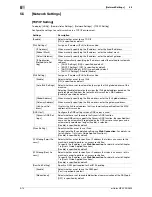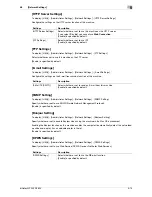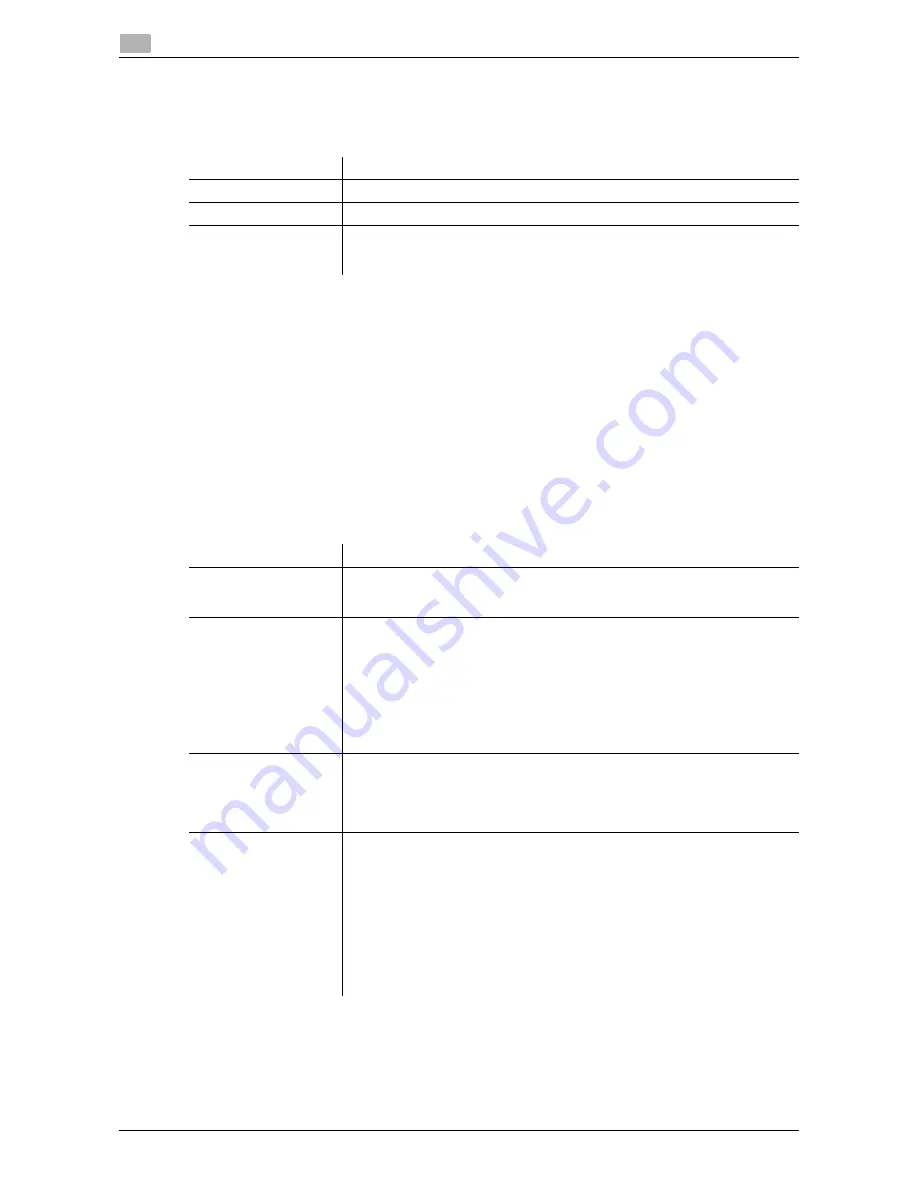
5-4
d-Color MF 3300/3800
[System Settings]
5
5.1
[Date & Time Settings]
To display: [Utility] - [Administrator Settings] - [System Settings] - [Date & Time Settings]
Specify the machine's current date and time and time zone.
[Daylight Saving Time]
To display: [Utility] - [Administrator Settings] - [System Settings] - [Daylight Saving Time]
Select whether or not to apply daylight saving time settings.
To apply daylight saving time, enter the number of hours to move the clock forward to reflect daylight saving
time. The current time is set forward to reflect daylight saving time.
[OFF] is specified by default.
[Weekly Timer Settings]
To display: [Utility] - [Administrator Settings] - [System Settings] - [Weekly Timer Settings]
Select whether or not to automatically switch between power save and Normal mode using the weekly timer.
To use the weekly timer, specify the schedule for switching between Power Save and Normal modes.
Settings
Description
[Date Setting]
Enter the current date.
[Time Setting]
Enter the current time.
[Time Zone]
To automatically adjust the time of this machine using an NTP server, set the
time difference between UTC and your local area in multiples of 30 minutes.
[00:00] is specified by default.
Settings
Description
[Enable Settings]
Specify whether or not to use the weekly timer.
For Europe and North America: [ON] is specified by default.
For Other area: [OFF] is specified by default.
[Time Settings]
Specify the time for switching to the power saving mode ([OFF Time]) and the
time for returning to Normal mode ([ON Time]) for each day of the week.
•
If you tap [Set All] in the setting window of each day of the week, [OFF Time]
and [ON Time] of the selected day of the week are applied to all days of the
week.
•
Tapping [Check Settings] allows you to check the setting status of each
day of the week.
6:00 is specified for [ON Time] and 20:00 is specified for [OFF Time] by default
for all days of a week.
[Password for Non-
Business Hours]
When the machine is set in Power Save mode specified by weekly timer, spec-
ify whether or not to restrict use of this machine by requesting a password.
To request a password in order to restrict operation, enter the password for a
user to enter (using up to eight characters).
[OFF] is specified by default.
[Power Save Mode Set-
ting]
Select a power saving mode to which the machine enters based on the weekly
timer.
•
[Sleep]: This mode has a lower power saving effect than [ErP Auto Power
OFF] mode; however, it allows you to receive print jobs from a fax machine
or computer. The received jobs are printed when the machine returns to
Normal mode.
•
[ErP Auto Power OFF]: A mode that provides a higher more effective power
saving effect. In this mode, you cannot receive all jobs.
For Europe and North America: [ErP Auto Power OFF] is specified by default.
For Other area: [Sleep] is specified by default.
If an optional
FAX Kit
is installed, the setting value is fixed to [Sleep].
Содержание d-COLOR MF3300
Страница 6: ...Contents 4 d Color MF 3300 3800...
Страница 7: ...1 Configuring Settings of This Machine...
Страница 8: ......
Страница 12: ...1 6 d Color MF 3300 3800 Displaying Administrator Settings 1 1 2...
Страница 13: ...2 Accessibility...
Страница 14: ......
Страница 17: ...3 One Touch User Box Registration...
Страница 18: ......
Страница 23: ...4 User Settings...
Страница 24: ......
Страница 33: ...5 Administrator Settings...
Страница 34: ......