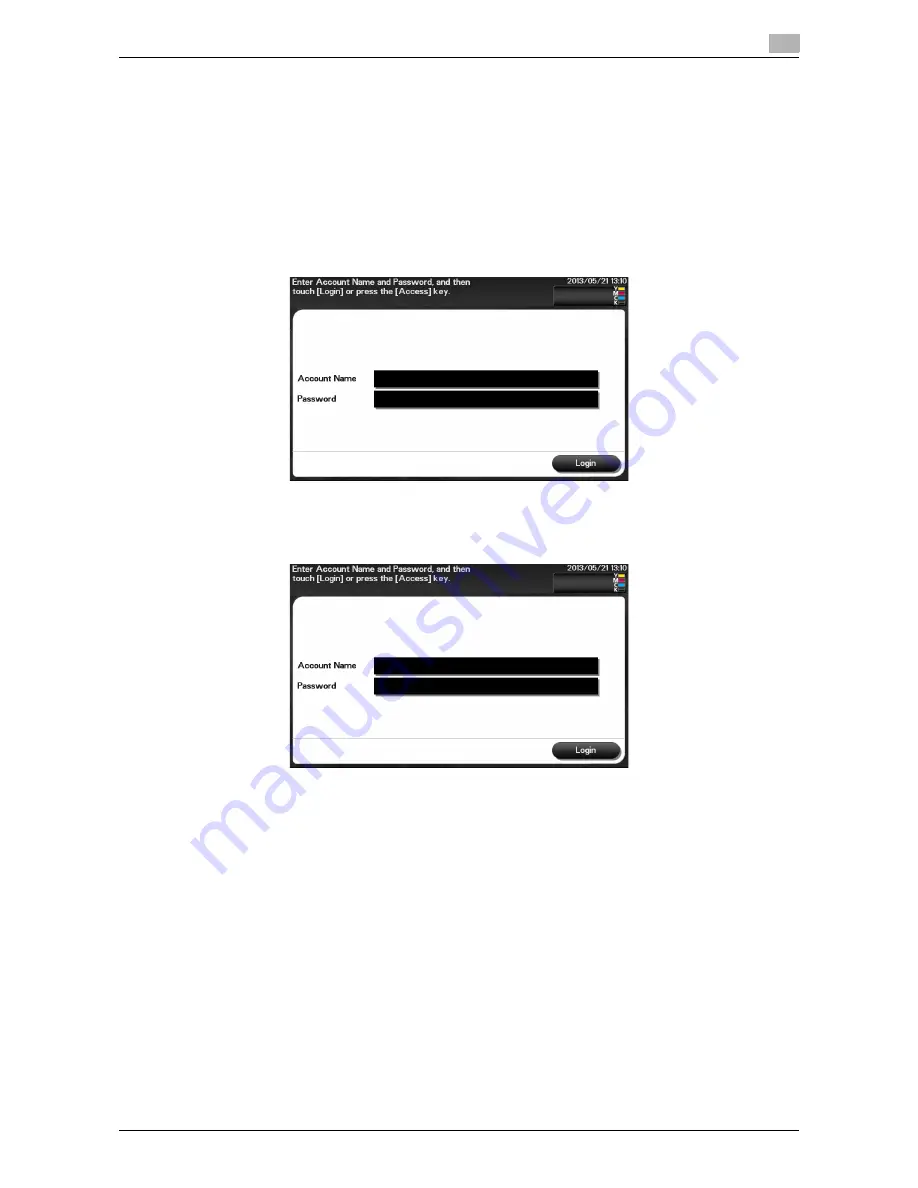
d-Color MF 3300/3800
9-7
9
Performing account track
Enter the account name and the password to perform account track.
0
For details on how to configure account track settings, refer to Chapter 2 in [User's Guide Applied Func-
tions].
0
If user authentication and account track are installed without being synchronized, perform user authen-
tication first. To perform MFP authentication, refer to page 9-3. To perform external server authentica-
tion, refer to page 9-5.
0
If user authentication and account track are synchronized, account track is not required.
1
Tap the [Account Name] entry field.
2
Enter the account name, then tap [OK].
3
Tap the [Password] entry area.
4
Enter the password, then tap [OK].
5
Tap [Login] or [Access] to log in to this machine.
If authentication succeeds, you can log in to this machine.
6
After the target operation was completed, tap [Access] to log out.
%
If you do not operate this machine for a certain period of time during login (default: one min.), you
will be automatically logged out.
7
When a message has appeared to check whether you want to log out, tap [OK].
%
If necessary, you can select whether or not to display the logout confirmation screen.
To configure settings: [Utility] - [Administrator Settings] - [User Authentication/Account Track] - [Lo-
gout Confirmation Screen Display Setting] (Default: [ON])
Содержание d-COLOR MF3300
Страница 6: ...Contents 4 d Color MF 3300 3800...
Страница 7: ...1 Introduction...
Страница 8: ......
Страница 17: ...2 Before using this function...
Страница 18: ......
Страница 22: ...2 6 d Color MF 3300 3800 Installation location and environment 2 2 2...
Страница 23: ...3 About This Machine...
Страница 24: ......
Страница 32: ...3 10 d Color MF 3300 3800 How to use a Finisher 3 3 3...
Страница 33: ...4 Turning the Power On or Off...
Страница 34: ......
Страница 39: ...5 Loading the Original...
Страница 40: ......
Страница 44: ...5 6 d Color MF 3300 3800 Loading the original onto the Original Glass 5 5 2...
Страница 45: ...6 Loading Paper...
Страница 46: ......
Страница 57: ...7 Control Panel...
Страница 58: ......
Страница 69: ...8 Viewing Active Job and Job Logs...
Страница 70: ......
Страница 73: ...9 Login Screen...
Страница 74: ......
Страница 80: ...9 8 d Color MF 3300 3800 9...
Страница 81: ...10 Specifications...
Страница 82: ......
Страница 88: ...10 8 d Color MF 3300 3800 Standard operating life of consumables and periodic replacement parts 10 10 3...
Страница 89: ...11 Trademarks and copyrights...
Страница 90: ......
Страница 107: ...12 Index...
Страница 108: ......
Страница 110: ...12 4 d Color MF 3300 3800 12...






























