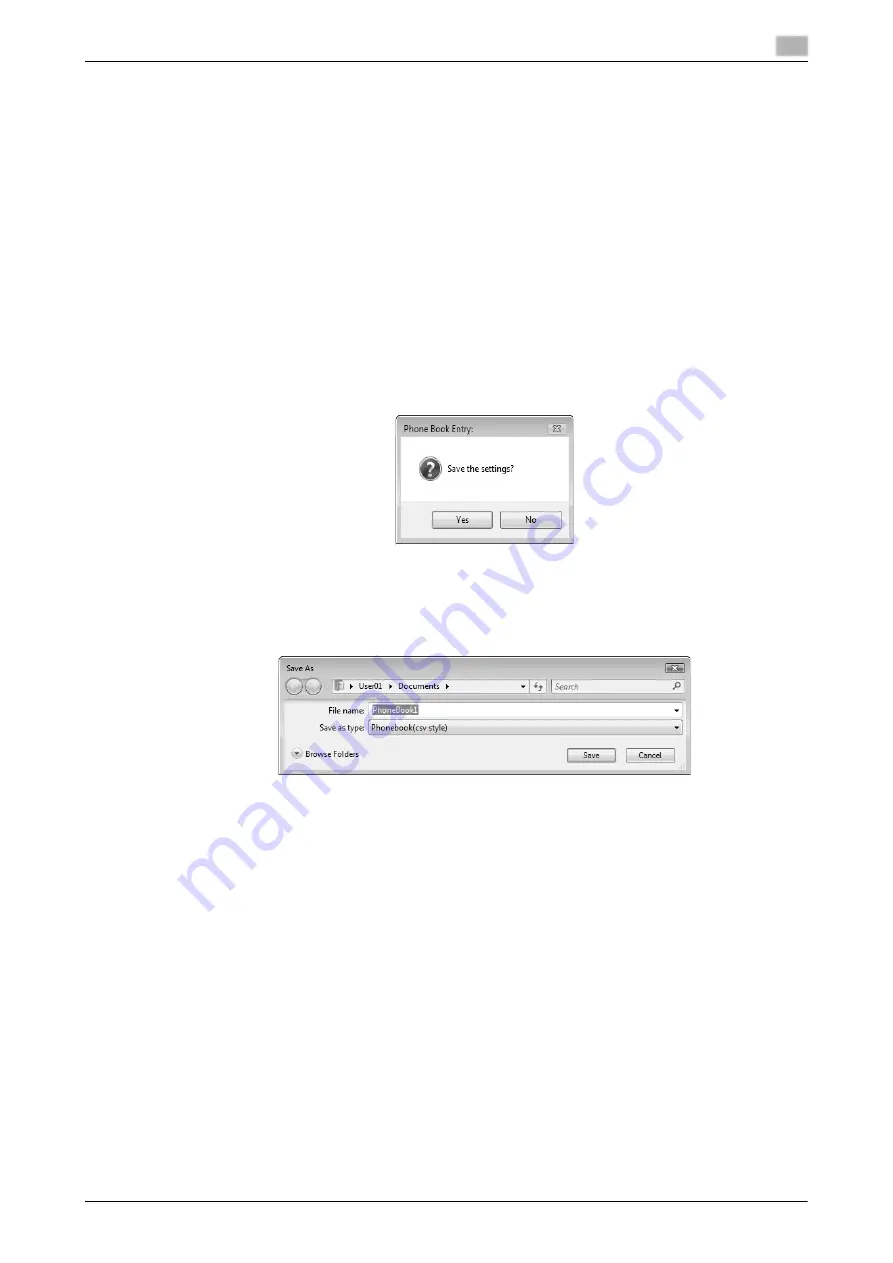
d-Color MF360/280/220
4-25
4.8
Using phone books
4
4
To add the recipient to groups, select the check boxes for the groups.
%
Adding a recipient to a group allows you to sending a fax to the recipient by specifying the group
as a recipient (Broadcast). If you expect to frequently send faxes to particular members, it will be
useful to add them to a group.
%
You can select multiple groups for a recipient to be added to.
%
You can change the group name.
5
Click [OK].
The personal information is registered and displayed under Personal List.
If you have selected groups for the recipient, it will be displayed in the groups list.
6
Click [OK].
If you have added the name, finish editing the phone book.
If you have added a recipient to the phone book for the first time, the dialog box for confirming whether
to save the phone book will be displayed.
7
Click [Yes].
The [Save As] dialog box appears.
8
Locate the folder you want to save the file to, enter the file name, and then click [Save].
The phone book is saved as a new file.
%
The [Save As] dialog box appears only when you have added the first recipient to a phone book.
When you change the phone book the second and subsequent times, the [Save As] dialog box will
not appear and the existing file is automatically overwritten.
%
The saved phone book file automatically appears when you open the phone book next time. To
open a different phone book file, click the [File] menu of the [Phone Book Entry] dialog box, and then
select [Open...]. Saving multiple phone book files allows you to switch between these files to locate
the desired one.
%
To create a new phone book file, click the [File] menu of the [Phone Book Entry] dialog box, and then
select [New]. From the [File] menu, select [Save As...] to save it with a different name.
%
The extension of the phone book file is ".csv".
Содержание d-Color MF280
Страница 1: ...FAX DRIVER FUNCTIONS 552907en GB d Color MF220 d Color MF280 d Color MF360...
Страница 5: ...1 Introduction...
Страница 6: ......
Страница 10: ...About this manual 1 1 6 d Color MF360 280 220 1 1...
Страница 11: ...2 Overview...
Страница 12: ......
Страница 17: ...3 Installation of Fax Driver...
Страница 18: ......
Страница 29: ...4 Fax Driver Setting...
Страница 30: ......
Страница 58: ...Saving the fax driver settings 4 4 30 d Color MF360 280 220 4 9...
Страница 59: ...5 Troubleshooting...
Страница 60: ......
Страница 63: ...6 Appendix...
Страница 64: ......
Страница 69: ...7 Index...
Страница 70: ......
Страница 74: ......






























