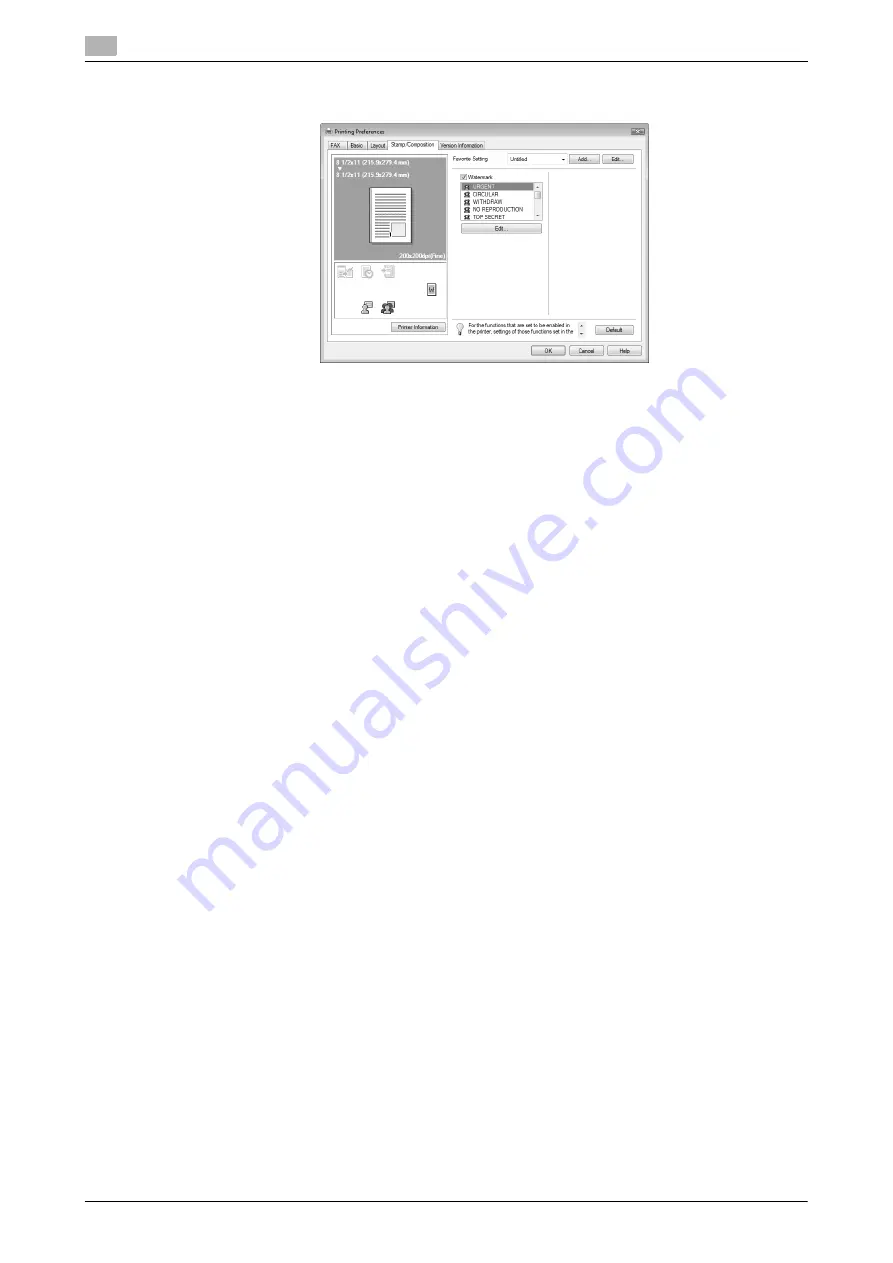
Configuring the [Stamp/Composition] tab
4
4-20
d-Color MF360/280/220
4.6
4.6
Configuring the [Stamp/Composition] tab
4.6.1
Sending by printing a watermark
Send a fax by printing particular text on the document background as a watermark.
1
Click the [Stamp/Composition] tab.
2
Select the [Watermark] check box.
3
Select the watermark you want to print from the list.
4.6.2
Editing a watermark
You can change the format or position of the watermark, or register a new watermark.
1
Click the [Stamp/Composition] tab.
2
Select the [Watermark] check box.
3
Click [Edit...] under the [Watermark] check box.
The [Edit Watermark] dialog box appears.
4
To create a watermark, click [Add].
%
To change the watermark, select any in [Current Watermark].
Содержание d-Color MF280
Страница 1: ...FAX DRIVER FUNCTIONS 552907en GB d Color MF220 d Color MF280 d Color MF360...
Страница 5: ...1 Introduction...
Страница 6: ......
Страница 10: ...About this manual 1 1 6 d Color MF360 280 220 1 1...
Страница 11: ...2 Overview...
Страница 12: ......
Страница 17: ...3 Installation of Fax Driver...
Страница 18: ......
Страница 29: ...4 Fax Driver Setting...
Страница 30: ......
Страница 58: ...Saving the fax driver settings 4 4 30 d Color MF360 280 220 4 9...
Страница 59: ...5 Troubleshooting...
Страница 60: ......
Страница 63: ...6 Appendix...
Страница 64: ......
Страница 69: ...7 Index...
Страница 70: ......
Страница 74: ......






























