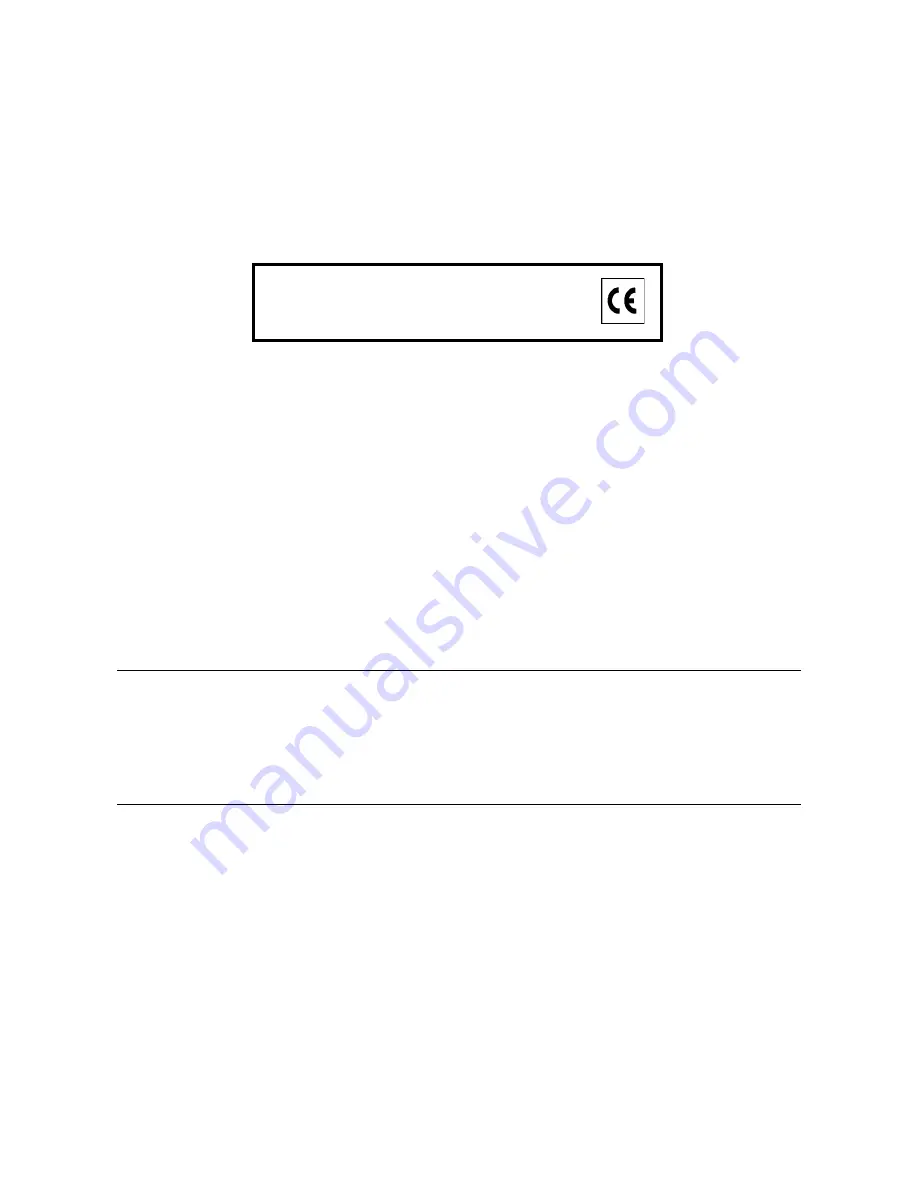
PUBLICATION ISSUED BY:
Olivetti S.p.A.
Gruppo Telecom Italia
Via Jervis, 77 - 10015 Ivrea (ITALY)
www.olivetti.com
Copyright © 20
1
0,
The manufacturer reserves the right to carry out modifications to the product described in this manual at any time
and without any notice.
Your attention is drawn to the following actions which could compromise the conformity attested to above, as well as
the characteristics of the product:
•
incorrect electrical power supply;
•
incorrect installation, incorrect or improper use or use not in compliance with the warnings provided in the
User’s Manual supplied with the product;
•
replacement of original components or accessories with others of a type not approved by the manufacturer, or
performed by unauthorised personnel.
All rights reserved. No part of this material may be reproduced or transmitted in any form or by any means,
electronic or mechanical, including photocopying, recording or by any information storage and retrieval
system, without permission in writing from the Publisher.
The mark affixed to the product certifies that th
e
product satisfies the basic quality requirements.
Olivetti All rights reserved



































