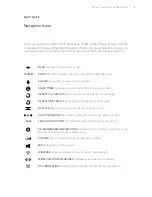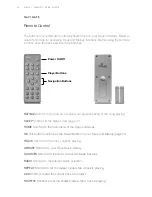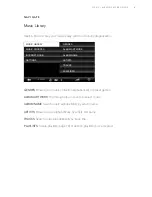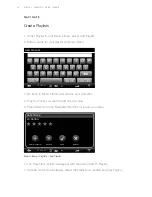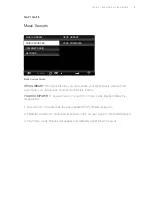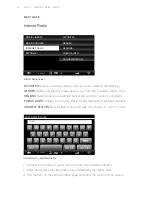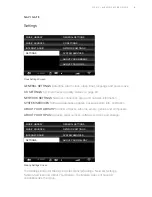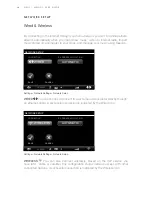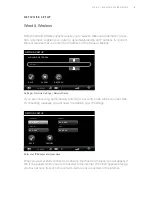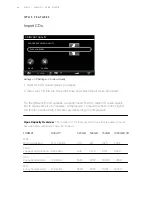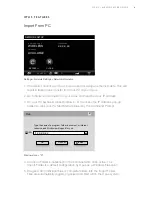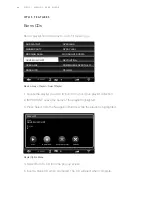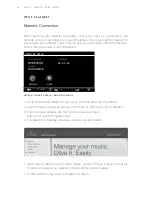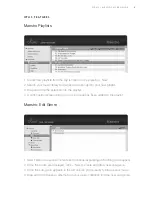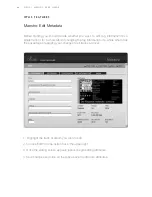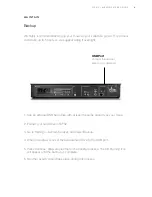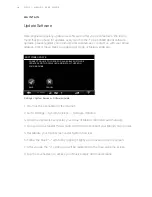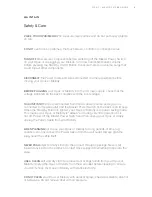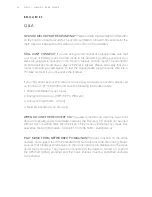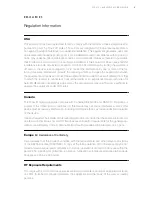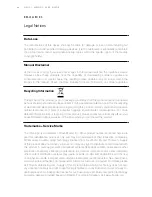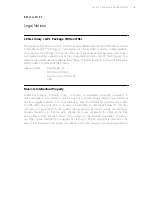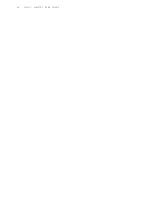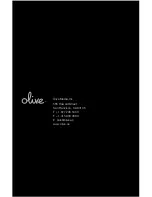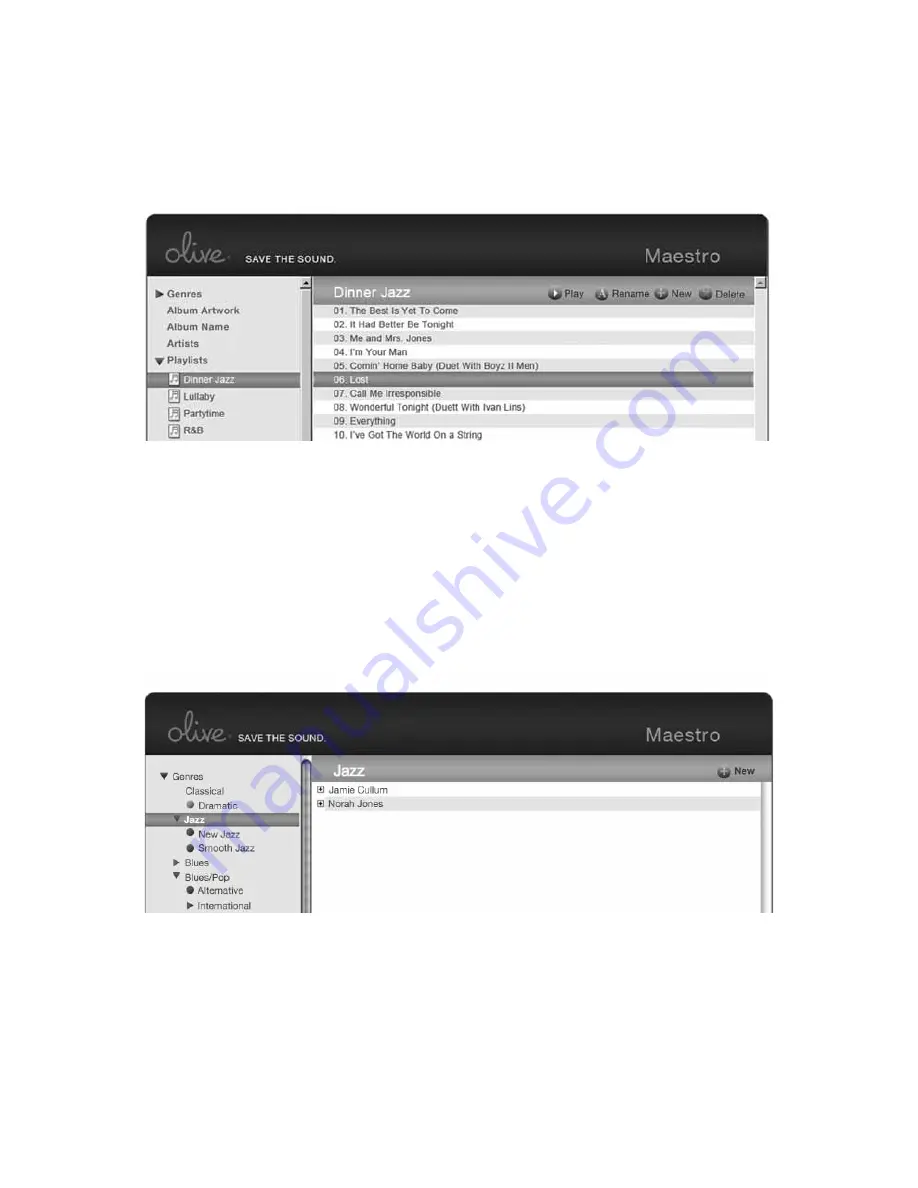
27
O P U S | M E L O D Y U S E R G U I D E
1. Select Genre to expand contents and continue expanding until editing icons appear.
2. Once the tracks are displayed, click + New to create and title a new sub-genre.
3. Once the sub-genre appears in the left column you’re ready to browse your music.
4. Drag and drop tracks or albums from your music collection into the new sub-genre.
1. Create new playlists from the top function bar by pr New.
2. Search your music library to drag and drop songs into your new playlist.
3. Drag and drop the selection into the playlist.
4. A confirmation screen will pop up once a track has been added to the playlist.
Maestro: Edit Genre
O P U S F E A T U R E S
Maestro Playlists
Содержание MELODY N2
Страница 1: ...U S E R G U I D E O P U S N 4 M E L O D Y N 2...
Страница 4: ...4 O P U S M E L O D Y U S E R G U I D E It s all here OLIVE IT How s that sound...
Страница 38: ...38 O P U S M E L O D Y U S E R G U I D E...
Страница 40: ......