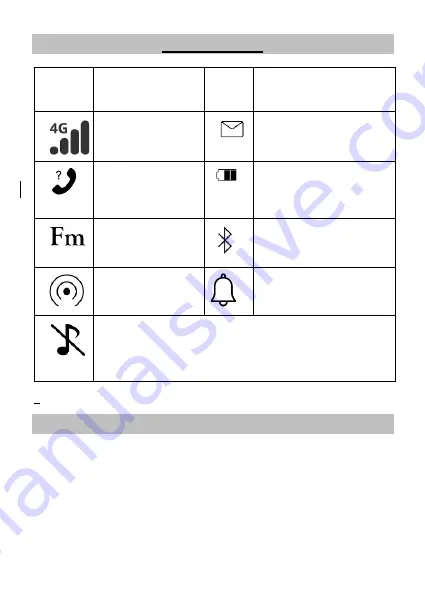
9
Interface Icons
Icon
Description
Icon
Description
Network &
signal strength
Unread message
Missed call
Power source/
battery charge
FM Radio
Bluetooth
Mobile
Hotspot
Alarm on
Silent mode active.
Press and hold “#” key for 3
seconds to activate or de- activate the ring tone
and key tone.
Menu Map and Functions
The EasyTel 4G Menu has nine sections outlined below. To
access the Menu, press the top left key when on the
home/main screen.
1.
Contacts
2.
Message
3.
Call logs
4.
Settings
Содержание EasyTel 4G
Страница 1: ...1 User Manual V1 Model number OLT2917V2 ...










































