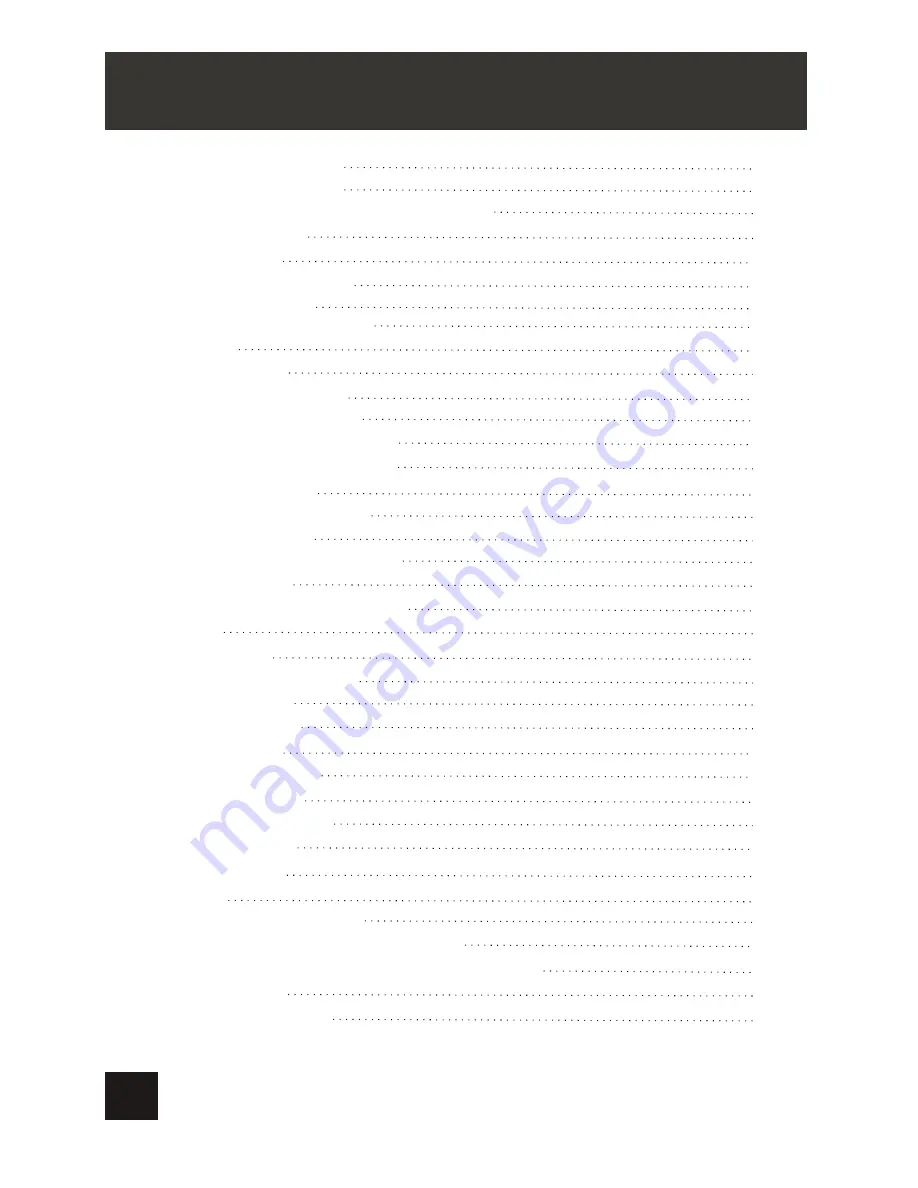
TABLE OF CONTENTS
Olin_Portable_DVD_Player_PD-7755_User_Manual_V2
2
1
2
3
3
3
4
4
4
5
6
7
7
8
9
10
12
13
13
14
14
15
16
16
16
17
17
18
18
18
20
21
21
21
21
22
23
11
TROUBLESHOOTING
SAFETY PRECAUTION
TABLE OF CONTENTS
PACKAGE CONTENTS/MAIN FEATURES
ABOUT OPTICAL DISCS
MAIN UNIT
SLAVE SCREEN
SYSTEM CONNECTION
REMOTE CONTROL
BASIC OPERATION
Repeat playing
PLAYING JPG /MP3 FILE
SYSTEM SETUP
SPECIFICATION
BATTERY
MOUNTING BAG
Main Features
Package contents
Powering and installation
Connecting to
the Slave screen
Audio and Video Signal Output
The Use of Remote Control
Fast forward and fast backward
Repeat playing of favorite scene
Angle
Zoom In/ Out
Playing JPG file
Playing MP3 files
General Setup Page
Password Setup Page
Video Setup Page
Preference Page
Precautions related to Battery Recharge
Rechargeable Battery Use
Using and maintaining rechargeable battery supply
Disc Requirements
Disc Care and Maintenance
Содержание PD-7755
Страница 1: ......
Страница 5: ...ABOUT OPTICAL DISCS 4 ...
Страница 23: ...MOUNTING BAG 22 ...
Страница 26: ......




































