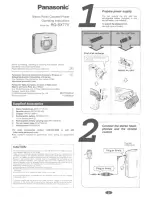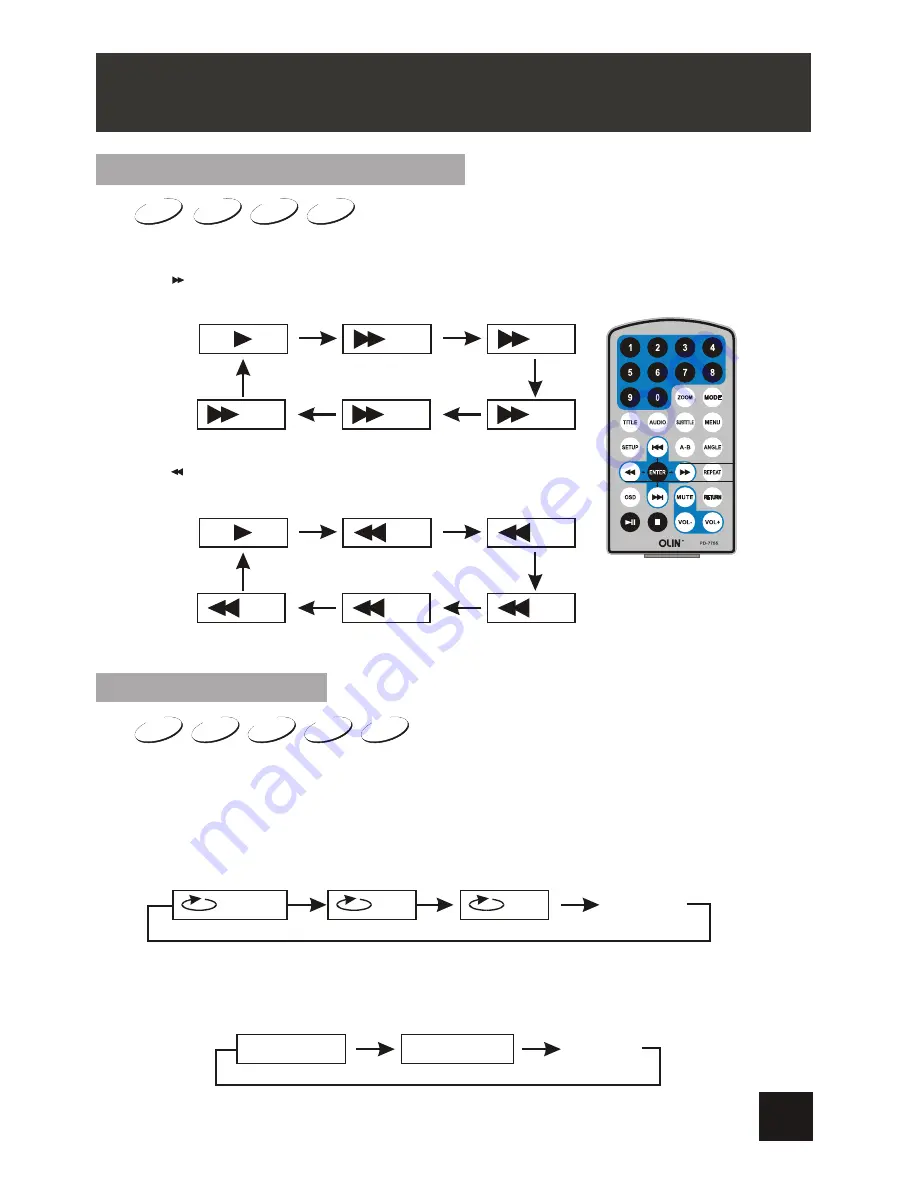
DVD
SVCD
VCD
CD
2X
4X
8X
16X
32X
2X
4X
8X
16X
32X
DVD
SVCD
VCD
CD
Search forward
Fast forward and fast backward
When playing disc of DVD, SVCD, VCD, CD, the unit can search forward or backward.
1. Press , the unit will search forward. Press it repeatedly ,the unit will play at 2, 4, 8, 16,
32 times of speed.
2. Press , the unit will search backward. Press it repeatedly ,
the unit will play at 2, 4, 8, 16, 32 times of speed.
Repeat playing
When playing disc of DVD, SVCD, VCD, CD, user can repeat playing onechapter, title
or all the whole disc.
For DVD disc, press
“repeat”
button, user can repeat playing one Chapter; press it
again to repeat playing Title; press it the third time to repeat playing the whole disc.
For MP3 disc, press
“repeat”
to repeat playing present file; press it again to repeat
playing the folder; press it the third time to cancel repeat playing.
Search backward
Chapter
Title
All
Repeat off
Repeat one
Repeat folder
Repeat off
MP3
Note: Audio will be muted during fast forward and fast backward.
BASIC OPERATION
13
Содержание PD-7755
Страница 1: ......
Страница 5: ...ABOUT OPTICAL DISCS 4 ...
Страница 23: ...MOUNTING BAG 22 ...
Страница 26: ......