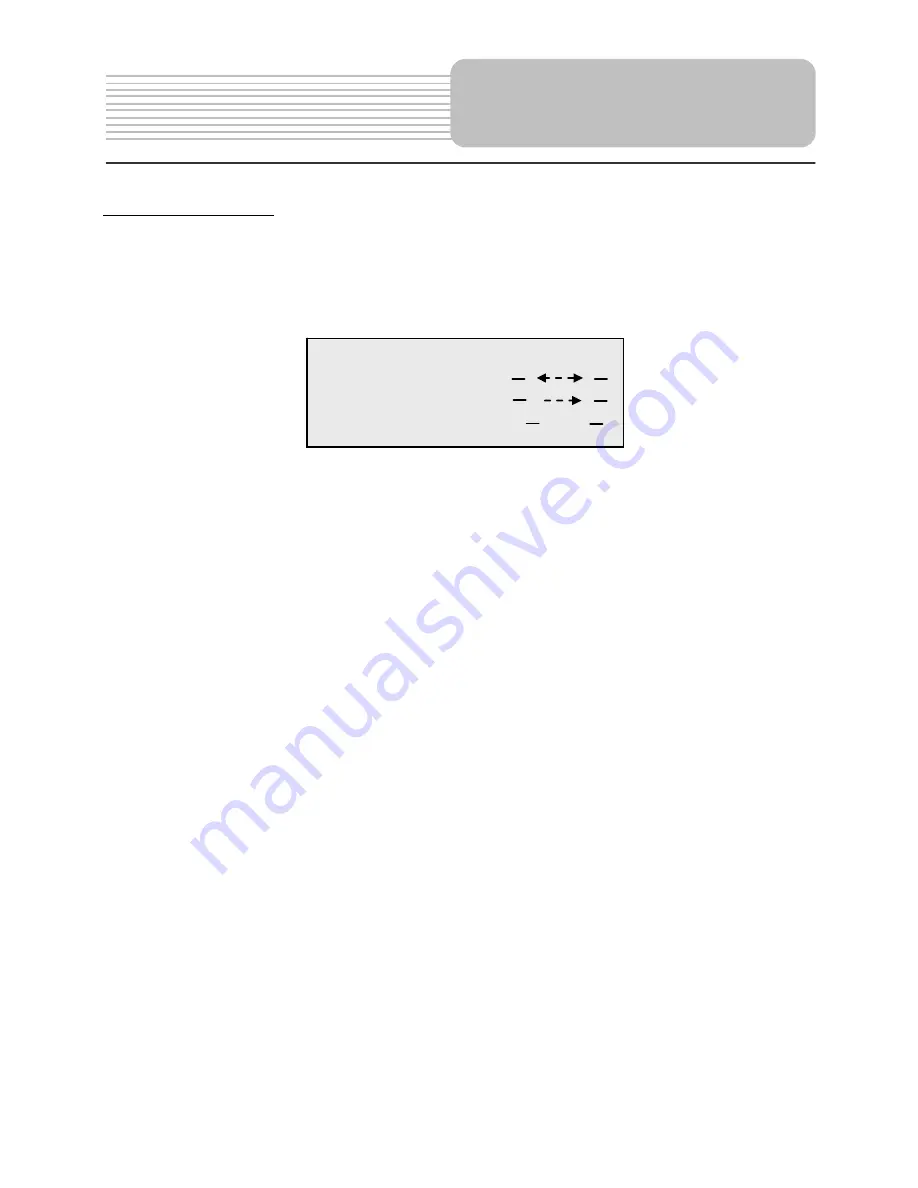
42
CHANNEL EDITING
Press the ADD/CLEAN button on the remote control, and the menu below will display
on the screen. Press the CH
Ģ
/
ġ
button on the remote control or the
button on
the front panel to highlight the item you want to setup.
1. SWAP
You can use this item to skip the channel you want to watch from the current channel
directly.
Highlight SWAP. The number appears is current channel. Press the
˘
or
˚
button
on the remote control or the
button on the front panel to move to where the
second arrow points. Use 0-9 buttons and +10 button enter the channel you want to
watch. Press the SCREEN/TV SETUP button on the remote control or the FUNCTON
SETUP button on the front to confirm, and the channel will skip to the aim channel.
2. COPY
You can use this item to copy the current channel to the aim channel, then you will
obtain two same channels, and the aim channel will be covered.
Highlight COPY. The number appears is current channel. Press the
˘
or
˚
button
on the remote control or the
button on the front panel to move to where the arrow
points. Use 0-9 buttons and +10 button enter the channel you want to cover. Press the
SCREEN/TV SETUP button on the remote control or the FUNCTON SETUP button on
the front to confirm.
3. JUMP RESET
The item is used to change reset the SKIP setup to default status.
Highlight
JUMP RESET
. Press the
˘
or
˚
button on the remote control or the
button on the front panel to highlight the mark right and then press the SCREEN/TV
SETUP button on the remote control or the FUNCTON SETUP button on the front to
confirm.
CHANNEL EDIT
SWAP
COPY
JUMP RESET
TV Operations
Содержание PD-02
Страница 1: ......
Страница 8: ...7 View of Front Panel...
Страница 12: ...11 1 Rechargeable Battery Contacts For connecting the rechargeable battery pack View of Bottom Panel...
Страница 50: ......






















