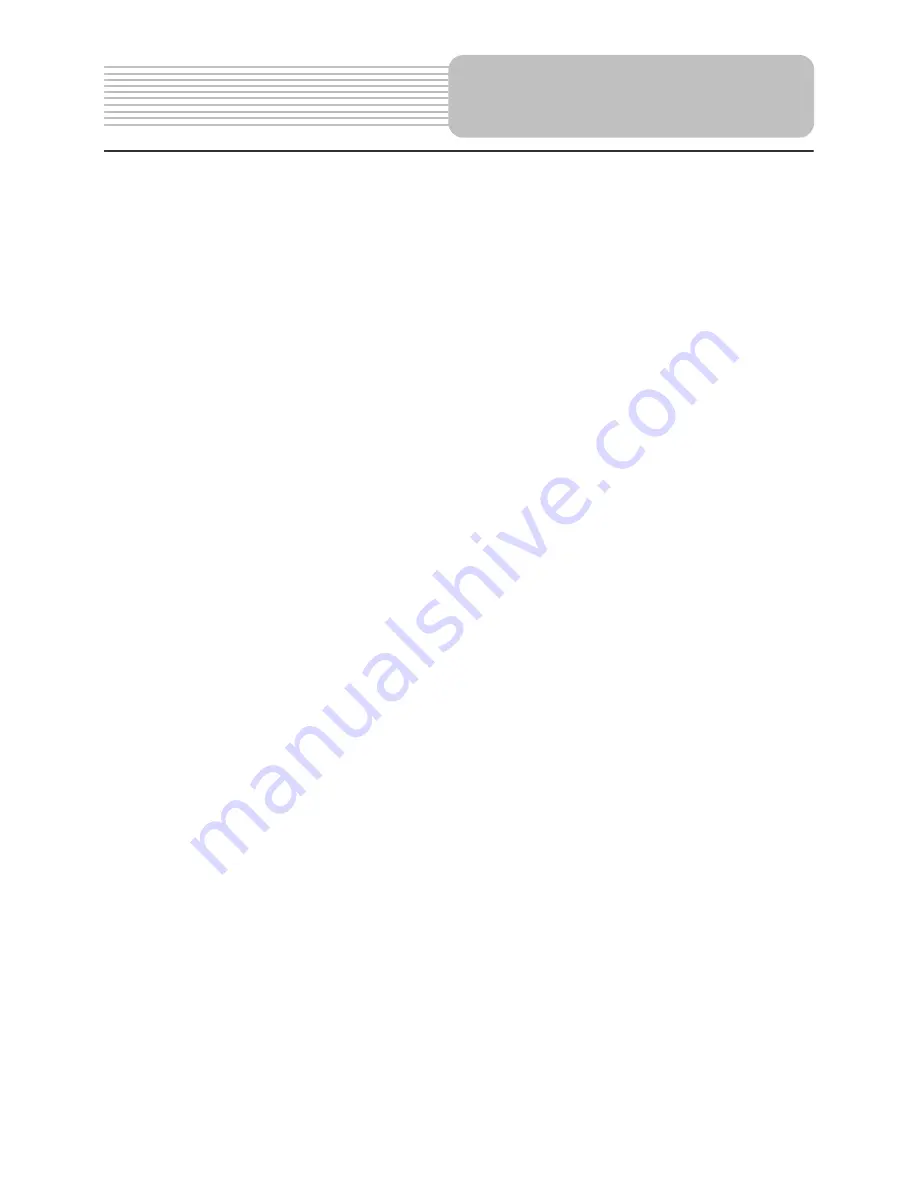
14
6.
SUBTITLE
button
In DVD mode, press to select different subtitle language when a DVD disc
with multiple subtitle language is played.
7. A-B
button
In DVD mode, press to play repeatedly a certain selected content when a disc is
played.
8.
REPEAT
button
In DVD mode, press to repeat a chapter, a title, a track or the whole disc when a
disc is played.
9.
SEARCH
button
In DVD mode, press to select the desired disc starting time, track or title.
In TV mode, press to access TV SETUP menu.
10. TITLE button
In DVD mode, press to access the title menu if exist when playing DVD disc.
11. Direction buttons ()
Used to select different items in the menu.
12. OK
button
Press to confirm selection.
13. DVD SETUP button
In DVD mode, press to access or exit DVD setup menu.
14.
(PLAY/PAUSE) button
In DVD mode, press once to pause the playback, and press it again to resume
the playback.
15.
(
Stop) button
In DVD mode, press to stop playback. Then press the
button to resume
playback from the stopped spot. Press this button twice to stop playback
completely.
16.
button
In DVD mode, press to search backward fast.
17.
button
In DVD mode, press to search forward fast.
18. IMAGE
button
Press to change the current picture mode among standard, light, memory and soft.
19. RETURN
button
Press to return to the previous channel that you have viewed.
Remote Control
Содержание PD-02
Страница 1: ......
Страница 8: ...7 View of Front Panel...
Страница 12: ...11 1 Rechargeable Battery Contacts For connecting the rechargeable battery pack View of Bottom Panel...
Страница 50: ......
















































