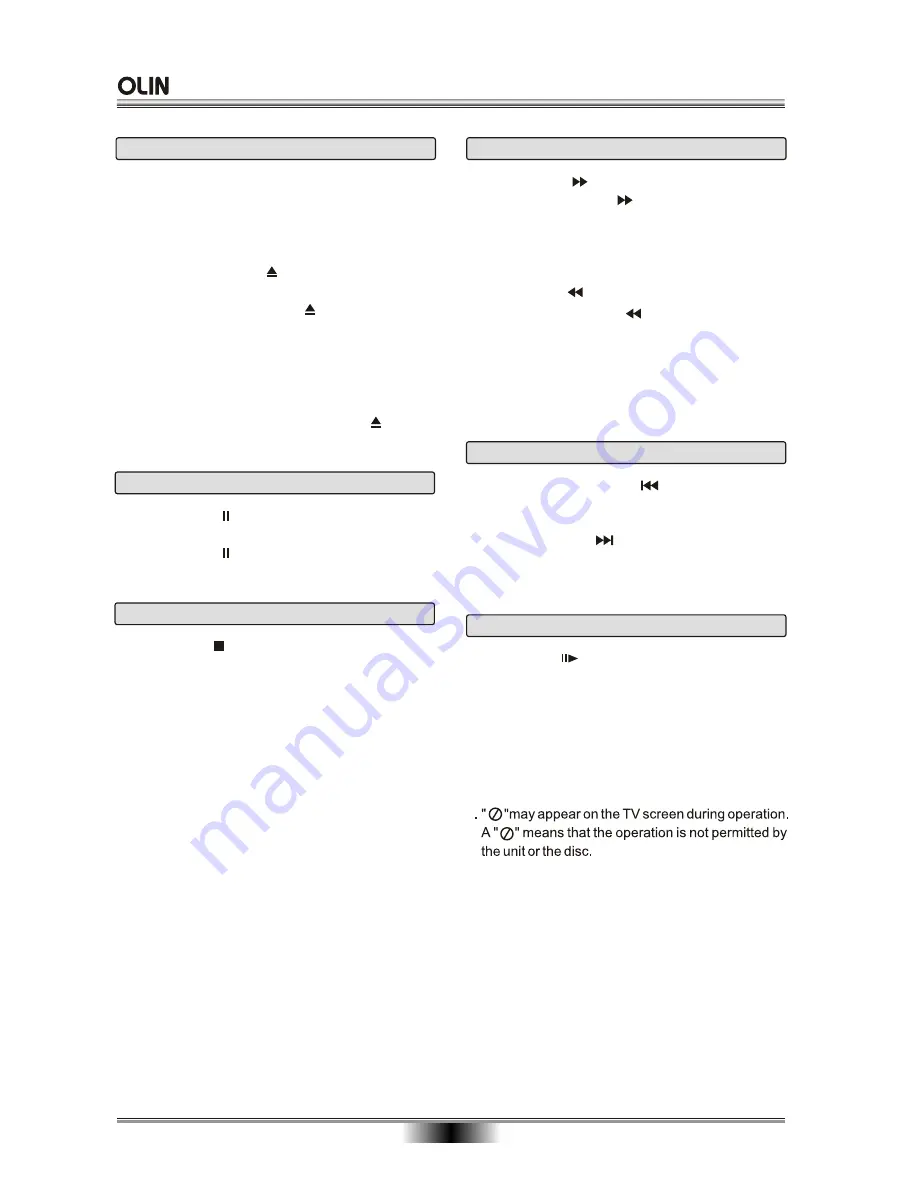
BASIC PLAYBACK
11
Fast forward and Fast reverse
1
. Press F.FWD to fast forward through the disc.
Each time the F.FWD button is pressed, the
fast forward motion speed changes. The speed will
increase through the following sequence: Fast x1,
Fast x2, Fast x3, Fast x4, Fast x5, Fast x6, Fastx7.
2
. Press PLAY to resume normal playback.
3
. Press F.REV to fast reverse through the disc.
Each time the F.REV button is pressed, the
fast reverse motion speed changes. The speed will
increase through the following sequence: Fast x1,
Fast x2, Fast x3, Fast x4, Fast x5, Fast x6, Fastx7.
4
. Press PLAY to resume normal playback.
1.
Press STOP button to go to stop mode, the TV
screen will show the start logo. As some disc the
player can recall the location where stopped, such
as BD.
2.
Press PLAY to playback to resume playback from
the location where playback is stopped or from the
beginning of the disc.
3.
Press STOP twice to stop completely.
Note: Not all Blu-ray Discs support the resume feature.
The resume information is saved even when the power
is turned off.
Stop playback
Previous and Next
During playing, press PREV key can back to start
of the chapter, then each press this key will skip a
chapter still the start of the disc.
Each press of NEXT
during playing will skip
the current chapter and play the next one.
key
Pause playback
1.
Press PAUSE to pause playback . The sound
will be muted .
2.
Press PAUSE or PLAY to resume normal playback.
Basic playback
1
. Press STANDBY/ON switch on the front panel or
the remote, your player turns on.
2. Turn on the TV, then select the input setting on the
TV that matches the connection method you used to
connect your player.
3. Press OPEN/CLOSE to open the disc tray.
4. Place a disc on the disc tray with the label facing
up, then press OPEN/CLOSE to close the disc
tray. It may take a few seconds for the disc to load.
5. If the disc does not start playing automatically,
press PLAY .
6. If a Blu-ray Disc or DVD menu opens, press
CURSOR button to select PLAY, then press ENTER.
7. To eject the disc, press OPEN/CLOSE .
Single step playback
1.
Press STEP continuous to single step forward
to the next frame in the video.
2.
Press PLAY to resume normal playback.
NOTES:
1.




























