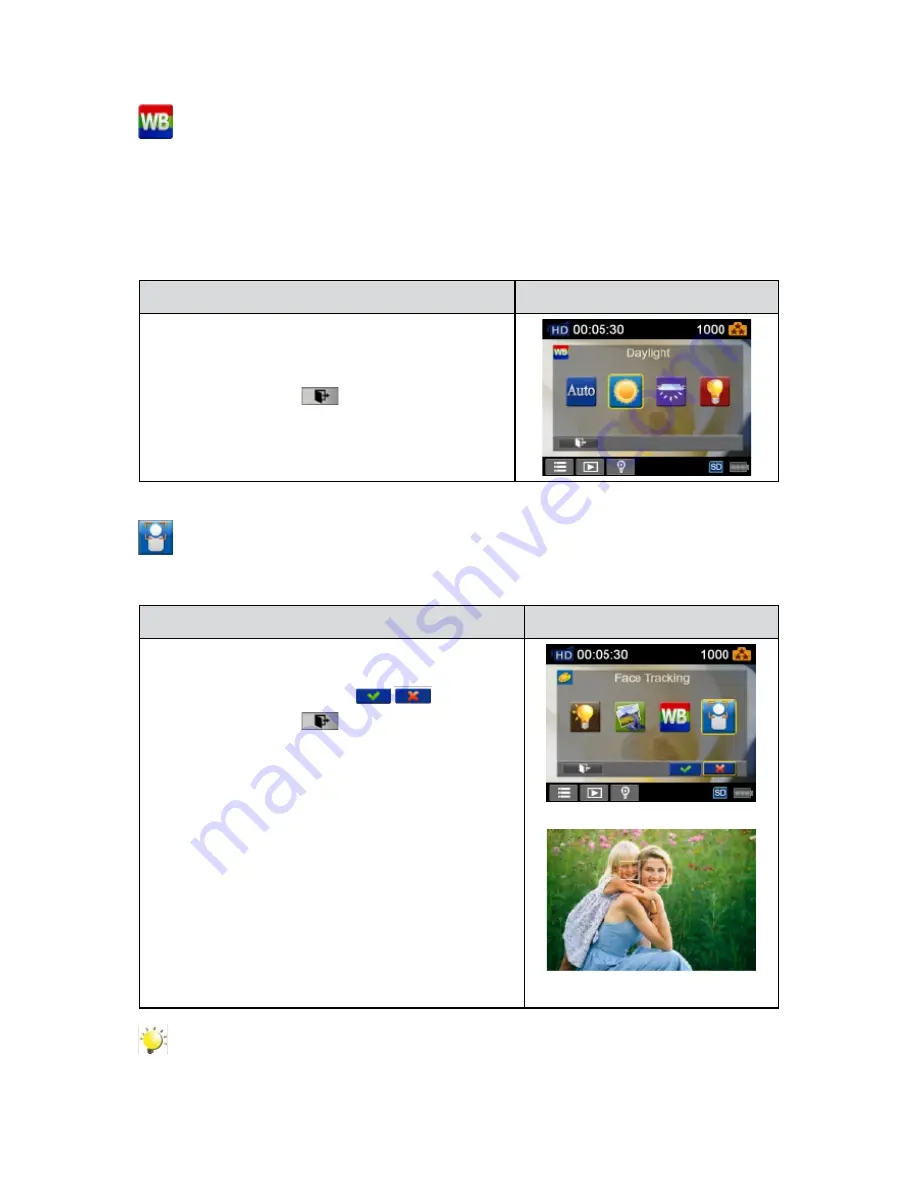
20
EN
White Balance
The camera adjusts the color balance of images automatically. Three manual white balance settings are
available:
Auto:
•
The camera automatically adjusts white balance.
Daylight:
•
Under outdoor condition.
Fluorescent:
•
Under fluorescent light condition.
Tungsten:
•
Under tungsten light condition.
Operation
Display Screen
In the Effect menu, touch the [White Balance] icon on
1.
the screen.
Touch to select the desired option.
2.
Touch the Exit icon
3.
(
)
to exit.
Face Tracking (Photo Only)
The camera can detect
human face(s) and focus on the face(s) automatically. This function can works
with photo capturing. It is wonderful for capturing beautiful portraits in backlight situation.
Operation
Display Screen
In the Effect menu, touch the [Face Tracking] icon on
1.
the screen.
Touch to select [On] or [Off]
2.
(
)
.
Touch the Exit icon
3.
(
)
to exit.
Note
When Face Tracking is activated, aim the camera at the human face(s). The focus frame(s) will
show on the LCD before the [Photo Button] is pressed.
Содержание DVC-380
Страница 1: ......
Страница 2: ...High Definition Digital Video Camera User s Manual...
Страница 7: ...6 EN Side View Bottom View Playback Button Power Button Pause Button Tripod Socket SD card Cover...
Страница 44: ......






























