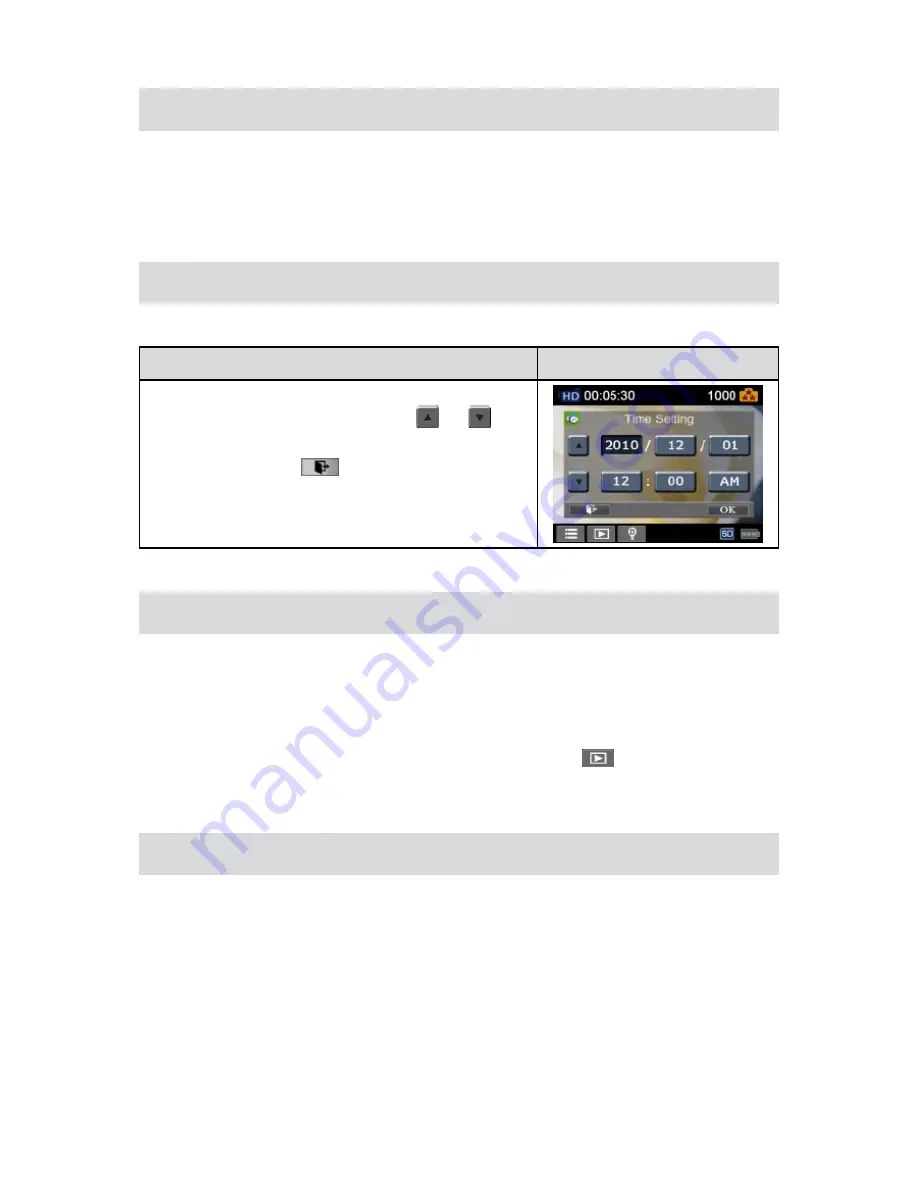
9
EN
Turning the Camera On
To turn on the camera:
•
Flip out the LCD panel; the camera will turn on automatically.
1.
Or press [Power Button
2.
] for one second to turn it on.
Configuring the Initial Date and Time Setup
The time setting screen appears to allow you to setup date and time:
•
Operation
Display Screen
Touch Year, Month, Day, Hour, Minute, and AM/PM to set.
1.
Adjust the numeric value by touching
2.
/
Touch the [OK] icon to validate the setting.
3.
Touch the Exit icon
4.
(
)
to exit.
Getting Started
To record video:
•
Press [
Video Button
] to record video. To stop recording, press it again.
To pause recording:
•
Press [
Pause Button] to pause recording. To continue the recording, press it
again.
To take a
•
photo
: Press
[
Photo Button] to take photo.
To view stored videos and photos: Press [Playback Button] or touch
•
on the screen to switch to
the Playback mode.
Turning the Camera Off
To turn off the camera: You can either press [Power Button] for one second, or you can place the LCD
•
panel back to its original position.
Содержание DVC-380
Страница 1: ......
Страница 2: ...High Definition Digital Video Camera User s Manual...
Страница 7: ...6 EN Side View Bottom View Playback Button Power Button Pause Button Tripod Socket SD card Cover...
Страница 44: ......

























