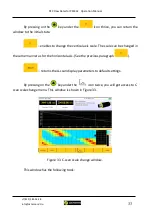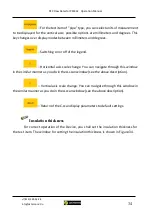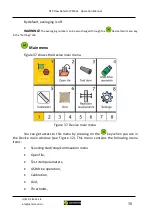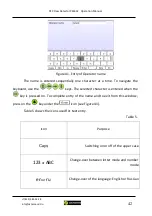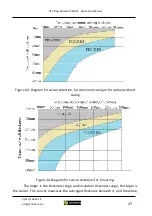PEC Flaw Detector PE4332 Operation Manual
+7(812) 385-54-28
34
– For the test item of "pipe" type, you can select units of measurement
to be displayed for the vertical axis; possible options are millimeters and degrees. This
key changes over display modes between millimeters and degrees.
– Switching on or off of the legend.
– Horizontal axis scale change. You can navigate through this window
in the similar manner as you do in the A-scan window (see the above description).
– Vertical axis scale change. You can navigate through this window in
the similar manner as you do in the A-scan window (see the above description).
– Return of the C-scan display parameters to default settings.
Insulation thickness
For correct operation of the Device, you shall set the insulation thickness for
the test item. The window for setting the insulation thickness is shown in Figure 34.