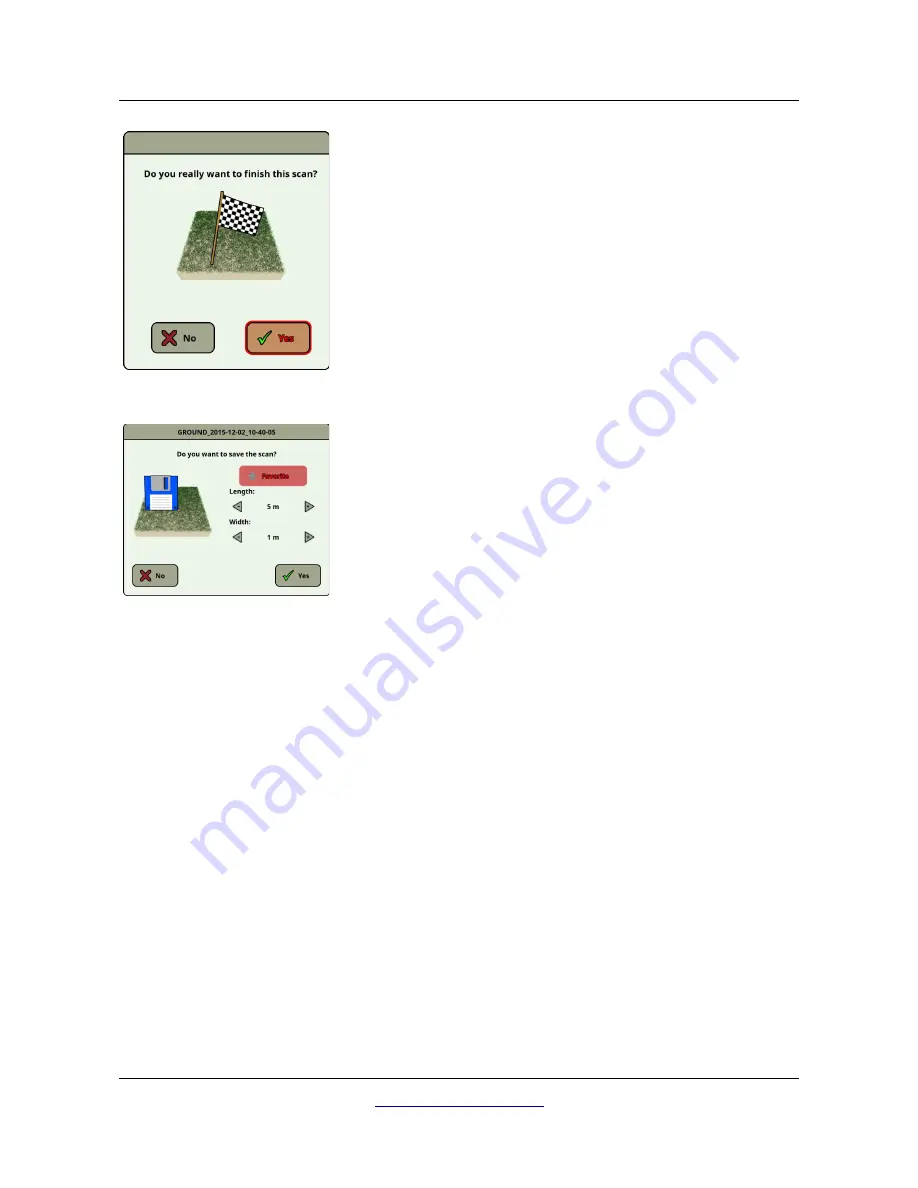
Operating modes
41
If you decide to not continue scanning a next line, the finish dialog
appears.
At this point you have the chance to continue your scan by selecting
the "No" button. Otherwise select the "Yes" button to finish the scan
definitely.
Now you can decide if you want to save the scan physically on the
hard disk of your control unit. You may also set following options:
•
Favorite
Select this option if you want to highlight this scan as a
favorite. If the star is highlighted then it will be very easy to
find this file later on by activating the favorite filter in the file
explorer (see section 6.8 “File Explorer” on page 64).
•
Length / Width
Here you can enter the real length and width of your scan
area. These values can also be changed later on in the
Visualizer 3D software after transferring the scan file to an
USB stick (see section 6.8.6 “Copy files to USB stick” on page
69).
Select the “Yes” button if you want to save this scan permanently,
otherwise select the “No” button.
Please make sure to keep the initial orientation of the probes during a scan. It is also very important to
keep the measuring probes level to the ground. The eXp 6000 will assist you in that task by showing a
special indication in the bottom left corner of the screen. Further details about the orientation
information are explained in section 7.3.1 “Orientation of the probe” on page 77.
OKM GmbH
www.okmmetaldetectors.com
Содержание eXp 6000
Страница 1: ...FS Future Series eXp 6000 User s Manual ...
Страница 7: ...1 Introduction CHAPTER 1 Introduction ...
Страница 12: ......
Страница 13: ...2 Technical Specifications CHAPTER 2 Technical Specifications ...
Страница 16: ......
Страница 17: ...3 Scope of Delivery CHAPTER 3 Scope of Delivery ...
Страница 26: ......
Страница 82: ......
















































