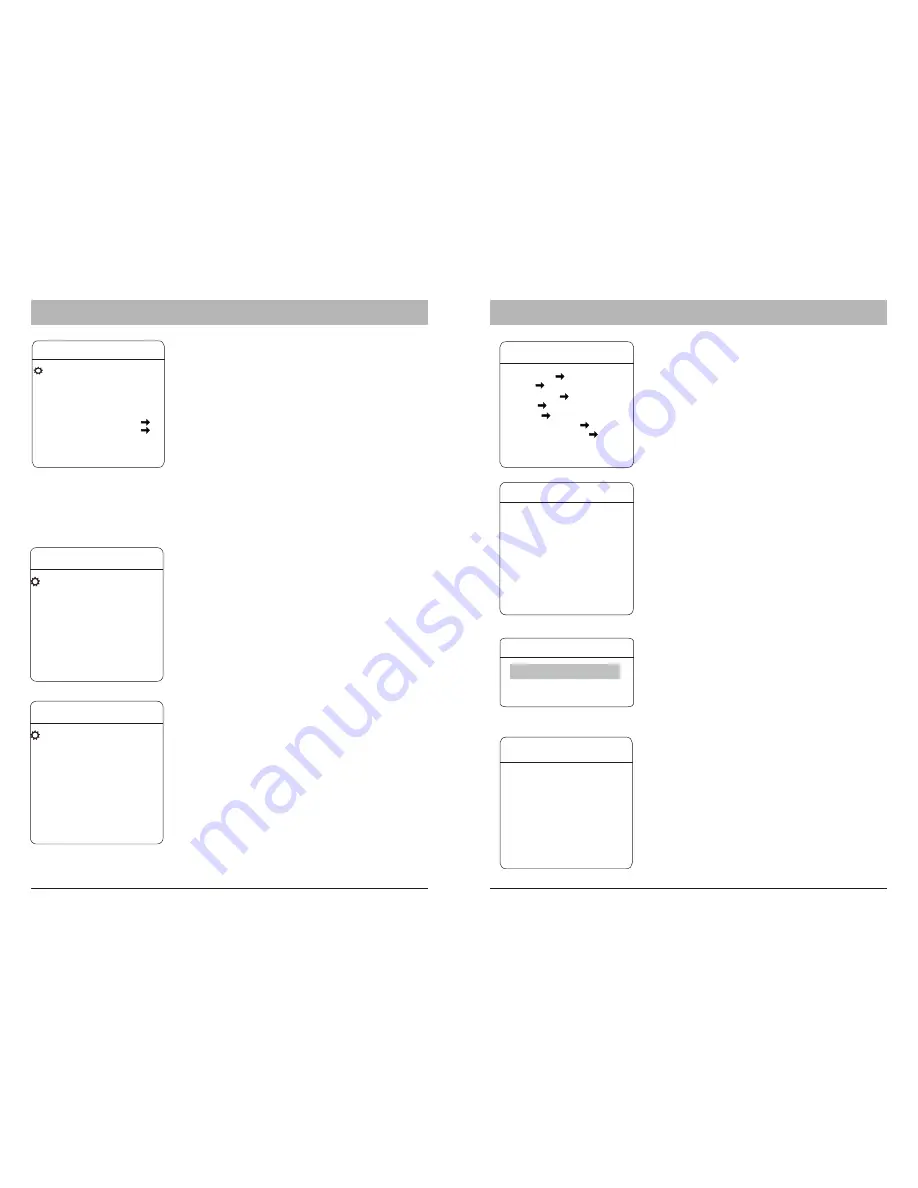
Camera setting
In camera setting menu, you can setup camera module
related settings. please note that depends on module’s
capability, some function may not available. please contact
your local sales representative for detailed information.
ZOOM SPEED:
defines the speed when performing zoom
function.
DIGITAL ZOOM:
Activate or deactivate the digital zoom
function of the camera module.
BLC MODE:
Select the Back Light Compensation mode,
improves the image when an object has strong back light.
SLOW SHUTTER:
Activates the Slow Shutter function of the
camera, which provides a higher light sensibility in low-
environment.
WDR:
Activates the Wide Dynamic Range function, which
improves the image contrast when an object has very strong
light on background. Only available with camera modules
with WDR.
OSD - Camera Setting
OSD - Preset, Scan
C A M E R A S E T T I N G
ZOOM SPEED
HIGH
DIGITAL ZOOM
ON
BLC MODE
OFF
SLOW SHUTTER
ON
LINE SYNC N/A
WDR MODE
N/A
ADVANCE SETTING 1
ADVANCE SETTING 2
BACK
EXIT
ADVANCE SETTING
2
AE MODE
AUTO
SHUTTER N/A
IRIS
N/A
BRIGHT N/A
WB MODE
AUTO
R GAIN
N/A
B GAIN
N/A
HI-RESOLUTION OFF
BACK
EXIT
Advanced setting 2
Under the advanced setting, you can make improvements
to image quality due to different environmental conditions.
AE MODE:
Auto Exposure mode. Depends on the light
condition in the surveillance area, you can set the AE in
different modes and adjust the parameters, such as shutter
speed, iris factor and brightness for the best image quality.
WB MODE:
White balance mode, a image improvement
based on DSP processing. you can also adjust the Red-
Gain or Blue-Gain to change the color tone.
ALC, PLC:
Average and Peak Level Control, additional
setting to WB function. only avialble with dedicated camera
modules.
Function setting
In function setting menu, you can define and activate
different PTZ funcitons, such as preset points, auto
scan, tours and Pattern. Presets and tour functions
can also be set or activated directly from keyboard
device without OSD. Please refer to the keyboard’s
manual for operation details.
EDIT PRESET LABEL
LABEL
:
ROOM 1
BACK
EXIT
PRESETS:
PRESET NUMBER:
the PTZ supports up to
128 presets. The number can be selected from 0 to 128.
SET PRESET:
Defining the preset points directly in
OSD by entering this menu item and move the PTZ.
press IRIS-OPEN key on the keyboard to save. If the
preset is pointed within digital zoom, it will
automatically go back to max. optical zoom range in
order to provide the best image.
SHOW PRESET:
Moves to current preset point
CLEAR PRESET:
Clear the current preset
AUTO-TRACKING:
Start Auto Tracking, if the preset
is called.
EDIT PRESET LABEL:
For the current preset, you
can define a name which will be shon on the
operation screen once the preset is called. please
choose the preset number at first. The avaialbe
characters are: 0-9, A-Z, <,>,. and space.
PRES E TS
P R E S E T N U M B E R 0 0 1
S E T P R E S E T
S H O W P R E S E T
C L E A R P R E S E T
A U TO - T R A C K I N G O N
E D I T P R E S E T L A B E L
B A C K
E X I T
SCAN
The SCAN function moves the PTZ between 2-
predefined points in constant speed.The
following parameters can be set:
SCAN NUMBER:
the PTZ
supports up to 4 scan.
SCAN
SPEED:
cruising speed between the
points.
SET
LEFT
LIMIT:
defines the left point.
SET
RIGHT
LIMIT:
defines the right point
CLEAR
SCAN:
Delete the scan setting
RUN
SCAN:
starting the scan function
EDIT
SCAN
LABEL:
set the name for the scan
SCA N
SCAN NUMBER 01
SCAN SPEED 63
SET LEFT LIMIT
SET RIGHT LIMIT
CLEAR SCAN
RUN SCAN
EDIT SCAN LABEL
BACK
EXIT
Some products may not be available in your country, please contact our distributor for more details
Some products may not be available in your country, please contact our distributor for more details
15
ADVANCE SETTING
1
IR CUTTER FILTER AUTO
IR CUT ON TIME N/A
IR CUT OFF TIME N/A
THRESHOLD 10dB
MAX GAIN
28dB
EXPOSURE COMP OFF
MIRROR OFF
FLIP OFF
BACK
EXIT
Advanced setting 1
IR CUT FILTER:
Enables the removal of Infrared Cutter
Filter (IRC), also known as “DAY/NIGHT” mode. with the
removal of IRC, the camera turns into Black/White mode and
has higher sensibility to low-light or IR-Light in the night.
Selectable between On, Off, Auto or Time. Only available
on camera module with IRC function.
Max Gain:
improve the image quality in the Night modus
EXPOSURE COMP:
open/close the exposure compensation
function
MIRROR, FLIP:
mirror and flip image
FUN C T ION S ET T ING
PRESETS
SCAN
PATTERNS
TOUR
ZONES
TIME RUNNING
AUTO-TRACKING
BACK
EXIT















