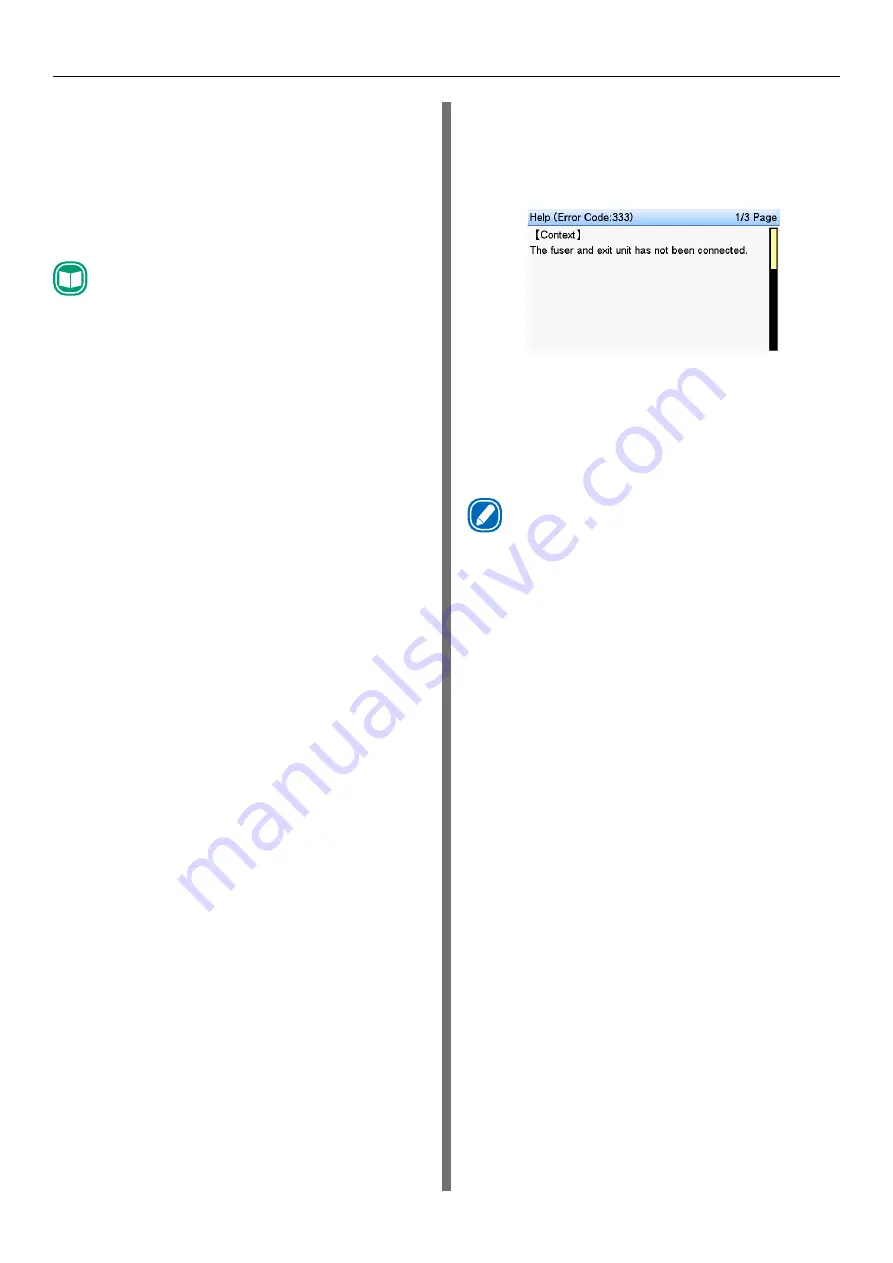
- 26 -
Parts Nomenclature and Functions
Error Screen
When a problem occurs on the printer, the
ATTENTION lamp lights or flashes, and a
message appears on the LCD.
Depending on the error, information about how
to clear the error also appears in addition to the
message.
Reference
z
"Maintenance Guide"
Pressing a control panel button while an error
screen is displayed changes the status of the
printer as described below.
<POWER SAVE> button:
Puts the printer into the Power Save Mode.
Pressing the <POWER SAVE> button while the
printer is in the Power Save mode returns to the
standby screen.
<HELP> button:
If the <HELP> button is lit, pressing it displays
information about how to clear the displayed
error.
<OK> button:
If the error message indicates a clearable error,
pressing the <OK> button returns to the standby
screen.
<ON LINE> button:
If the error message indicates a clearable error,
pressing the <ON LINE> button returns to the
standby screen.
<CANCEL> button:
The errors listed below can be canceled with the
<CANCEL> button.
z
Press the <UNLOAD> button and replace
paper.
z
There is no paper on the unwinder.
z
Restart printing from the page below.
z
Cut the paper and start printing.
z
Insufficient memory. Print data is too large.
Help Screen
Press the <HELP> button to display the Help
Screen. If the <HELP> button is lit, pressing
it displays information about how to clear the
displayed error.
While a help screen is displayed, pressing the
scroll button
▲
scrolls to the previous page.
Pressing the scroll button
▼
scrolls to the next
page.
To exit the help screen, press the <HELP> button
again.
Memo
z
Long pressing the scroll button
▲
or
▼
scrolls the page for
approximately 0.5 seconds.
z
The help screen can also be closed by pressing the
<BACK> button, <ON LINE> button, or <CANCEL>
button.
Содержание Pro1040
Страница 1: ...Pro1040 Pro1050 Setup Guide...
Страница 8: ...8 External Dimensions 477 mm 1040 mm 441 mm...






























