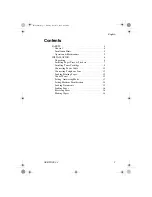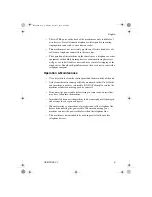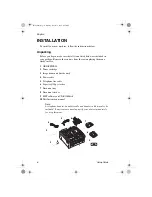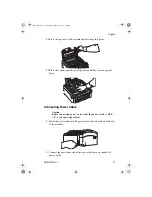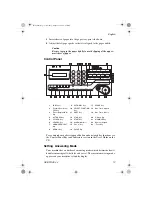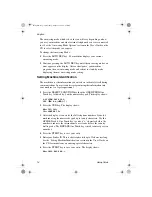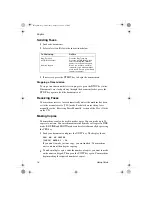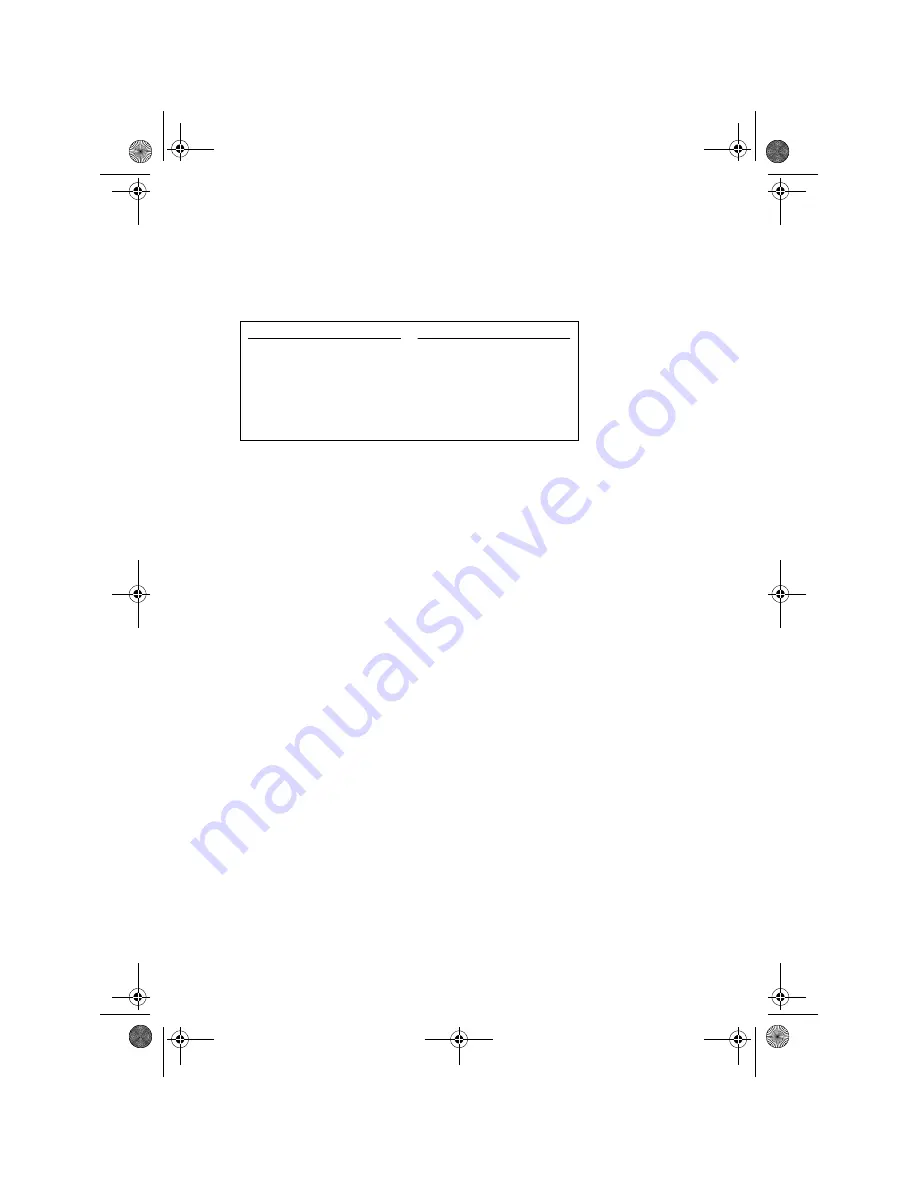
English
16
Setup Guide
Sending Faxes
1
Load your documents.
2
Select a location. Refer to the instructions below.
3
If necessary, press the
START
key to begin the transmission.
Stopping a Transmission
To stop a transmission while it is in progress, press the
STOP
key twice.
If documents are stuck part way through the document feeder, press the
STOP
key again to feed the documents out.
Receiving Faxes
Your machine receives faxes automatically unless the machine has been
set to the manual receive [
TEL
] mode. For details on receiving faxes
manually see the ‘Receiving Faxes Manually’ section of the User’s Guide
on the CD.
Making Copies
Your machine can also be used to make copies. You can make up to 50
copies at one time. Your machine automatically makes all copies in
FINE
mode.
EX.FINE
and
PHOTO
mode can be selected manually by pressing
the
YES
key.
1
Load your documents and press the
COPY
key. The display shows:
PRG. NO. OF COPIES
[1SETS] ENTER 1 - 50
If you want to make just one copy, you are finished. Your machine
waits a moment, then begins copying.
2
To make multiple copies, enter the number of copies you want to make
on the numeric keypad. Then press the
COPY
key again. Your machine
begins making the required number of copies.
To Dial Using
Do This
One Touch key
Press the One Touch key
AUTO DIAL number
Press the AUTO DIAL key, then
enter the two digit AUTO DIAL
number on the numeric keypad
Numeric keypad
Dial as you would on a normal
telephone. If you make a mistake,
press the YES key to go back and
re-enter the number
84sugb.fm Page 16 Monday, August 9, 1999 4:05 PM