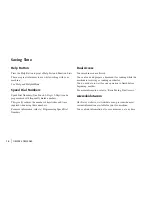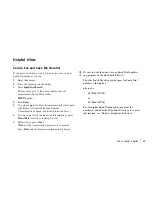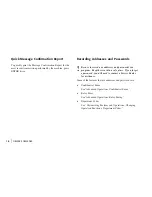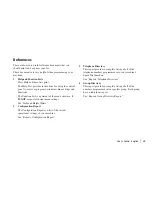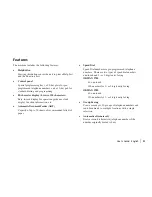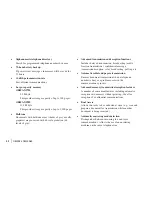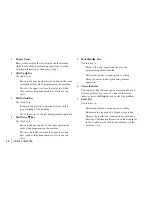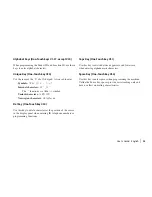|
OKIFAX 5780/5980
30
1
Display Panel
Refer to this display for instructions and information
while the machine is performing operations, or when
entering information or changing settings.
2
Shift Up
¶ Key
Use this key to:
-
Move to the previously selected option in the same
operational layer when programming the machine.
-
Move to the upper row from the lower row when
data (such as telephone numbers) is listed in two
rows.
3
Shift Left
§ Key
Use this key to:
-
Return to the previous operational layers in the
programming of the machine.
-
Move the cursor to the left during normal operation
4
Shift Down
Key:
Use this key to:
-
Move to the next option in the same operational
layer when programming the machine.
-
Move to the lower row from the upper row when
data (such as telephone numbers) is listed in two
rows.
5
Shift Right
ÿ©ÿKey:
Use this key to:
-
Move to the next operational layer in the
programming of the machine.
-
Determine/register a menu option or setting.
-
Move the cursor to the right during normal
operation.
6
Alarm Indicator
This indicator light flashes and an alarm sounds as an
alert for problems that occur. To turn off the alarm
indicator, press the Stop key and correct the problem.
7
Enter Key
Use this key to:
-
Determine/register a menu option or setting.
-
Determine the location of a broadcast operation.
-
Display the results of a transmission or printout a
Message Confirmation Report when the machine is
in the standby mode with no document set in the
document tray.