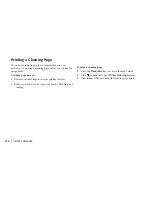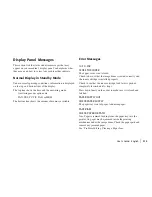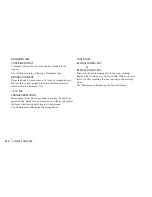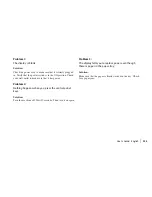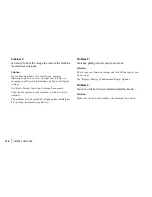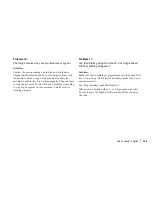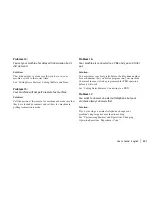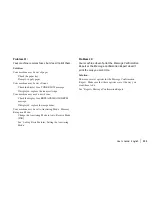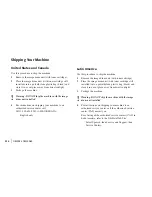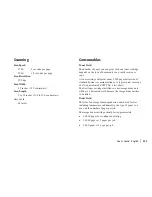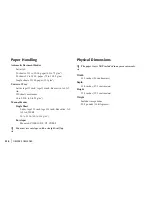|
User’s Guide: English
225
Problem 1:
The display is blank.
Solution:
Check the power cord to make sure that it is firmly plugged
in. Verify that the power switch is in the ON position. Check
your wall outlet to make sure that it has power.
Problem 2:
Nothing happens when you press the control panel
keys.
Solution:
Turn the machine off. Wait 10 seconds. Then turn it on again.
Problem 3:
The display tells you to replace paper even though
there is paper in the paper tray.
Solution:
Make sure that the paper is firmly stacked in the tray. Check
for a paper jam.