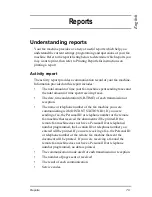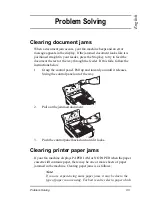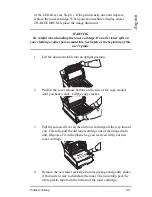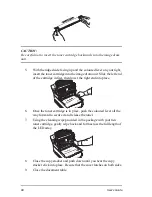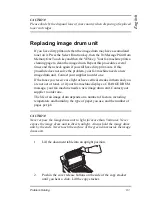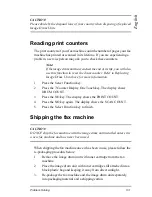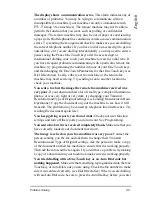Problem Solving
85
Engl
is
h
Problem Solving
Clearing document jams
When a document jam occurs, your fax machine beeps and an error
message appears in the display. If the jammed document looks like it is
positioned straight in your feeder, press the Stop key to try to feed the
document the rest of the way through the feeder. If this fails, follow the
instructions below.
1.
Grasp the control panel. Pull up and toward you until it releases.
Swing the control panel out of the way.
2.
Pull out the jammed document.
3.
Push the control panel back down until it locks.
Clearing printer paper jams
If your fax machine displays PAPER JAM or NO PAPER when the paper
cassette still contains paper, there may be one or more sheets of paper
jammed in the machine. Clearing paper jams is as follows:
Note:
If you are experiencing many paper jams, it may be due to the
type of paper you are using. For best results, select a paper which
Содержание OKIFAX 5400
Страница 1: ...English User s Guide ...
Страница 10: ...4 User s Guide ...
Страница 14: ...8 User s Guide ...
Страница 19: ...Component Identification 13 English ...
Страница 26: ...20 User s Guide ...
Страница 44: ...38 User s Guide ...
Страница 62: ...56 User s Guide ...
Страница 90: ...84 User s Guide ...
Страница 104: ...98 User s Guide ...
Страница 106: ...100 User s Guide ...
Страница 110: ...104 User s Guide ...