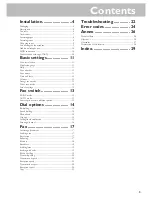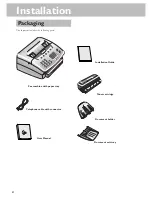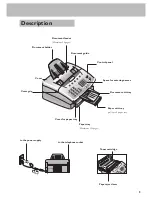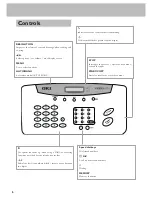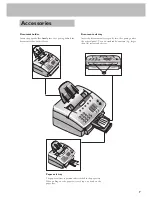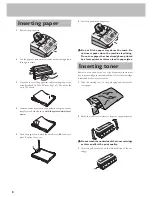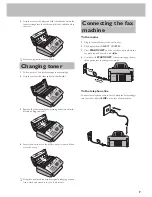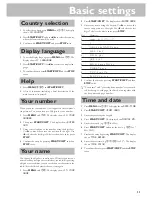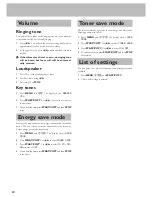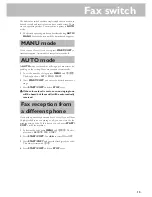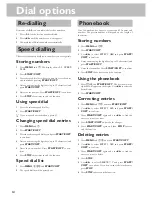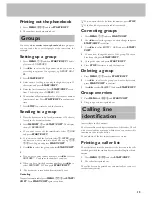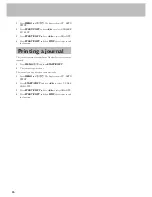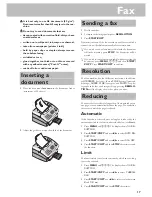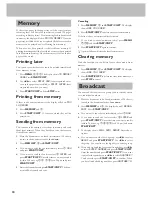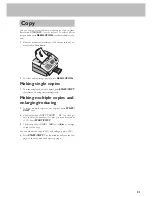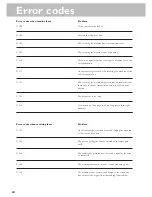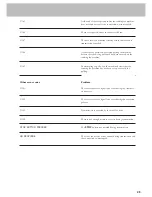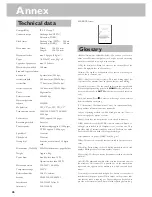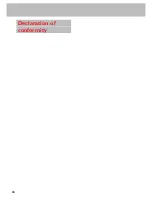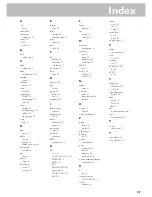15
Printing out the phonebook
1
Press
MENU
,
663
and then
START/COPY
.
2
The numbers stored are printed out.
Groups
You can combine
entries in your phonebook
into groups so
you can send a fax to several people at the same time, for
example.
Setting up a group
1
Press
MENU
,
13
and then
START/COPY
. The dis-
play shows
13 GROUPS
.
2
Use
u
to select the digit under which you want to
store the group (max of five groups), e.g.
GROUP NO.:
01
.
3
Press
START/COPY
.
4
Enter a name for the group using the digit keys (up to 32
characters) and press
START/COPY
.
5
Enter the first fax number. Press
START/COPY
to con-
firm. The display shows
NUMBER: 01
.
6
The machine will automatically ask you for the next number
(maximum of ten). Press
START/COPY
to confirm each
time.
7
Press
STOP
four times to end the function.
Sending to a group
1
Place the document to be faxed (maximum of 20 sheets)
loosely in the document feeder.
2
Press
MEMORY
‚
2
and
START/COPY
. The display
shows
2 BROADCAST
.
a
If you want to sent the fax immediately, select
1
NOW
and press
START/COPY
.
b
If you want to send the fax later select
2
LATER
, enter
the time you want to send it (within 24 hours, e.g.
18
30
for 6.30 pm) and press
START/COPY
.
3
Use
u
to select the group and press
START/COPY
.
4
a
If you want to enter further numbers, use
u
to select
ANOTHER? Y
and enter the numbers you want.
b
When you have finished entering numbers, use
u
to
select
ANOTHER? N
. Then press
START/COPY
.
5
The document is scanned and automatically sent.
Canceling
To cancel automatic redial, press
MENU
,
776
and
START/
COPY
. Press
START/COPY
again to confirm.
D
If you want to clear the fax from the memory, press
STOP
.
D
If the line is busy, automatic redial is activated.
Correcting groups
1
Press
MENU
,
13
and then
START/COPY
.
2
Use
u
to select the group you want to change and press
START/COPY
to confirm.
3
Use
u
to select
ENTRY: OLD
and press
START/
COPY
.
4
You can now change the name of the group. When you
have done this, press
START/COPY
.
5
Change the entry and press
START/COPY
.
6
Press
STOP
four times to end the function.
Deleting a group
1
Press
MENU
,
13
and then
START/COPY
.
2
Use
u
to select the group you want to delete and
press
START/COPY
to confirm.
3
Use
u
to select
DELETE? Y
and press
START/COPY
.
Group overview
1
Press
MENU
and
664
and
START/COPY
.
2
The group overview is printed out.
Calling line
identification
(not available in all countries)
Your fax machine can display the number of the sender. Check
with your telephone company whether you can activate this
function on your telephone line.
The numbers of the last twenty senders are stored.
Printing a caller list
The caller list contains the numbers of the last twenty fax calls
received, provided the senders have activated calling line identi-
fication.
1
Press
MENU
,
665
and then
START/COPY
.
2
The caller list is printed out.
The caller list can be printed out automatically as soon as it
reaches twenty entries.
Содержание OKIFAX 4510
Страница 1: ......
Страница 27: ...27 Guarantee...
Страница 28: ...28 Declaration of conformity...
Страница 30: ...30...
Страница 31: ...31...