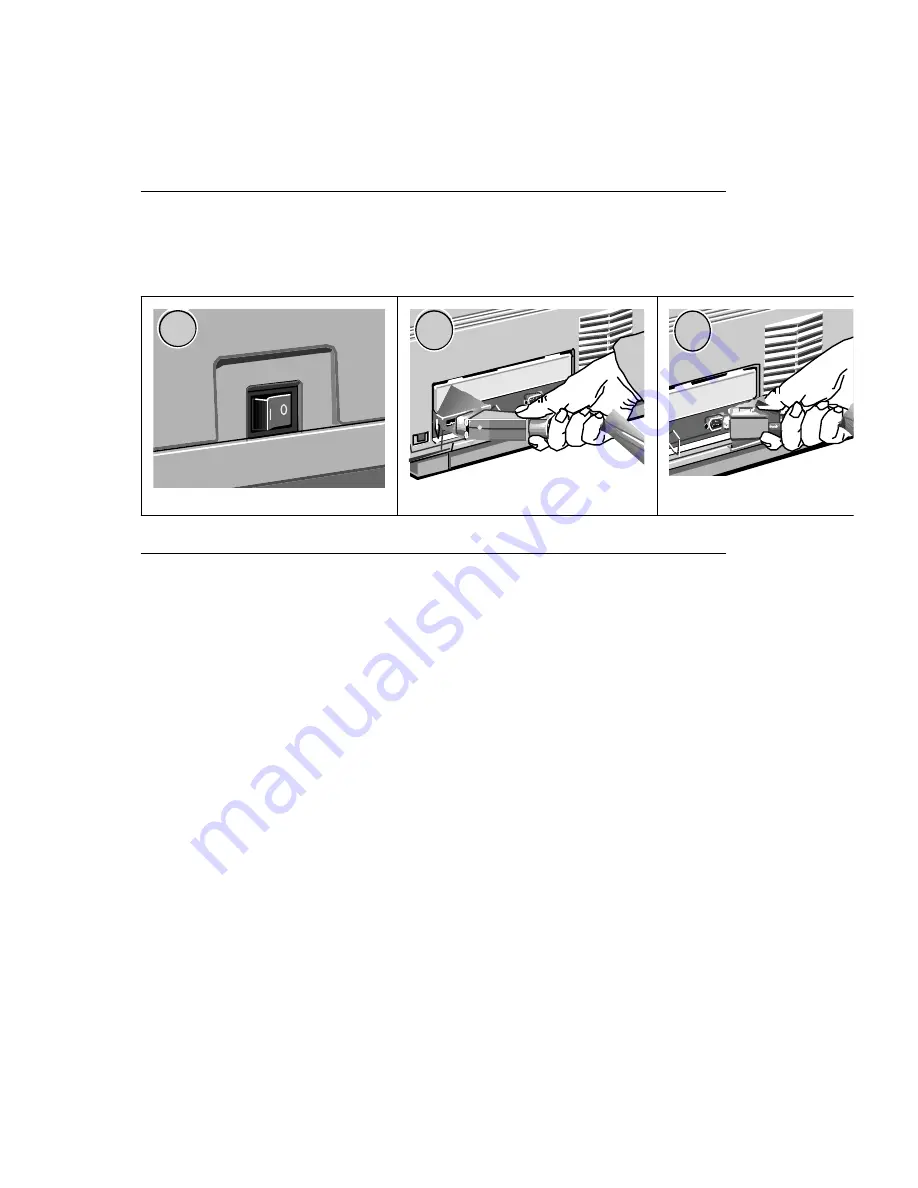
Manual Name:
OKIDATA OL400e & 410e
Chapter:
5 Interfacing
Connecting the Cable
Connecting the Cable
Make sure the printer and computer are off (1). Insert the printer end of the cable firmly
into the proper connector on the back of the printer (parallel, (2); serial, (3) ). Fasten the cable
to the printer securely. Connect the other end of the cable to the proper connector on your computer.
Fasten the cable securely to your computer.
POWE R
ON
OFF
POWER
ON
OFF
1
1
2
2
3
3
OL400/410ex (96-02-03)
Содержание OKIDATA OL400e
Страница 46: ...OL400 410ex 96 02 03...





























