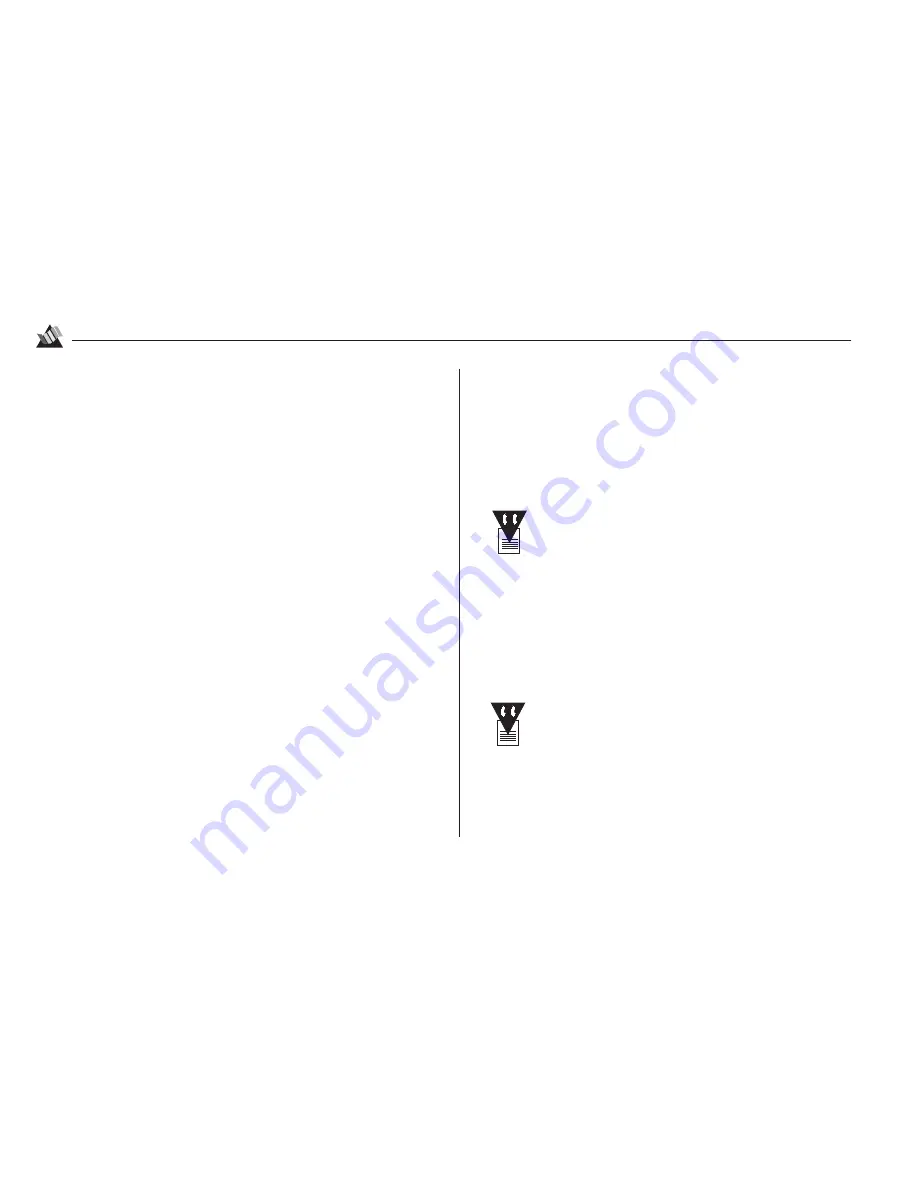
17
Printing
2
Canceling or Pausing a Print Job
Windows 3.1x
1. Click the Print Manager icon from the Main group.
2. Click the document name.
• To cancel the print job, click Delete.
• To pause the print job, click Pause. When you are ready
to resume printing, click Resume.
3. Close the Print Manager window.
Windows 95
1. Click Start, Settings, Printers.
2. Double click the OKI OKIJET 2500 icon.
3. Click the document name.
• To cancel the print job, click Cancel Printing from the
Document menu.
• To pause the print job, click Pause Printing from the
Document menu. When you are ready to resume
printing, click Resume Printing from the Document
menu.
4. Close the OKI OKIJET 2500 window.
Printing from DOS Applications
To print from DOS applications which have the capability of
selecting a printer driver:
1. Enter your application and set the printer driver to a
Hewlett-Packard
®
PCL
®
3c emulation printer such as HP
®
550C (for color printing) or HP 500 (black only).
See your software documentation for
information on selecting printer drivers.
2. Make any necessary changes in printer settings (see “To
Open the OKI OKIJET 2500 Printer Setup Dialog Box” on
page 15).
To print from DOS applications which do not have a printer
driver selection or to print files directly from DOS, you need
to use the OKIJET 2500 DOS Control Panel.
The OKIJET 2500 does not support color printing
of landscape documents from DOS applications: if
you send a color landscape document to the printer
from a DOS application, it will print in mono-
chrome black.
Содержание OJ2500
Страница 1: ...User s Guide OKIJET 2500...
Страница 36: ...30 3 Maintenance...
Страница 40: ...34 4 Control panel...
Страница 80: ...74 Index...
















































