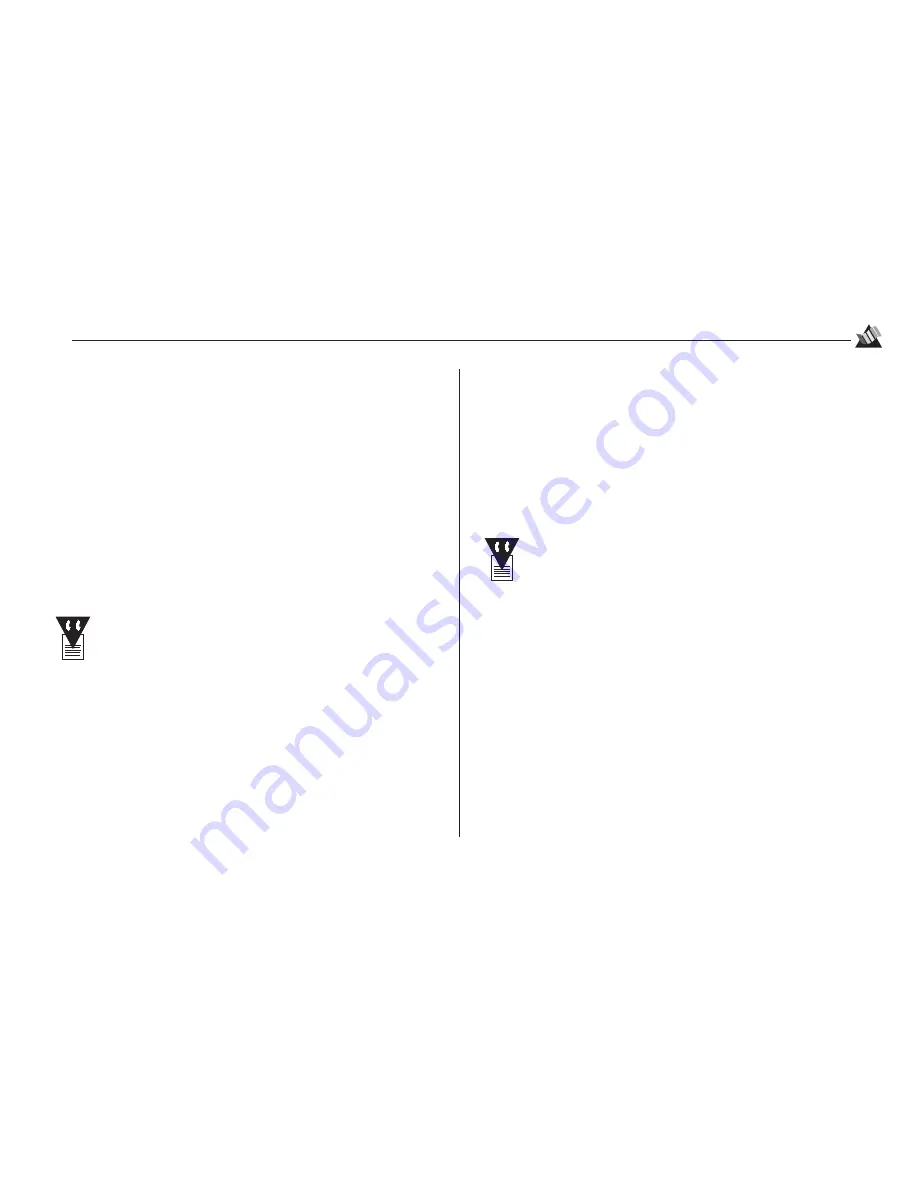
14
2
Printing
7. Clear any components you do not wish to install (see note
below regarding the various registration options available
to you), then click Next.
The Printer Port Selection dialog box appears.
8. Select the port you wish to use (normally LPT1:), then
click Next.
The Select Program Folder dialog box appears.
9. Click Next.
10. Click Next to start copying the files, then follow the
remaining steps of the installation program.
To run the Win 3.1x Electronic Registration utility:
You must have a modem installed in your PC in
order to use Electronic Registration. If you do not
have a modem, you can still use the Electronic
Registration utility to fill out the registration form,
then print out a copy and fax it or mail it in. Or, if
you prefer, you can register directly online at the
Okidata internet site http://www.okidata.com.
1. Double click the Electronic Registration icon in the OKI
OKIJET 2500 program group.
2. Select the appropriate location, then click Continue.
3. Follow the steps of the Electronic Registration utility.
Installation on Windows™ 95:
1. Start Windows 95 on your computer (make sure all other
programs are closed before proceeding).
2. Insert the OKI OKIJET 2500 CD in your CD ROM drive.
3. Click Start on the task bar.
4. Select Settings
→
→
→
→
→
Printers.
5. Double-click the Add Printer icon and follow the steps
given in the Add Printer Wizard dialog box.
When you are prompted for the manufacturer and
model of your printer, click Have Disk, then type d:\
and click OK. On the next screen, you will see OKI
OKIJET 2500 highlighted. Click Next, then follow
the remaining steps of the Add Printer Wizard.
7. When the Software License dialog box appears, click Yes.
The Reboot dialog box appears.
8. Click Yes.
The system reboots
Your OKI OKIJET 2500 printer driver is now installed.
To load the Electronic Registration utility:
1. Click Start on the task bar, then click Run.
2. Type d:\setup and press the Enter key.
3. Follow the instructions given.
Содержание OJ2500
Страница 1: ...User s Guide OKIJET 2500...
Страница 36: ...30 3 Maintenance...
Страница 40: ...34 4 Control panel...
Страница 80: ...74 Index...






























