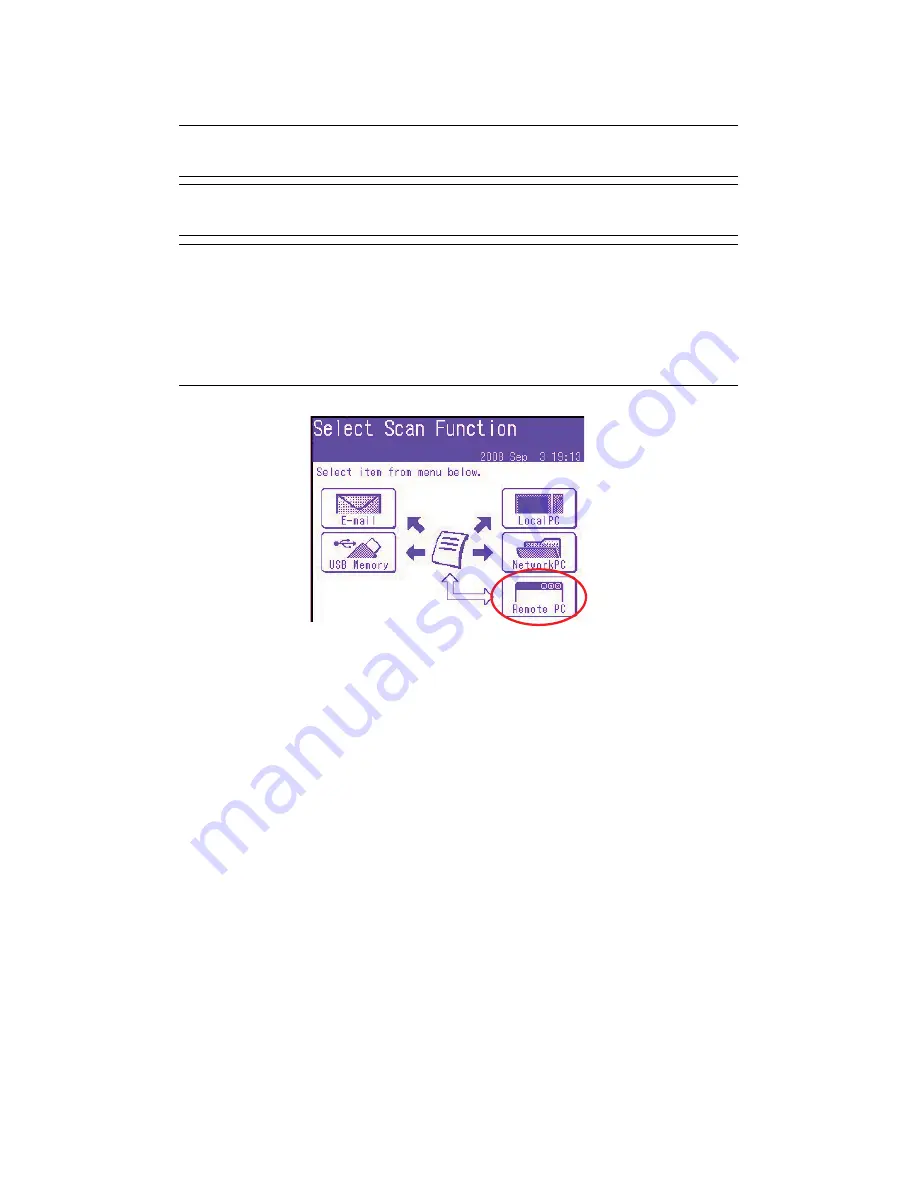
Operation > 107
Scan to Remote PC
1.
At the MFP: From the
Scan Ready
screen, press the
Remote PC
option.
2.
Place the document face DOWN on the document glass or face UP in the ADF.
3.
At your PC: Start your scanning application.
4.
Select the
File
menu and choose
Scan or Get Photo
.
A dialogue box with a list of scanning sources displays.
5.
Select
TWAIN: OKI MC860 Twain
.
You need to select the source only once, unless you want to choose another scanner.
6.
Select a profile. Choose from:
(a)
B&W Document.
(b)
Grayscale Document.
(c)
Color Document.
(d)
Color Photograph.
NOTE
This feature is only available when you connect to your MFP via USB.
NOTE
After Remote PC is selected, user action is performed at your PC (Pull Scan).
NOTE
• The instructions below use PaperPort
®
11 SE (supplied with your
machine) as an example. If you use an alternative application, the
instructions and user interface will differ.
• Only the basic instructions are included here; for full instructions on how
to use PaperPort 11 SE, refer to the documentation that accompanies the
utility.
Содержание MC860n MFP
Страница 1: ...User s Guide 59311701 MC860n MFP...
















































