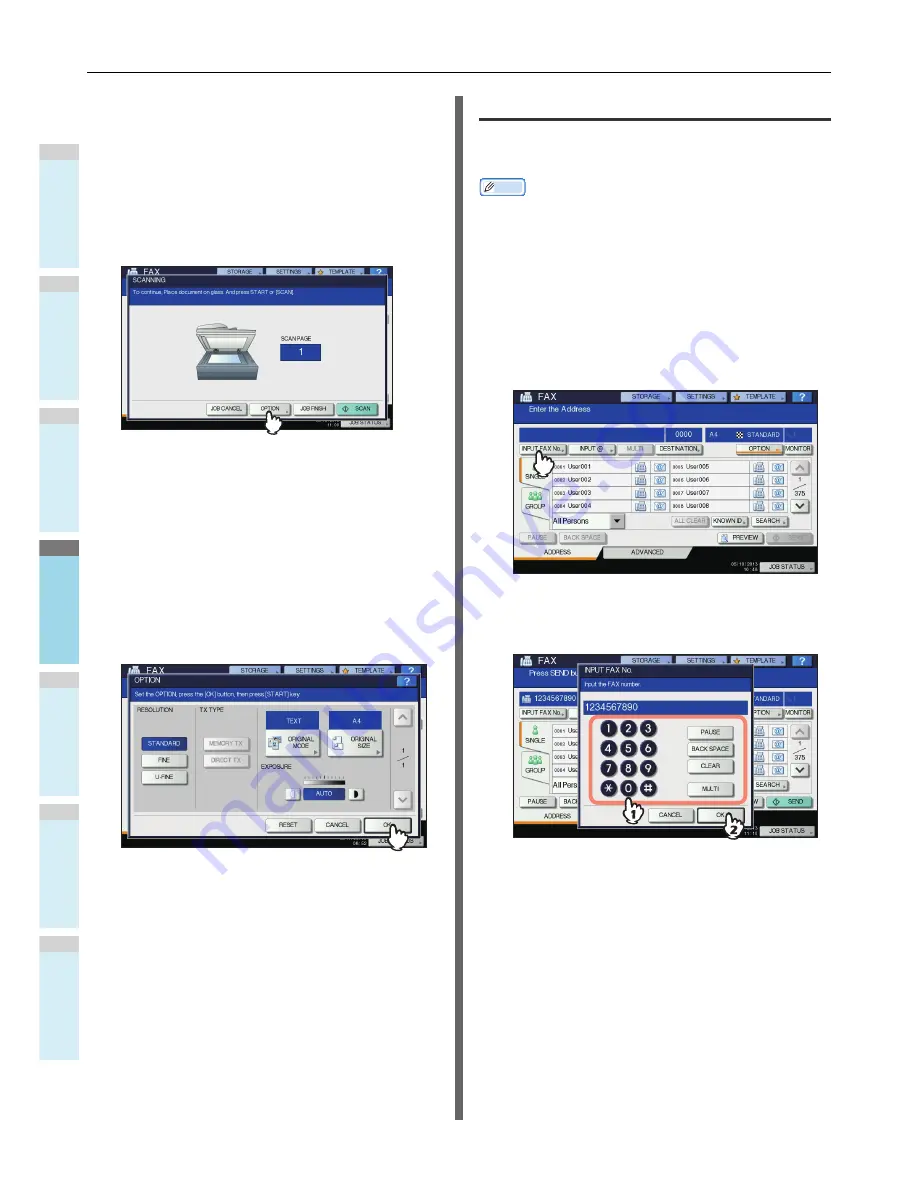
SENDING/RECEIVING A FAX
- 66 -
1
2
3
4
5
6
Changing the settings for each page
You can change the scanning conditions (RESOLUTION,
MODE, EXPOSURE and ORIGINAL) for each page.
1
Specify the recipients and press [SEND] to
start scanning a document. When the
scanning of the original is completed, the
confirmation screen for the next original is
displayed. Press [OPTION].
The illustration above shows the original placed on the
original glass. If you place an original on the RADF
(Reversing Automatic Document Feeder) and press the
[CONTINUE] button during scanning, the confirmation
screen for the next original is displayed after the scanning
is completed. If you press the [STOP] button during
scanning, the scanning halts and the confirmation screen
for the next original can be displayed.
2
The setting screen for the scanning
conditions is displayed. Change the
setting, and then press [OK].
P.64 "Making settings"
Specifying the recipient
There are various ways to specify the recipient, such as Direct
entry with the control panel and Address book entry.
Memo
• To use the address book, you need to register recipients’ fax
numbers to the book in advance. For details of the
operation, refer to the
Advanced Guide
or
TopAccess
Guide
.
Direct entry with digital keys
You can specify the recipient by entering its fax number on the
control panel.
1
Press [INPUT FAX No].
2
Key in the recipient's fax number and press
[OK].
• You can also enter the recipient's address with the
digital key on the control panel.
• To delete the entered fax number one number at a
time, press [BACK SPACE].
• To delete the entire entered fax number in one go,
press the [CLEAR] button.
Содержание MC780 series
Страница 27: ...1 2 3 4 5 6 2 HOW TO MAKE COPIES P 28 BASIC COPY MODES P 43 Copying...
Страница 59: ...1 2 3 4 5 6 3 SENDING RECEIVING A FAX P 60 CHECKING AND CANCELING THE COMMUNICATIONS P 73 Fax...
Страница 77: ...1 2 3 4 5 6 4 0 Scanning BASIC OPERATION P 78...
Страница 91: ...1 2 3 4 5 6 5 List of Utilities P 92 Utilities that can be used with this machine...
Страница 93: ...1 2 3 4 5 6 6 Index...
Страница 96: ...January 2013 45510702EE Rev1...






























